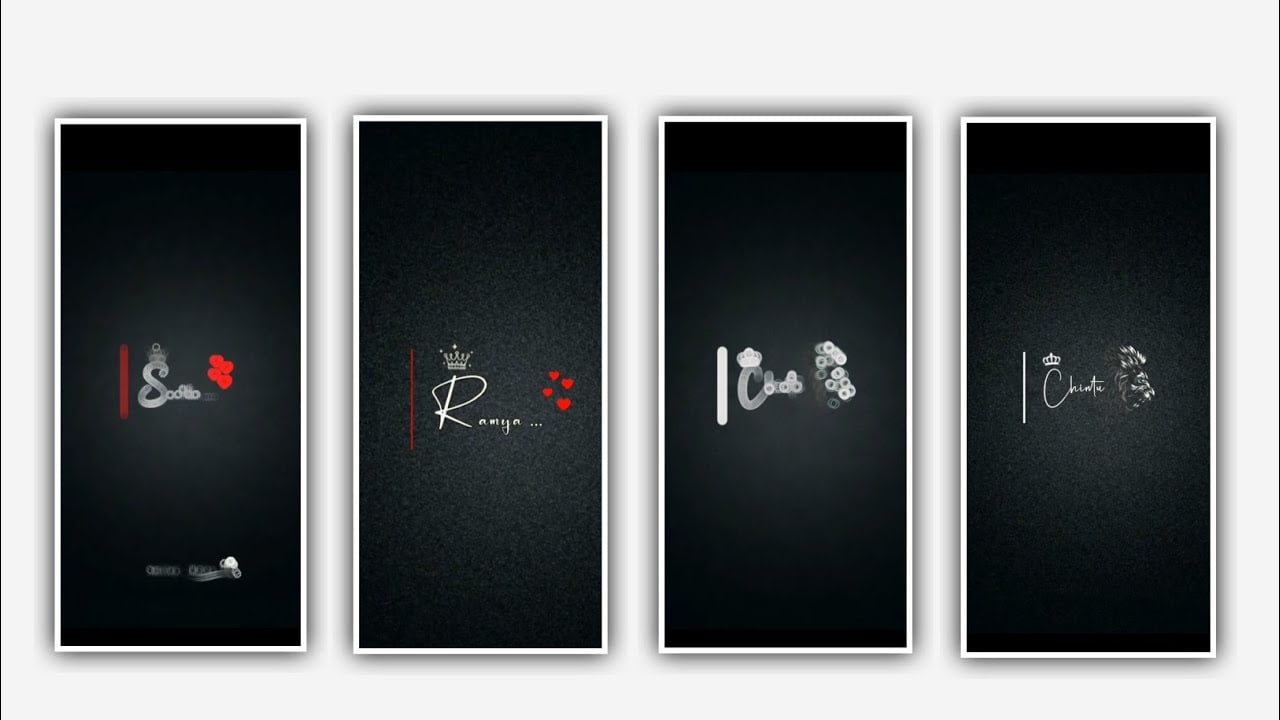Hi friends in this project I will explain about the shaking lyrical video editing by using alight motion application please follow the instructions then you can also create this editing process with the customisation for processing.
Open alight motion application click on plus icon and select the ratio there are several ratios and which you can edit the screen select the ratio and keep the background colour as black Now click on create project for further process. After that you need to add an image for this project. Which is given image link in the description is high quality image.
So please download through the links and add the same quality image into this project by clicking the plus icon. After that process of adding the image you can see the interface and click on three dots to zoom the image and it will make the full screen as visible.
After that add the image related song for this project for that Click on audio and select the song to add into this project by clicking the plus icon. After adding the song click on song layer and also the image layer and make it up to 30 seconds and trim the right side part of the song.
After that process we want to add the lyrics for this project. For that click on the edit text for the text layer and select the option edit text. Before adding the lyrics for this project you need to add the lyrics into notepad previously to process the functions.
Now go back to notepad and see the lyrics of this song and copy the lyrics according to the song and come back to this project and paste the following lyrics into this text layer. And drag the lyrical layer up to 30 seconds and now copy the remaining lyrics in the notepad and paste in to this layer by splitting the first lyrical layer.
And add the copied lyrics into the following layers. After adding all the lyrics click on move on transform and adjust the lyrics with your finger tips and make them into middle of the project.
After that click on Roboto regular and select the font which I given in this description make sure to select the same font and increase the font and add the colour of the font and click on right click for further process.
After that the same font and the same colour can be added to the remaining lyrics which are added for this project and play the song and see if the font is added in this project or not. After that we need to add them for the lyrics which is added and select effect option and select smooth level and select radius= 73.00 and select defuse angle= 863, specular angle= 184. And add second effect text spacing with standard settings and select letter spacing and keep it as 7%, and select line spacing=83%, and select the option flip layer with standard settings and select angle add a key frame in starting and keep it as -366%, and select middle and keep it as 0.00, and add a key frame in ending and keep it as 146.6, now the process of effects adding is completed hope you guys will understand how to edit the process of editing click on export icon and export the video with high resolution and it may take some time to process and add into this project.
Please follow us and support us by visiting our website. And l am thankful for your support. Your support will make us boosting and keep the same support in future to create more trending and best content in future. I hope your support will continue in future thankyou.
All Materials Links :-
Video photo link 👇
DOWNLOAD 1
DOWNLOAD 2
DOWNLOAD 3
DOWNLOAD 4
DOWNLOAD 5
DOWNLOAD 6
DOWNLOAD 7
DOWNLOAD 8
Song Music link 👇
DOWNLOAD
►Kinemaster Presst Link 👇
DOWNLOAD