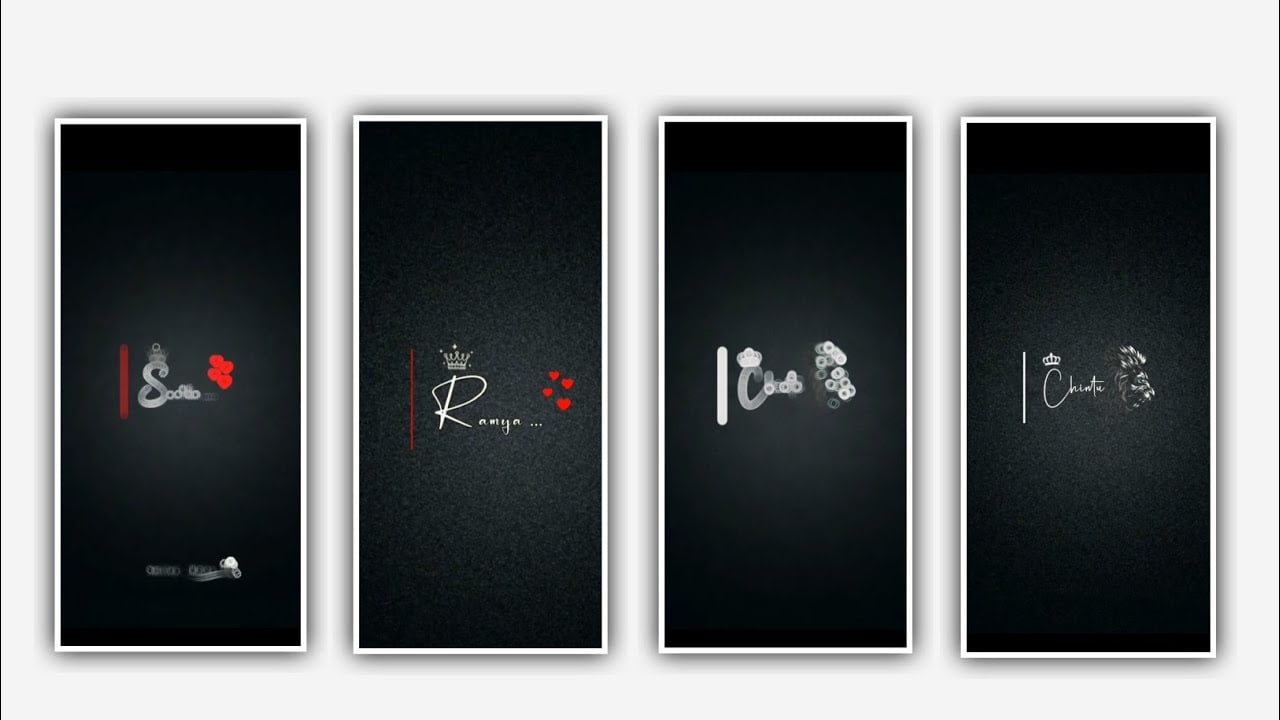In this project I will explain about trending full screen back screen lyrical video editing by using awesome fonts by using alight motion application. Open alight motion application and click on the plus icon and select the ratio 9:16 and click on create project to continue the editing process.
After that we need to add the image for this project for the click on image and video and and select the image and click on plus icon to add after adding the image click on three dots on select the option will composition area to zoom the image.
After that we need to add the song for this project for that click on audio and select the option view all on select song by clicking plus icon to add in this project. After that click on the song layer and see the length of the song and you cannot keep the full length of the song and keep only 30 seconds to continue the project.
After adding the song we need to add the lyrics for this project for that you need to download your lyrics and add into notepad this process will be complete before this editing. Now go back to notepad and copy the lyrics from notepad and come back to this beat mark project and click on Text option and select the option edit text and paste the copied lyrics into this text layer full stop after that drag that text layer up to 30 seconds.
Because it is the easy process to split the layers and add the continuous lyrics in one by one step by step manner. Now play the song and listen to the continuous lyrics simply go back to notepad and copy the same listen lyrics from there and add it to this by splitting the first layer. And split the layer into layers and simply go back to notepad and copy the lyrics and paste into this project.
After that click on robot or regular and select the font which is given in description and keep the same front for all the lyrics which are added in this project and increase the size of the font and keep the colour as white and click on right click. After that click on move on transform and adjust the lyrics using your fingertips and keep the alignment into centre.
After that we need to add the effects for this project for that click on effects and select the option add effect and select exposure/ Gamma and select with standard settings. And select the exposure and keep it as -60, and select Gamma ns and keep it as 1.54, and add another effect text transform with standard settings and select start add a key frame in starting and keep it as 0.00 and add a key frame in middle and keep it as 0.324, and add a key frame in ending and keep it as 0.00. now the effects adding is completed simply click on export icon and export the video with high resolution and with bit rate and save the video into gallery.
Hope you guys will understand how to add this process please support us by visiting our website we need your support because you are support will give uses encouragement to do more editing tutorials like this project in future thank you for watching and supporting us.
All Materials Links :-
Kinemaster Preset 👇
DOWNLOAD NOW
Video Photos link 👇
DOWNLOAD NOW
Song link 👇
DOWNLOAD NOW