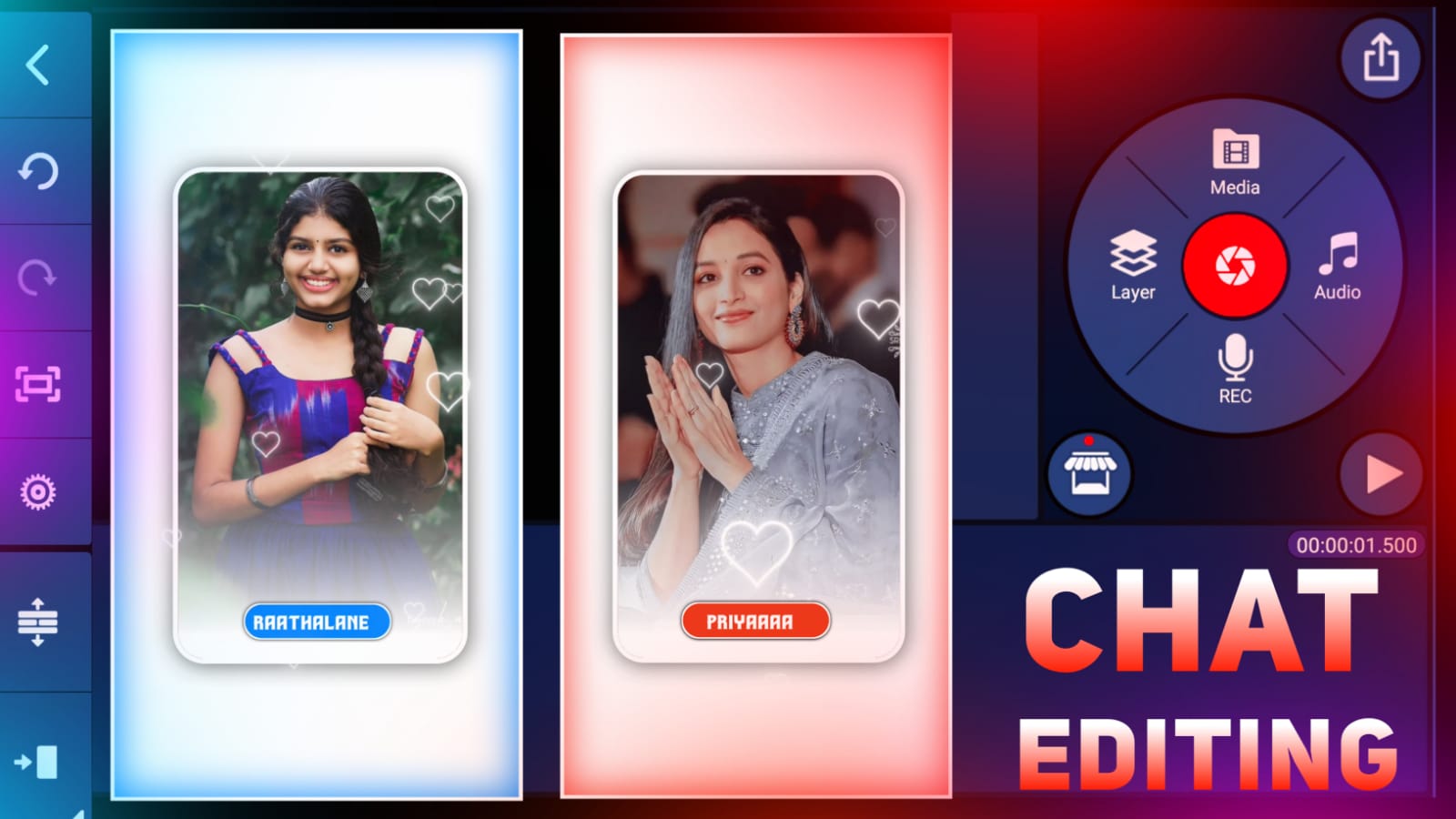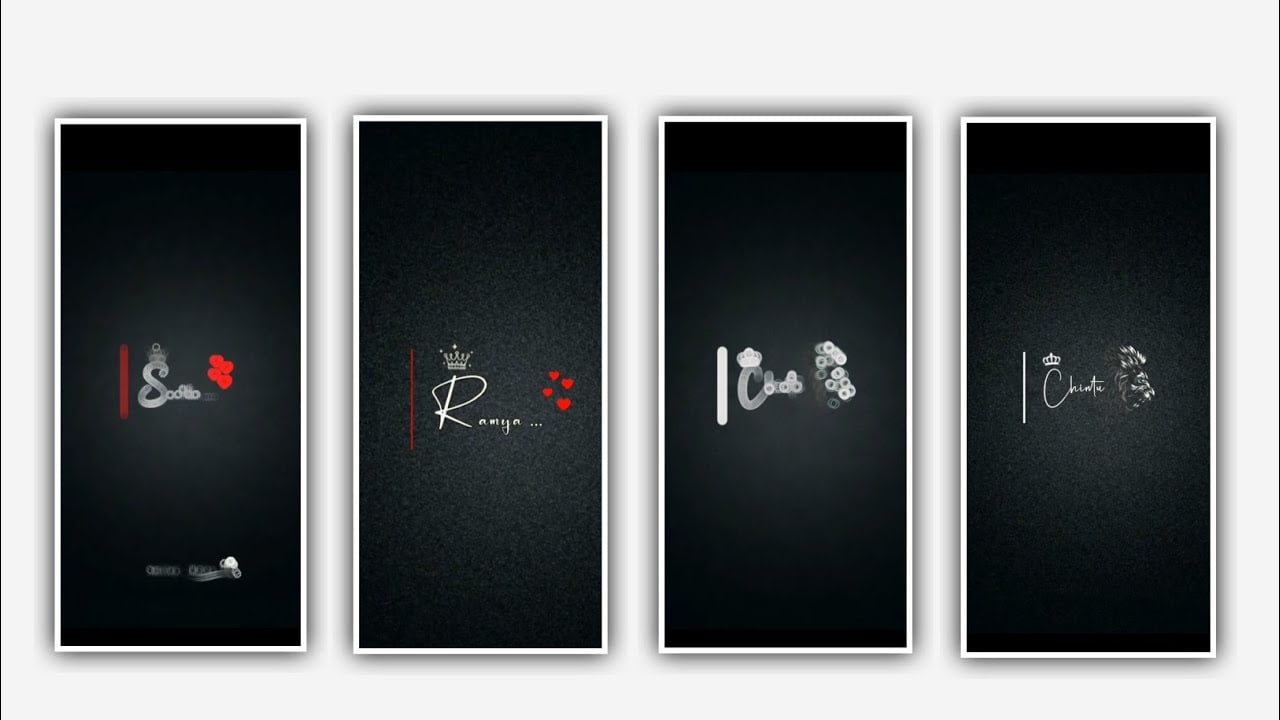This project I will explain about the best trending lyrical video editing with awesome fonts by using Alight motion application. Open alight motion application click on plus icon and select the ratio 9:6 and keep the background colour as black and click on create project to continue the process of editing.
After that click on the plus icon and select the image which you want to edit in this project and select the plus icon to add the song into this project. After that click on three dots and select the fill composition area option and it is used to zoom the image and come back to starting and see teather it is zoom or not.
After that we need to add the audio for this project so that you need to conform the song and select it using the plus icon. After that keep the song up to 30 seconds and the remaining part can be trimmed. After that we need to add the lyrics for this project so that you can add the lyrics previously into notepad and now go back to notepad and copy the lyrics from notepad and come back to this project and paste the copied lyrics by clicking text option and select the option edit text and paste the copied effect into this project.
After that we need to add the font for this project for that Click on roboto regular and and select the font which is given in description please select the font by clicking plus icon. And now select the colour which you prefer and click on right click. After that click on move and transform and adjust the lyrics with your fingertips and keep the alignment into centre.
After that drag the lyrical layer upto 30 seconds and now com back to starting and play the song and listen where the lyrics is comming and puase it. After that again go back to notepad and copy the continuous lyrics from there and come back to this project and split the first layer and paste copied lyrics into splitted layer. And again go back to notepad and copy the lyrics from there and come back to this project and split the second lyrics and paste the copied lyrics into splitted layer.
After that same process will be continued for the reminding lyrics which is added in this project. After that we need to add the effects for this project. For that I will give you shake effect link in description if you guys interested please download it from description and import to this project.
After that open shake effect and copy there first layer effect in shake effect and come back to this project and paste the copied effect into first layer which is added in this project. After that same effect can be transferred or added to the remaining lyrics by clicking each layer and select the option add effect paste the same effects into this remaining lyrics which is added in this project.
Now play the song and see the effect which is added or not after that click on move on transform and adjust each lyrics in and keep it as centre and zoom the lyrics. After that click on export icon and export the video with high quality it may take some time to process and automatically added to your gallery. Hope you guys will observe how to edit this project.
To create more videos like this please supporters by visiting our website we need your support in future thank you for your support and keep the same supporting future.
All Materials Links :-
►Kinemastar Preset Link 👇
DOWNLOAD NOW
►Full Presets LINK :-
DOWNLOAD NOW
►Full XML file LINK :-
DOWNLOAD NOW
► Video All photo png LINK👇
DOWNLOAD NOW