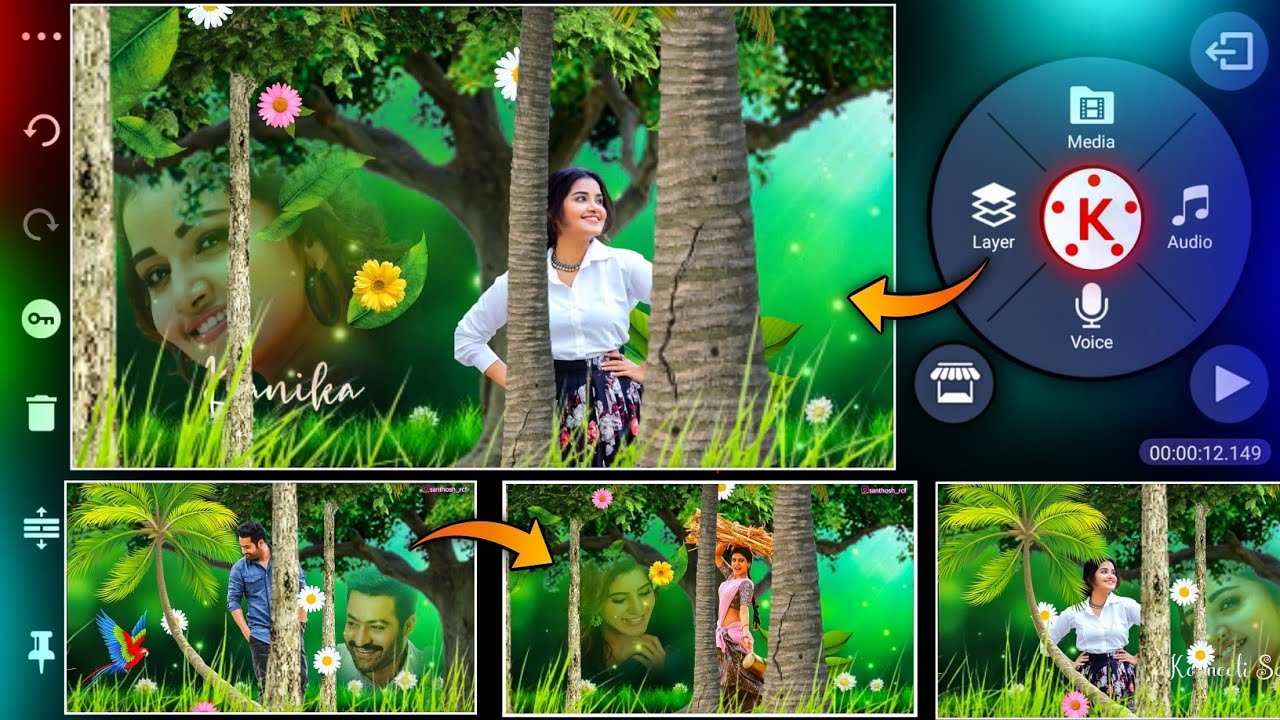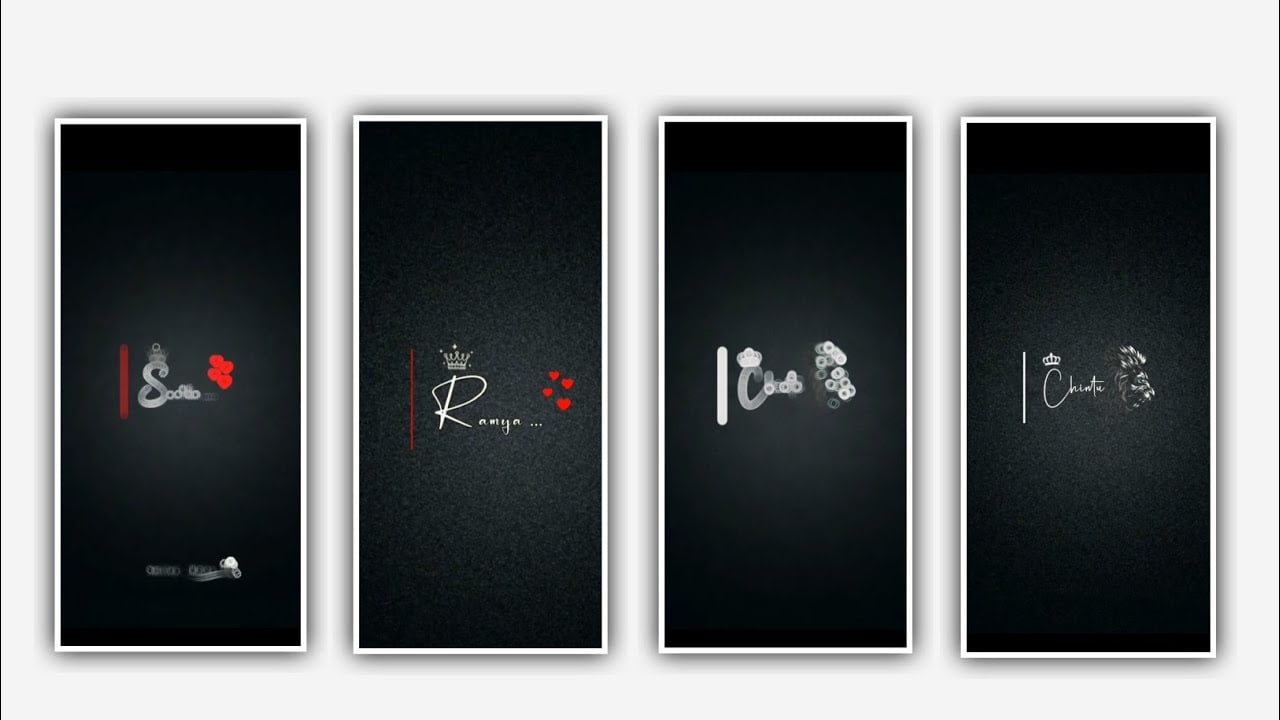In this totorial I will explain about background shaking video editing in this project by using Alight motion application list of open alight motion application click on plus icon and select the ratio which you prefer and keep the background as Black and click on create project.
Before you edit this video you can download the video song and take a screenshot of some photos from there and and edit it with using cap cut application after the process completion come back to Mark project. After that click on plus icon and select audio and add the song by clicking plus icon to the project.
After that come back to starting and click on image and video and select the option images and they you already edited videos photo in application the photos can be added by clicking plus icon to this project.
that click on move on transform and zoom the photos with your fingertips. After that again you can add the another image by clicking image and video and selected image from gallery click on plus icon to add the image into this project after that same process click on move on transform and zoom the photo with your fingertips.
After that same process will be applicable for remaining photos which is you can added to this project. And drag the image up to 7 seconds. After that again we want to add the photo for that after the click on image and video and selected image from gallery click on plus icon to add the image into this project.
After that come back to starting tap on the first image and open add a possibility for the animation effect. After that move the image and add a key frame in starting and again click and same image and drag the image to left side and add a key frame in ending.
Click on second image and the same process will be continued which is done in first effect. After that we can add the lyrics for the project before the adding you need to add the lyrics previously in notepad and now click on text option and select the option add text and copy the lyrics from notepad and paste them to this project. click on roboto regular and select the font and I will give you font link in description and import the font into this application and select the font and select the colour which you prefer. And adjust the lyrics using move and transform and keep the alignment in middle.
Same process will be applicable for all the remaining photos which is given in this project. After that HSD image colour as low. After that we need to add the effect for this project. For that click on first layer and click on add effects and select the effect text transform with standard settings. Click on start and add as key frame in starting and keep it as 100%, keep scale as -1.00, and select the option alpha and keep it -1.00.
Now play the song you can observe the effects which is added to the project. After that click on first photo and copy the effects from there and paste the effects. And now the process of editing will be completed please support us by visiting our website thank you for watching.
All Meterials Links :-
👉All PNG and videos link 1 👇
DOWNLOAD
👉All PNG and videos link 2 👇
DOWNLOAD
👉All PNG and videos link 3 👇
DOWNLOAD
👉All PNG and videos link 4 👇
DOWNLOAD
👉All PNG and videos link 5 👇
DOWNLOAD
👉All PNG and videos link 6 👇
DOWNLOAD
👉All PNG and videos link 7 👇
DOWNLOAD
👉All PNG and videos link 8 👇
DOWNLOAD
👉All PNG and videos link 9 👇
DOWNLOAD
👉All PNG and videos link 10 👇
DOWNLOAD
👉All PNG and videos link 11 👇
DOWNLOAD
👉All PNG and videos link 12 👇
DOWNLOAD
extra music link👇
DOWNLOAD