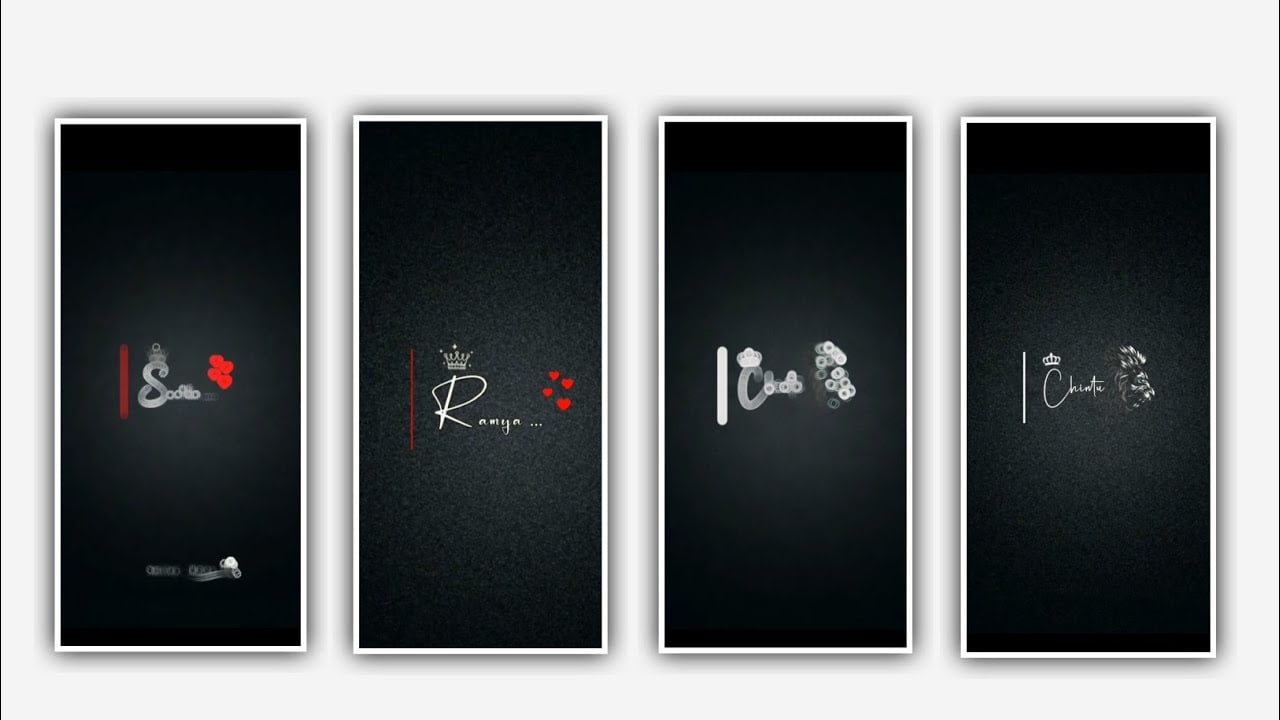I will explain in this project about simple text animation process with awesome effects by using alight motion application. open alight motion application click on plus icon and select the ratio which you prefer and click on create project.
After that we need to add the image. For the said project for that click on image and audioabd select the image in background. After that cllich on image and click on three dots and zomm the photo with your fingertips After that we need to add the text for the project.
Before adding the text you need to download the lyrics into notepad and now click on text option select the option edit text and go back to notepad and copy the lyrics from notepad and paste them to beatmark project. Add add the font which is given in description please have a look on it and import to the project.
After that click on image and select the option roboto regular and select the font which is used in this project. And drag the lyrics layer upto 30 seconds. And again go back to notepad and copy the lyrics from notepad and paste them into the project.
now play the song and observe where the lyrics where you can add and now come back to notepad and copy the lyrics from there. And paste it to beat mark project. After that click on move and transform and adjust the lyrics into middle alignment.
Same process will be continued till the completion of same process. And trim the extra part of the images, open boarder and shadow and select shadow enable it. And now we can add the effects for this project. For that click on lyrics and click on three dots and select the option add effects and add the effect text transform with standard settings.
Open the settings and select the start option and add a key frame in starting, middle and ending. And adjust the number of this effect. And adjust the settings with your process of functioning. And select the effect and copy the same effect and paste them to remaining lyrics by clicking three dots and select the option add effects and paste the copied effect to there.
same process will be applicable for remaining photos which is given in the project. Now the process will be completed and you can observe the effects which is added in this project. After that click on export icon and export the video with high resolution and click on export button it will take us some time to export the video in high quality.
All Meterials Links :-
►Beat Mark Presets LINK :-
DOWNLOAD
►Beat Mark XML file LINK :-
DOWNLOAD
► Shake Effect Presets LINK :-
DOWNLOAD
►Shake Effect XML File LINK :-
DOWNLOAD
► Template LINK :-
DOWNLOAD
►Music LINK :-
DOWNLOAD
►Photo LINK :-
DOWNLOAD