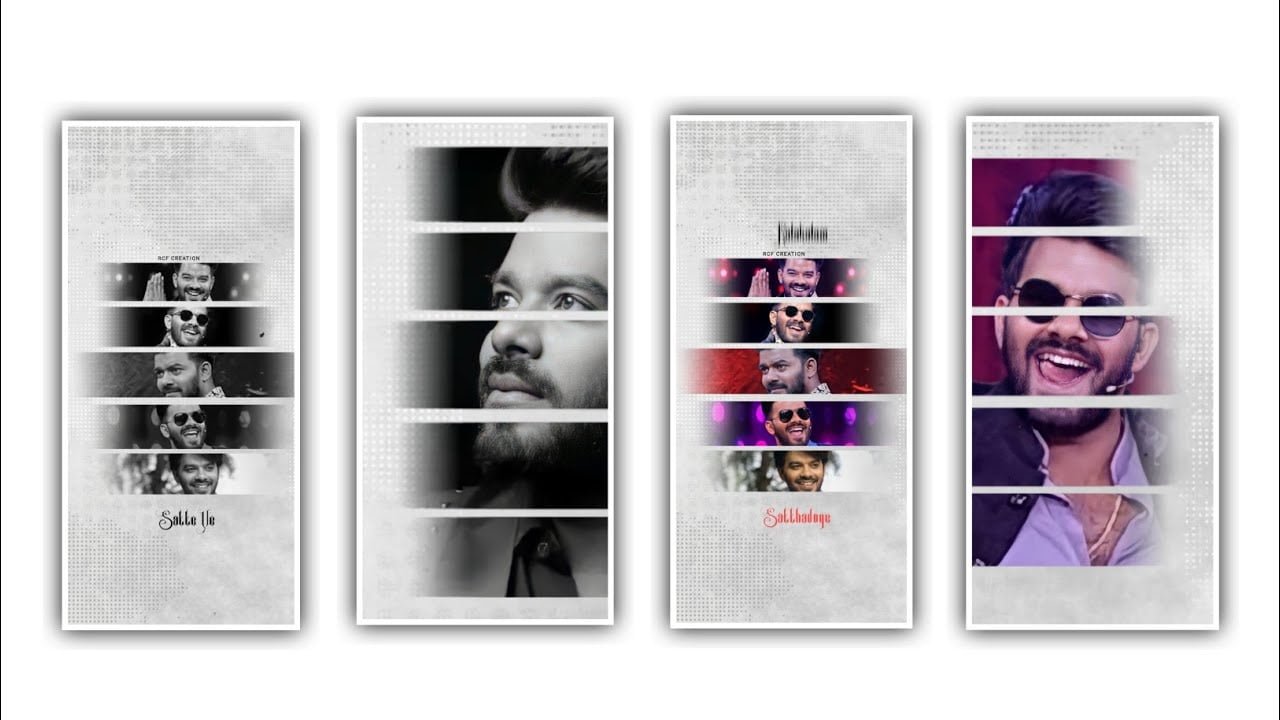Hi friends how are you today I am going to tell you about the new editing process using inshort application so everyone listen very detailed if you know carefully about the options used in this editing process you will know about each and every option these applications have then you can do the editing process by yourself very simple so I request everyone to observe and create the editing process themselves so you first open the inshort editing application once you open it and you have to click on create new project so from the three options that appear there select the option called video then click on new project and create a new project after that you will see the blank option in the options that you see there and tap on it and by tapping on it a black color layer will be created after you add the projects after that layer will have to extend the same layer for 30 seconds after that you have to select the ratio of your project so you can click on the canvas option and then the design and edit the ratio you want to edit because it looks different so select 9:16 from the screen ratio and apply to the project.
After that you add images to this project and so whatever photos you want to edit and click on pip option and select the folder option and you can add the image to edit this project after that zoom the image and make adjustment of the photo and now keep same photo for 7 seconds to process the project and now keep the white line in starting and add a key frame in starting and you need to add a key frame and slide the image to the right side of the project and now you need to keep the white line and you need to add the another photo and you need to move the image from left to right and now keep the white line in starting and choose the pip icon and select the second image and you need to zoom the image and you can extend the layer and apply the photo to the project and you need to drag the same image for 7 seconds and now select the second photo in starting and you can add a key frame in starting And you need to slide the photo from left to right and now apply to the editing project and now you need to keep the anotger key frame in this photo last and choose the second key frame and you can slightly move from left to right side then will moves the project automatically and now keep the white line in ending and choose the option pip and select the third photo from galary and add into this project.
And you need to extend the image for 7 seconds and keep the white line in starting and add a key frame in starting and now you need to zoom the image for right side to left side and now choose the end of the photo and add a key frame and move the image to left side and this was useful and now keep the white line in starting as and choose the pip option and choose the another image and zoom the image and add to the below and it will be added in center and extend the image for seven seconds and keep the photo startingAnd now add a key frame and you need to slide the image from left side to right side and you can zoom the image and adjust with your fingertips and now see the photo and see the moving effect to the project and in the same process you need to add the all photo and add a key frames to the photos and you can adjust the image by sliding and this process will be very simple and useful to the project and now you need to extend the song and add the remaining photos and you need to keep the image layer for 28 seconds and add to the project and see the complete preview and choose the and you have only done photo editing and you have to add the song and lyrics that you want for this project to these projects.
So you first need a black brush png I have given in the description and you download and import it and apply it between the two photos and then apply it and this project you are given a video black screen video automatically after you add this song lyrics to this project from there you adjust the particular text in this black brush png and by enabling chromakey the song and lyrics are added to this projectIf you do not want you can do the song from the lyrical project like I have given and then apply it in this project after applying the song and you have to add the lyrics of the song in the form of text and you have to add text to this project while listening to the lyrics of the song so I have provided the font and color for the added text so please provide the stylish font I have given to the edited text and add keyframes at starting and wedding zoom text after adding zoomed and saved so when you play it and then automatically zoomed text after that process you need to add the effects to the project for that choose the option filters and choose the effect and select the celebrate optand there you can observe the particle effect and you need to add the particles effect to the project and you need to extend the particles video till the end of this project after editing in this way
Play the complete project and click on the export icon to export your project and I think you all like this project and any of you would love to create a simple lyrical project like this so I have created this project for you and if you want to know about more interesting projects like this then please support the website and continue your support now I will tell you about a new editing project thankyou
►Kinemaster Preset Link 👇
DOWNLOAD
►Beat Mark project preset :
DOWNLOAD
►Beat Mark Xml file Link :-
DOWNLOAD
►Full Project Preset LINK 👇
DOWNLOAD
►Full Project XML LINK 👇
DOWNLOAD
►Video Photo LINK 👇
DOWNLOAD
DOWNLOAD
DOWNLOAD
DOWNLOAD
► Song Download Link 🔗
DOWNLOAD