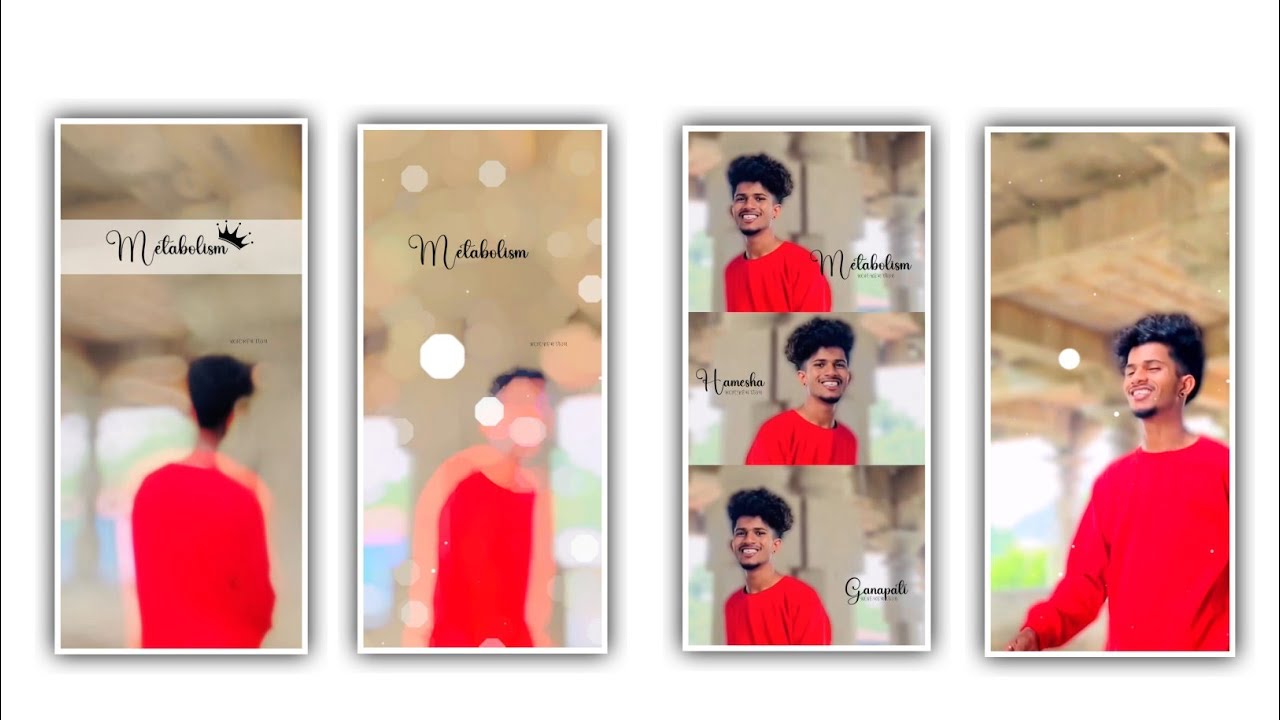Hi friends how are you Today I am going to tell you about the editing process of Fire Effect Attitude Motion Poster so I hope everyone you can edit the eating process very easy and perfect. Because most of you through this editing process. How to create a motion poster is said only with the intention of getting a complete understanding of the work. Also I have provided in the description of the materials and fonts used in it as well as the animations and each and every one of them has been explained very carefully so that you do not skip this project anything and hope you will learn the process completely. We can recreate this motion poster editing with fire wall animation with various effects using same photo so now let’s know how it is through this project and editing process is to edit only in kinemaster application. And if we need to create such motion paster editing we use many types of particle videos and images. So you whatever I have used in this project. And I have provided them in the link in this project description. So you can download them ahead and post them in the necessary cases and complete the editing process.
And now I will explain you each and every option in step by step why because it will useful for beginners to create the editing project attractive. And at the same time I will provide you the background video and effect video will be provided in project description so you need to it through discription. And now you can open the kinemaster pro version because by using this pro version there you will not come any watermark effect in this project. After that you open the Kinemaster editing application and once you open it you can select the aspect ratio for the project and choose the screen ratio as 9:16 and choose the option create project after that click on the option galary and you need to choose the background colour as Black and extend the background layer for 20 seconds and add to project. After that you need to choose the yellow colour effect video into this project because it will be useful to create the best quality background. So choose the project background image into this project and choose the blending option and keep the screen enable and come back to starting.
And you need zoom the image layer and make the photo as middle and now choose the editing kinemaster asset store and now choose the option overlay effect in that there are so many effects are available so choose the shimmer effect and add the ferry shapes and you need to download the animation from the store. After that choose the ferry shapes option and now choose the second line second effect and add to this project after that you need to zoom the effects with full screen and make the effects below layer of the project. And now choose the same effect layer and extend it upto 20 seconds to create the motion poster. And now choose the option opacity and decease the opacity upto 40% and keep the red line in starting and add the another effect to the project. And now again choose the option blending and choose the option editing screen enable. And you need to adjust the flame in the below of the project and zoom the effects to the animation. After that process choose the high quality photo into this project so choose the option layer.
And choose the image s and add the image and you need to remove the background for the photo and you need to add the image into PNG version. Now whatever you are adding images the background of the image should be removed completely what you do is install the photoroom application open it while installing do not open the screen ratio and once you create 9:16 ratio you will have the photo ratio converted that way whatever image you want to edit and upload the image in it. After uploading there is an option called Remove Background click on it and you can remove the background then click on the export icon and export it in high quality. After some time it will appear in your gallery It will be saved and you can add the edited image to this project and make it full screen with your fingertips and adjust to the project. And next you have added to this editing project. And you should be in your calorie and add it to this project. For that click on the option that you are not there to process. After adding the project then click on the image and make that image 20% By doing this whatever your image is its image is a background also light colors same image is not visible in full screen.
After that tap on the first image you have added to this project tap on it and go to effects called in animation From there you can click on the option called slide left and your image will appear as if it is sliding on the left side Similarly click on the second image and in animation You click on the slide right option and in this way you add the effect in the in animation. You again click on the out animation and you provide each animation called fade. After that you can choose the overlay and you can add the animation from the over effect because it will looks very attractive and you can add the key friends to the images and you can adjust the graph then automatically the image will explore you the content of the project.
And have you seen that by using all these missions we can create a motion poster project of Ee by yourself so I hope that everyone will learn carefully about editing process and with full understanding you will learn carefully without any trouble. And if you want to see more interesting content like this please visit our website where all types of editing project are explained. If you observe and understand them carefully. And you will definitely get full understanding of editing process. Also give your valuable support to our channel and our channel growth. I hope you will support me. I would like to express my gratitude to each and every person who is providing your valuable support to you website and keep the same in future thank you.
►Kinemaster Preset Link 👇
DOWNLOAD
►Beat Mark project preset :
DOWNLOAD
►Beat Mark Xml file Link :-
DOWNLOAD
►Shake effect Preset LINK 👇
DOWNLOAD
►Shake effect XML LINK 👇
DOWNLOAD
►Video Photo LINK 👇
DOWNLOAD
DOWNLOAD
► Song Download Link 🔗
DOWNLOAD