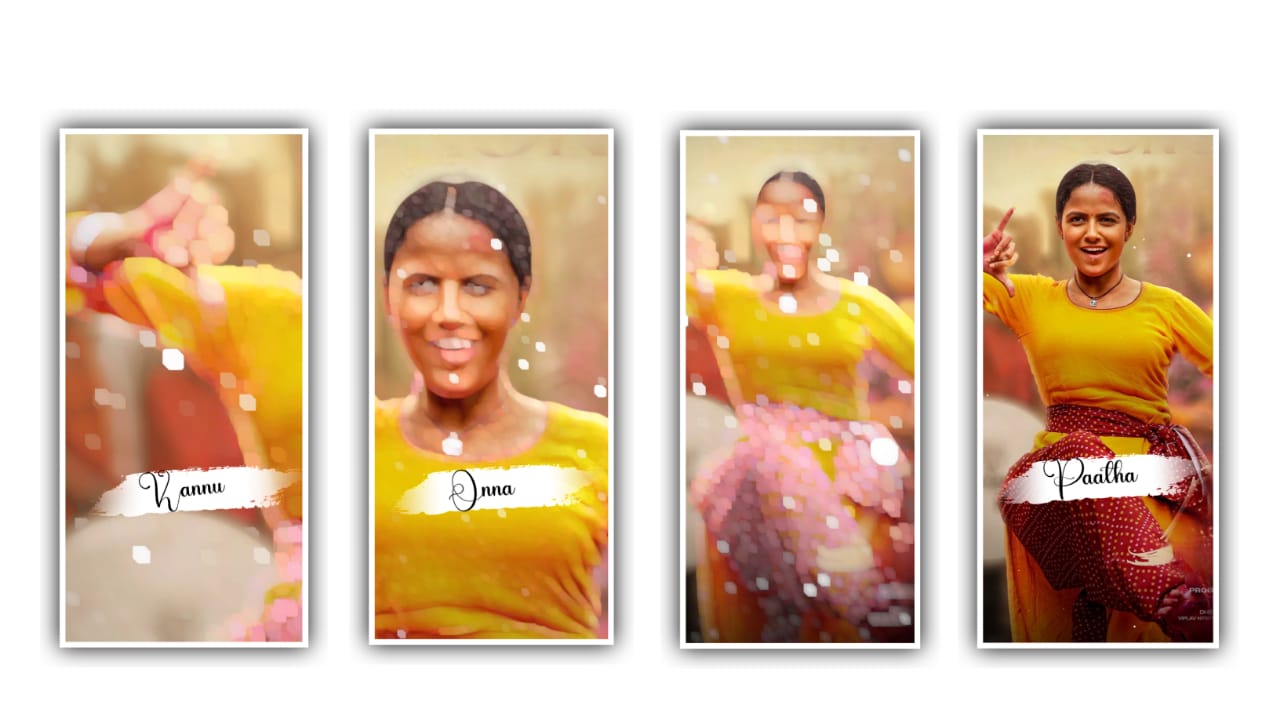Hi friends how are you today I am going to explain to you very particular and neat how to do photo video editing using inshort application through this app along with lyrics and in this we have to create a lyrical project by combining three or four photos and adjusting them under one photo so I will now tell you the complete things related to the editing process without skipping so I request everyone to carefully observe and do their own editing for that you should first open the inshort application. From the options that appear there select the Video option and then click on the create new option and you are ready to create the editing process after that process the option layer and you can select the album and choose the photos from your gallery and add into the project background this way you can add multiple frames to a single project as background so for that you have to add any four photos one after the other to the project and the photo is adjusted one after the other so I did the editing process and how to do this process I have provided a video in this project description so you can watch and learn from that video
And now choose the each photo and you need to drag or extend same image layer for 28 seconds to the project and keep the white line in starting and select the option music and select the song from your gallery and if you want to add any song in the background of this project and select the song and add it and if you have any video and you can also extract the audio from that video. You will also have the method in this application to do any editing for that song and if there is a video and import it to this project and then click on the extract audio option and you can extract the audio from the video and delete the video after extracting in this way, you put the white line in the starting and right click on top and save it and then click on the pip option in some of the options shown above and I have given a PNG sticker in the description of this project and add it to this project and adjust it to the right side and zoom it and you have to slide it slightly to one side and you have to adjust it properly
And after you adjust that layer and you have to extend it for 28 seconds and now again the white line put it in starting and play the song once and after going carefully click on the text option and create a text dear. You add whatever is the first in the song in a text layer so these inshort applications have different types of fonts so after you add the font you like to this project increase the size of the text and give the color of your choice to the text in this way after you have done the color adjustment and you will have an option called boarder and click on it after clicking on it you have to give the stroke effect for that you have to give white color to the border and you will see the percentage below and put 23% on it tap the shadow option and make the color black and below you put 17% after applying this rotate the edited text so that the text perfectly adjusts to whatever brush effect you have already added and adjust to add it to your project after that in the options you see there is an animation symbol
And you tap on it and here you will see different types of animation symbols and you can provide the animation you like to your text after adding like this apply to your text then play the song and then you expand the text layer now when you play the song you have to add another lyric from the position where the first lyric ends and split the song means you add it in text form then you give the same font and color to the text and after giving it in this way you also have to adjust it in the brush effect and you have to give the desired color to text and in this way after you add the second lyric to your project after listening carefully to the response of the song while playing the song again and you will have a brush effect layer after that click on the options you see above there you will see an option named pip click on it I have given you one black color particles Video in this project description and I have given you that particle video with the intention of adding it to this project so please download it use this option to go to your gallery and from there add this single video to this project
And make it full screen and then click on the screen option in the Blending option and you need to enable it so that the article video you add will be added in the desired background of the video and the articles will appear to flow over the image and this is an editing project you need to complete if you want to add any logo please add to this project and adjust any corner because you adjust it perfectly and decrease its size this way you play your project fully and any errors in it If yes then rectify them then click on export and export your project I hope you all like this project because this project is designed as an attractive lyrical project with images and I will inform you about many more training projects in the form of articles every day so please support me by giving me your valuable support and by following our website I will do more interesting projects and I will try to explain to you and also thank each and every person who has supported
►Kinemaster Preset Link 👇
DOWNLOAD
►Beat Mark project preset :
DOWNLOAD
►Beat Mark Xml file Link :-
DOWNLOAD
►Shake effect Preset LINK 👇
DOWNLOAD
►Shake effect XML LINK 👇
DOWNLOAD
►Video Photo LINK 👇
DOWNLOAD
DOWNLOAD
► Song Download Link 🔗
DOWNLOAD