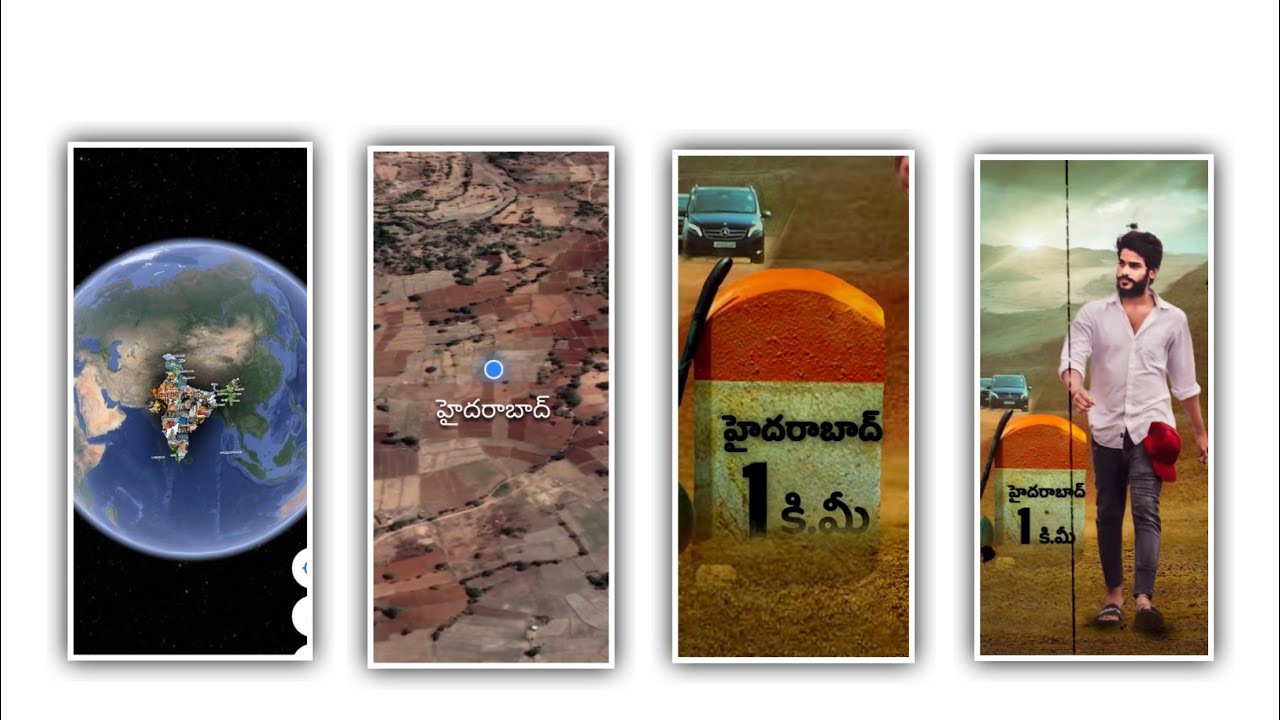Hi friends in this article we are ready to explain the best trending lyrical video editing by using the Inshot editing application so please follow the instructions then you learn about the complete editing process of this project. So everyone can edit this project easily and the way of editing will be explained to the project. By using this Inshot editing application you can create this project in a different style please follow the each and every instructions to know about process. Now open Inshot editing application and choose the option video to create the new project and you will see the interface and choose the black color blank image into the background image and now tap on the same layer and drag them to 29 seconds to process this editing. After that choose the option can defined because it will be useful to adjust you screen ratio because it will be useful and designed as a default to process the editing by using 9:16 ratio it the perfect ratio to process the project. After the process you need to have the photo to the project because this editing is your photo lyrical video editing.
So you can add the photo from your gallery for that select the option photos and select the photo which you like to edit and choose them by clicking plus icon to add the image into this project. After you added the photo you need choose the photo and increase the size of the photo because you need to zoom the image with your fingertips and adjust the image and you add the perfect to the project as per the background. After this process is complete you have to add your song to this project so you definitely have to add your song to this project click on the music symbol whatever you decide for this project click on the plus icon and add the project work add. After adding the song. And you should keep it for thirty seconds only. So if the length of the song is too long then you need to trim it and if there is music also you need to click on the option and split the layer and delete the trimmed layer if you don’t have the song or video you want to extract the audio from the video. If you want. So please add the video to the project by clicking on the plus icon through the video option and then if you extract and the video will be automatically deleted.
After that you need to add text to this project for that you need to click on the text layer and select if you are a layer because those layers need to add the lyrics of whatever song you have added first play the song in full after playing it. You have to useful and understand the lyrics in it and add it in the form of text. If the song is going fast then you don’t understand the lyrics so if you reduce the speed of the song to 0.5x you will understand the song lyrics very easily then you have to add in text form. That way you add whatever comes to the first year and after adding it you have to add the font to this project. For you to add with phone you will definitely see roboto regular option there and click on it you can add project of your choice. If you have any font of your own and you can also upload it and add it to this project. After you add the font and the text will be in a different style. So you need to add the color suitable for the font to this project because it will the attraction to the project by adding the colors it will looks attractive for the complete project.
After that and you play the song and whatever the remaining text is you must add the lyrics of that text you will drag this layer for 30 seconds in this project and whatever lyrics you want in the very project. You also play the song one after the other and add the lyrics in detail to the project should be done. After added the text you need to split the layer because you need to split with the lyrics as per the song you can divide it separately. After that you need to add a shape to this project. You add a rectangular shape to this project because the text you edited should be in this layer so you can add that layer to the project and drag the layer. And now choose the option croma key enable the the shape will be added to the background. After that you have to click on each text and give a key frame in the starting and a keep frame in the ending. After that you will have transition effects. If you want to lighten to the right and there will definitely be a symbol and you can add this effect by clicking on it.
After that you can add a frame to these projects if you want to add it by clicking on the border option and add a border to your layer. In this way after you add admission and border to this project you play the whole video once and you will get an idea about the effects then you click on export and export the project in high quality this way you can do the editing process so I call this process It is said very simply with the intention that it will be useful and understood by everyone. So everyone should observe carefully and learn about this process. I have provided the font in the description and also the particle video of the image in this project so you can definitely use it to give animation effect to this project. So hope you all understand the way of process of this project because it can designed with basic effects so please follow the basic instructions to understand and please support us through visiting our website because we will discuss and provides you the best content so visit the website to process the editing project. Thank you very much for your valuable time and support of our website Thankyou.
►Kinemastar Preset Link 👇
DOWNLOAD
► Full Project 1 Presets LINK :-
DOWNLOAD
► Full Project 1 XML file LINK :-
DOWNLOAD
►Full Project2 Preset LINK 👇
DOWNLOAD
►Full Project 2 XML LINK 👇
DOWNLOAD
► Video All photo LINK👇
DOWNLOAD
DOWNLOAD
► Song Download Link 🔗
DOWNLOAD