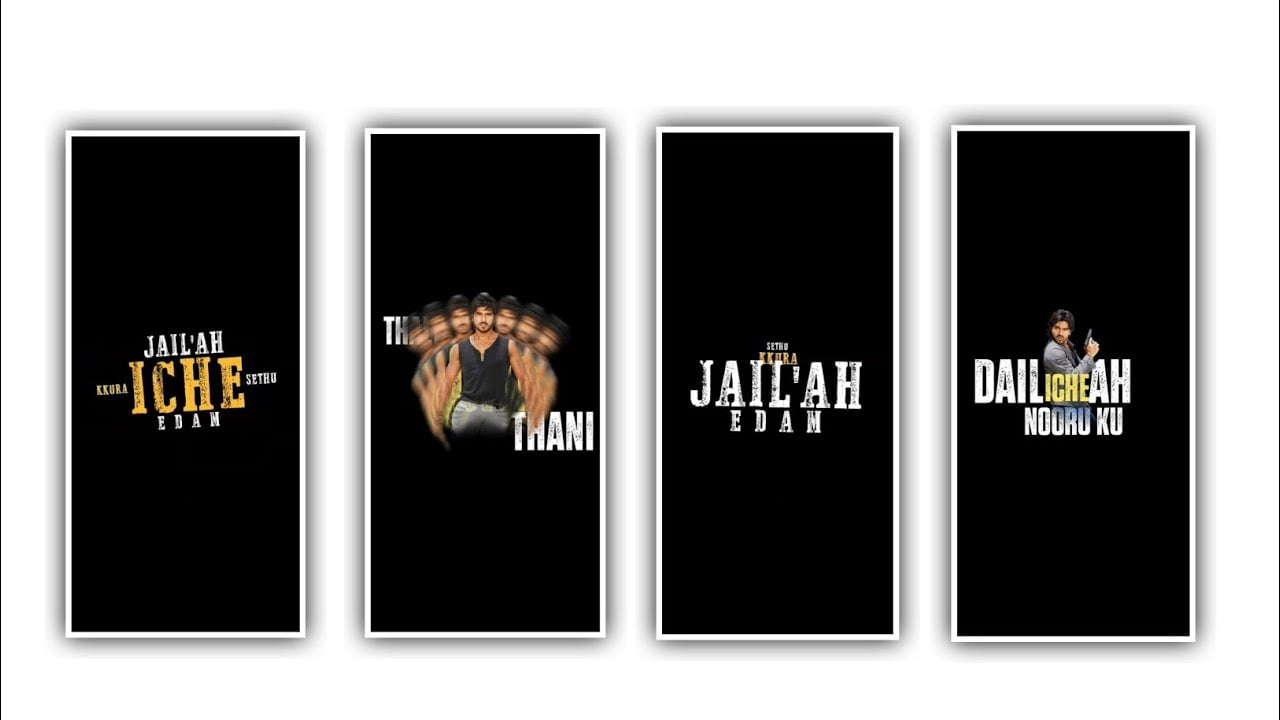Welcome To Our Site My Name is sathish today i explain you how to make a trending Spotify style video editing using the alight motion application now i explain you full detailed. please read this article after try it own alight motion application link i given my telegram channel join and install the application.
Let’s Start VIDEO
Now open the Spotify application not installed in your mobile this app available in playstore please install before start editing Now open the Spotify application click the search bar now search here which song you want to edit search the song name after open that song Down area showing the song lyrics click that lyrics box after click the share option now need to select lyrics just select lyrics text after press the share button default showing orange colour if you want colour change you can do, how to change colour i explain you simply just click that lyrics area to changing colours select the best colour, after take a screenshot.
STEP :- 1
Open alight motion application click the plus icon now asking here screen ratio settings select which ratio you want, i selecting 4:5 ratio after click the create project option After need to add song click the plus icon after click audio option select your song. Play the song trim the extra empty part after drag that song into starting I making only 5 seconds audio for demo purpose now need to add beat marks i explain you. how to add very easy process first play the song for example your lyrics ending 2seconds so you need to add beat mark same process add beat mark.
STEP :- 2
Now add here taken screenshot images click plus icon select that image and click three dots press fill composition area. now need to add shape click the plus icon select shape option 2nd i selecting shape click edit shape button size X & Y increase full screen select rectangle shape after go to blending & opacity option select the last option mask. After go back and click the plus icon select rectangle shape go to color & fill option after select the pointer select black colour, click the edit shape option decrease X & Y after go back go to move & transform option adjust to spotify option.
STEP :- 3
No need to add mask recently added rectangle shape i only used for removing spotify watermark. After click plus icon go to media option add Instagram PNG image link i given this site download and add decrease the size Instagram PNG image. After move this PNG image to spotify watermark area, click the plus icon go to text option enter your Instagram page name only use small letters don’t use capital letters.
After click font option select your fevorite font colour select white after click right mark, after click move & transform option move to Instagram png right side. Go back again need to add rectangle shape select select white or dark colours go back after click bleeding & opacity option opacity decrease to 40%. go back and click the move & transform option shape move to top side starting lyrics area. Go back and click edit shape option two options available X and Y select X increase the size after select Y decrease the size next select radius option increase 50, go back and click the move and transform option shape adjust perfectly for lyrics.
STEP :- 4
Select all layers and drag to ending after go to starting section select first layer after move on beat mark area. After go to move & transform option add key from move that shape slide right side after go to next beat mark area add key frame on move & transform section add key in starting adjust slide right this shape width is very small so increase.
►Kinemastar Preset Link 👇
DOWNLOAD
Bazart Apk
►Beat Mark Presets LINK :-
DOWNLOAD
►Beat Mark XML file LINK :-
DOWNLOAD
► Song Download Link 🔗
DOWNLOAD