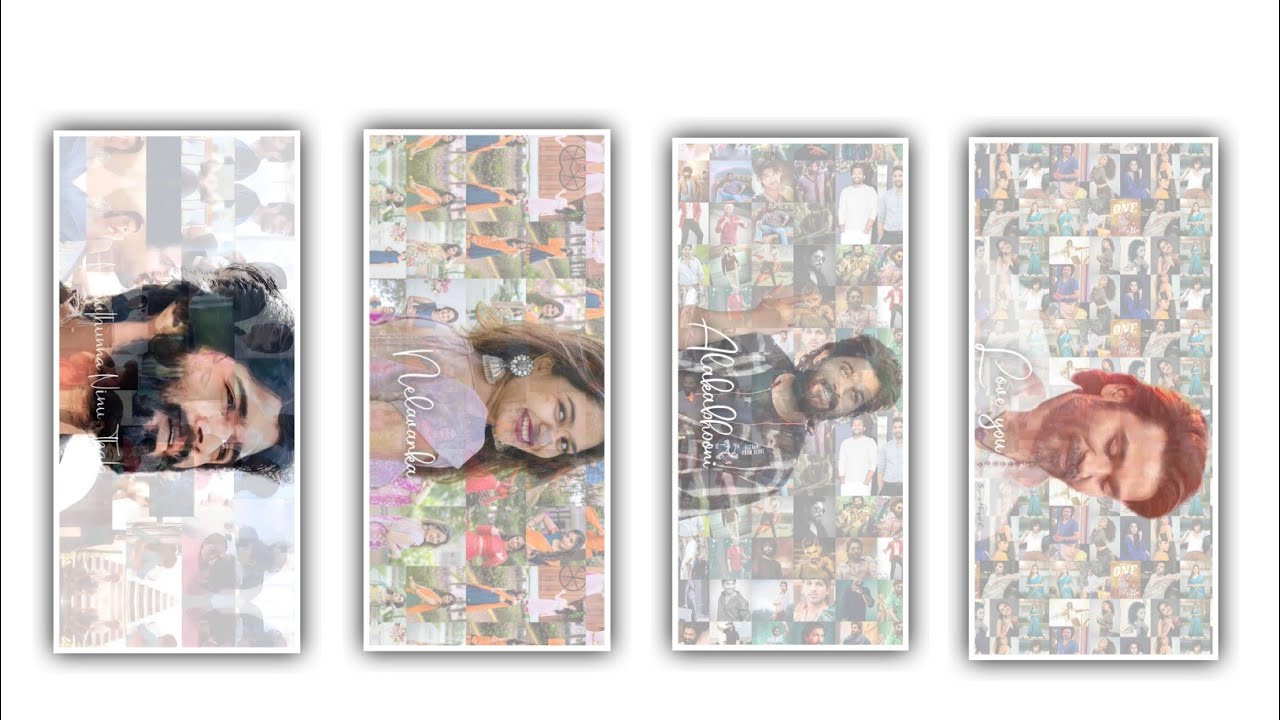Welcome To Our Site My Name is sathish today i explain you how to make a trending Spotify style video editing using the alight motion application now i explain you full detailed. please read this article after try it own alight motion application link i given my telegram channel join and install the application. Any doubt for this related video editing can comment for the comment section I will respond for the your comment. And problem for the video editing ask the comment section. Now open the Spotify application not installed in your mobile this app available in play store please install before start editing open, the Spotify application click the search bar now search here which song you want to edit search the song name
Process of Editing
after open that song Down area showing the song lyrics click that lyrics box after click the share option now need to select lyrics just select lyrics text after press the share button default showing orange color if you want color change you can do, how to change color i explain you simply just click that lyrics area to changing colors select the best color, after take a screenshot. Open alight motion application click the plus icon now asking here screen ratio settings select which ratio you want, i selecting 4:5 ratio after click the create project option After need to add song click the plus icon after click audio option select your song. Play the song trim the extra empty part after. drag that song into Starting I making only 5 seconds audio for demo purpose now need to add beat marks i explain you.
STEP :- 1
how to add very easy process first play the song for example your lyrics ending 2seconds so you need to add beat mark same process add beat mark. Now add here taken screenshot images click plus icon select that image and click three dots press fill composition area. now need to add shape click the plus icon select shape option 2nd i selecting shape click edit shape button size X & Y increase full screen select rectangle shape after go to blending & opacity option select the last option mask. After go back and click the plus icon select rectangle shape go to color & fill option after select the pointer select black colour, click the edit shape option decrease X & Y after go back go to move & transform option adjust to spotify option. No need to add mask rectangle shape i only used for removing spotify watermark,
STEP :- 2
after click plus icon go to media option add Instagram png image. link i given this site download and add decrease the size Instagram png image. after move this png image to spotify watermark area, click the plus icon go to text option enter your Instagram page names only use small letters don’t use capital letter, Select all layers and drag to ending after go to starting section select first layer after move on beat mark area. After go to move & transform option add key from move that shape slide right side after go to next beat mark area add key frame on move & transform section add key in starting adjust slide right this shape width is very small so increase, select 3rd option after there is a lock option first unlock that lock.
STEP :- 3
After come back starting beat mark add a key frame go to 2nd beat mark add key frame after increase width, after go to next beat mark go to move & transform section, select first option after add a one key frame next lyrics coming down to up so move the down. After select 3rd option increase the width after go to ending select first option add one key frame move to next lyrics select 3rd option decrease the width after select first option adjust in middle, process is complete. now need to add curve go to beat mark section curve adjust like this After click the three dots select copy curve option again click three dots select paste curves to all key frames same curve automatically applied all key frames. after go back go move & transform select 3rs option. now need to add curve here also click curve opation.
STEP 4
after click three dots press paste curves all key frames. after go back video is complete lyrics adding and editing process very simple and easy. Avoid song layer and except this you need to select all the layers from that you will observe three boxes in above and click on first box it will created as a group. Now simply click on that group and select the option add effects and choose add effects option and select move and transform effect from that select swing option with standard settings. And choose the option frequency as 0.20Hz and select the option angle and keep as -3.0°amd select angle 2 as +3.0° after that close the effect. Now choose the another effect and again select move and transform and choose the second effect ossilate with standard
FINAL STEP
settings and choose the option angle and keep as 90.0°, select frequency and keep as 50%, and select the option magnitude and keep as 25%. Again Choose another effect flip layer with standard settings and select the option angle and keep a key frame for layers. After that click option on Move and transform and keep angle as 90° and select frequency as 0.50%, and select the option magnitude and keep as 25. And add another effect flip layer with standard settings and tap on the angle option and add a key frame on the layers. And keep the angle as -20° and choose next beat mark and keep it as 8°. After that process you need to adjust the curve in between two key frames. And change the angles in between the key frames and paste the same curve to all the key frames.
kinemaster preset
App Link
DOWNLOAD
Beat Mark by RCF
DOWNLOAD
XML
DOWNLOAD
Full Project
DOWNLOAD
Music Link
DOWNLOAD