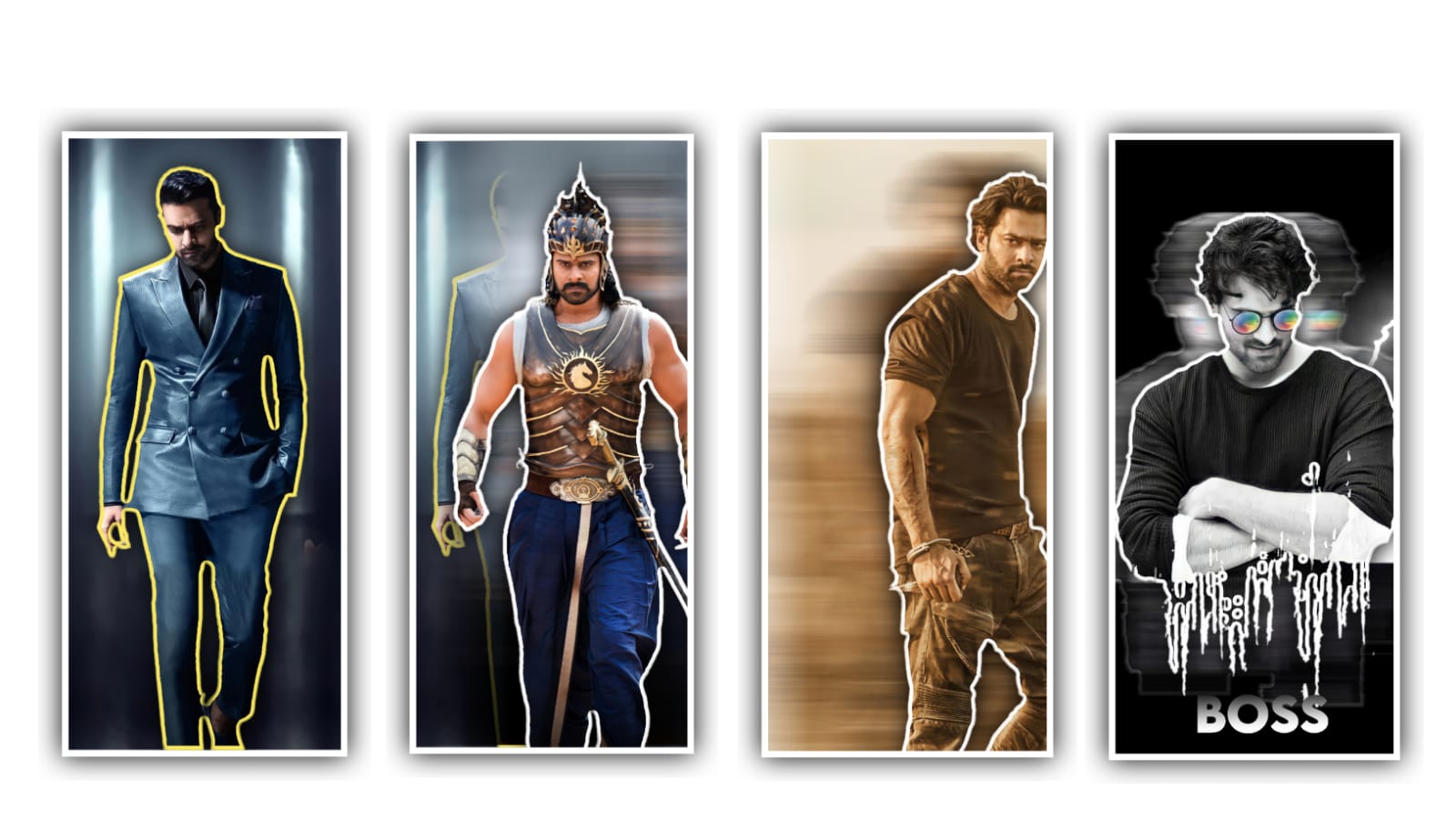Hi friends as always we a creating a best editing process in today I am here with you another very interesting editing project because this editing project is something that you must learn because this editing is how to edit a lyrical video with water effect and now I am going to tell you how to edit a lyric video using animations and other materials and I will also provide all the fonts and some other different types of objectives in the form of links in the description. So you can see the editing process till the end and understand it completely.
Only then you will get an understanding of this process and if you like it and you can edit it yourself. The editing process is only using alight motion application to edit so we can edit this process. So you first download alight motion application and then open it there in the interface you have to select the screen ratio for that you will get 9:16 ratio as default so you can select and keep the background colour as black and select the option create project. And first thing that you have to do to process this editing is to add the song.
To add the song you need to choose the option audio and select the song that you process the editing and choose the plus icon and add the song into this project. After that process check the song layer and keep it as 30 seconds to process this editing project. After that you need to add the attractive background image for that click on plus icon and choose the option plus icon to add the same background image and choose the image layer and select the above right side three dots and select the option full composition area and zoom the image with your fingertips.
After that keep the white line in starting and now choose the background layer option and select the effects option and choose add effects and select the fractional warp effects with standard settings from there you can answer the position option you can also adjust the position according to the photo and there are options behind the effects. And now choose the parallax effect and add a key frame in starting and add another key frame in photo ending.
And now choose the end key frame and keep X as -9991 and keep Y as -999 and now select the starting key frame and keep X= -7 and choose Y and keep it as -1 and select the magnitude option and decrease the layer and keep as 0.035. Now keep the details option and keep it as 0.050 and choose the option screen space and you need to enable the option. And now simply scroll down and select objectives and keep it as 9%. After that adding the effects you can play the song and listen the song once because of that you need to add the text into that project for that on the flashlight on set of the text function and send it text layer and in the text you need to add the first lady of the song as a text.
After that you need to increase the size of the text and keep the text into middle of this project. Now choose the option roboto regular because of that they are several funds can be available in that option you can choose particular form from their precaus which is stylish and attractive from there and keep the colour as white to the text.
After that process you need to play the song and add the continuous lyrics in a text format. Because it will be useful to add remaining lyrics into this project. Now let’s see how to add it. Before you drop the text layer and split the text layer up to 30 seconds. After you drop the lyrics then you are adding the lyrics when you play the lyrics and you have completed it. After that process you need to do is that you must click on the move and transform option and adjust the text in such a way that it comes correctly in the middle. After moving click on the third option in move and transform and you add a keep frame in starting one in middle and another add different in home after adding you will see graph option click on it and you have to adjust the graph manually because you have to adjust the similar and depending on what is done.
The lyrics will have a moment so adjust carefully. After that again you need to add effect to test so click on option and add wave warp effect to project in search bar. After you have to select with the standard settings, you have to select 11.00 spacing in the options there. After that if you scroll down you will see an option called Magnetic where you can set it to 1.00.
After that process you need to add another effect for that choose the effect and select the text spacing with standard settings and choose the option and keep the letter spacing as 8%. And now I can choose the option add effect and select effect gaussian blur with standard settings and choose the settings to add. After that adding blur effect open the settings and from there you can add strength in beginning and add another in ending. After that choose the ending key frame and keep it as 1.000 and come back to starting key frame and you need to adjusted with your fingertips because of that if you given high then the will complete the blur then you can adjusted with your sufficient.
After that I have given one water tablet in the description, you should download it because it is in high quality to add it to this project click on the plus icon and go to the image and video option and add that video to the project. After that choose the option croma key it will useful to mix the image and video for merging and now once play the project then the project will be edited choose the export icon and export this project and please support us by visiting our website of the project thankyou.
Capcut app
Cap Cut templates
DOWNLOAD
Video link
DOWNLOAD
Song link
DOWNLOAD