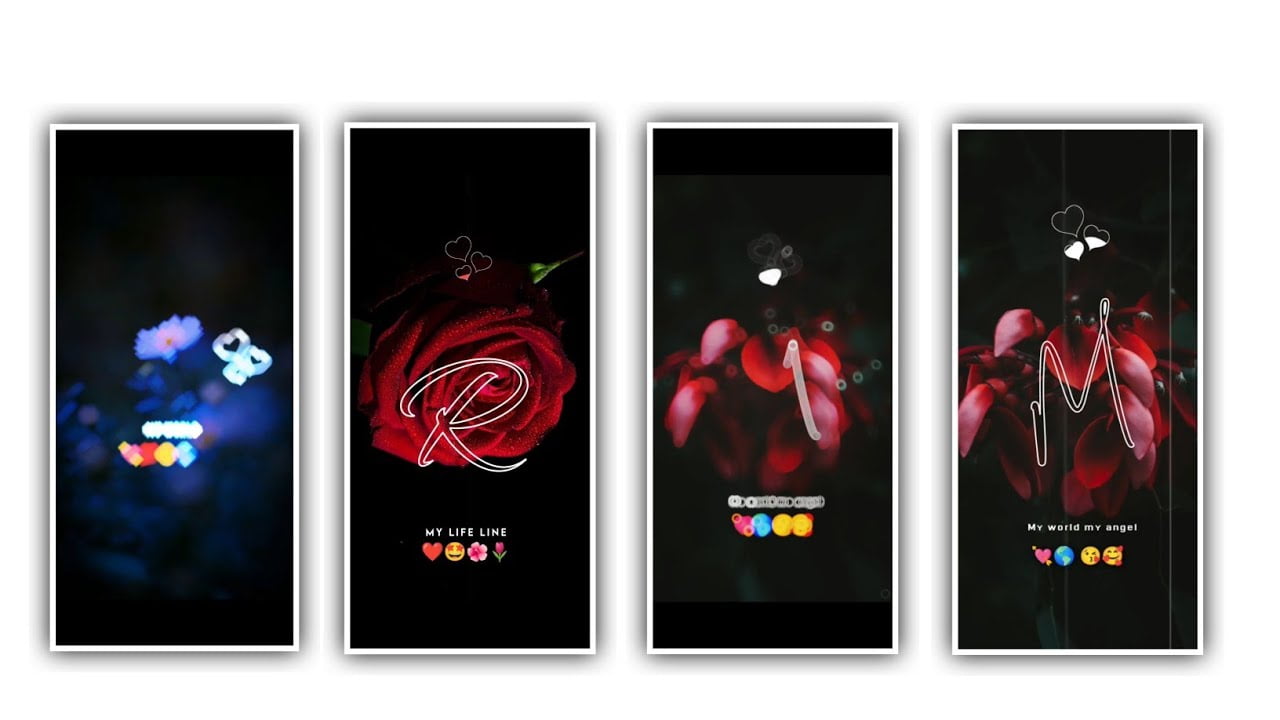Hi friends in today’s article I am going to tell you about a birthday video editing, this editing will be very useful for you because this editing is going to be done using two applications, the first one is kinemaster and the second one is Alight Motion application. Try to learn about the process. Because in every editing process I say there is a content because if you edit according to the process I say you will also understand the method of editing in different styles because in this application we can design using different types of animations and also the material link I will provide in the description.
Whatever is used will also be provided to you. So that you will get many thoughts to create your own style. Also I have given you a template video in this description. That video is useful for you not only for birthdays and wedding invitation. So but also in different ways it is also useful for wedding invitations and I am not giving you such a template for free in the description so please download it from there now let’s know about the editing process. First open the kinemaster application for editing this process after opening it screen rishi will ask you for 16:9 ratio and you have to chat because you are editing in video form so this ratio you have to add specifically then click on create project.
Also you have to go to the settings of this project. After going you click on the third option name editing in which you have to set some options. Also you have a pan and zoom option which you have to make full screen. After that you add images to this project whose birthday it is they are images you have to keep adding one after the other high quality images for sure you have to add then if you have a plus icon in the center you will definitely see it now I am going to tell you why it is useful because you This plus icon is useful for providing transition effects because by adding these effects between two images you will see a variation on each image as well as adding different animations.
So you click on transition effects and then above you will see an option called story. If you go to that option called store, you will have options to download different types of effects. So once observe all of them. And there you will have wipe option in that you will have to click on Bokeh Shift option and adjust and add the same effects to the photos which is already added in the project.
After that you will have six animations for the same effects. So you have to add six animations to this project one animation for each image. After that please see if different types of various animations have been added to each image after that one second play the video and observe all the efforts which are added in these images. After adding transition effects to each image, click on the export icon and export in high quality. It will take some time to export and it will be saved in your gallery. After that you have to open again kind master again again select 16:9 ratio after selecting enter this project click on the option you don’t have click on the video option because I already provide you the background video in the description one is provided through the link.
So download it and add that video to this project now and then you have to make this project full screen. Similarly if you play that video and you will see a green color image around 10 more seconds in the green color image you have to add the image of the birthday person. Also if you do not see the green screen. It will be in the settings and choose Chromakey options settings then simply click on it and enable it. After enabling it and if there are small settings there you can disable the green color by adjusting them.
Similarly if you previously made a slideshow video using kinemaster. So you have to add that video in the blanket of this so click on the option that is not there Click on the option of videos. So try to add that video in this particular frame then you have to adjust. After adjusting you will see three doubts click on that send to back Click on the option and adjust. Also if you have a video provided under the description of this project under golden video. And then you have to add that video in this editing application. So click on the option that is not available then go to the video option and add that video to the project. After adding the first thing you need to do is Make the video full screen.
After that you go to the settings and there is an option called blending and by going to it you enable the screen and that video will be added perfectly in this project. After that I have given you some types of PNGs in the description of this project because this is birthday video editing so you must add PNG images related to balloons and decorations so you must first download them from the link.
And then click on the layer option and then on the images option. Click any PNGC provided by me. You have to decide in which place to add them to the project and in that place you have to do all this process and also you have to adjust each PNG image correctly. Now you need to add text to this project so if you click on the plus icon you will see no text click on it and say happy birthday and mention the name of the happy birthday person there then give the text font and color the process is After completion, you have provided a particles video into this project, so add the golden particle video to this project.
After adding it, make it full screen and click on the three dots and click on send to back option, it will automatically be added to your project background. Once it’s gone. And you go into blending mode and enable the screen option. After that adjusting in this way play this video once you will find this video very amazing editing because I have provided many types of videos in it I will provide all the material in the description if you can use any useful tool for this so everyone can edit this video Learn carefully about the process If you want to know someone’s birthday wishes you can create and say birthday wishes in this way and with the next article I will come to explain about another content so please support my website because we need your valuable support thank you very much thank you.
►Beat Mark Presets LINK :-
DOWNLOAD
►Beat Mark XML file LINK :-
DOWNLOAD
► Video All photo LINK👇
DOWNLOAD
DOWNLOAD
DOWNLOAD
DOWNLOAD
► Song Download Link 🔗
DOWNLOAD