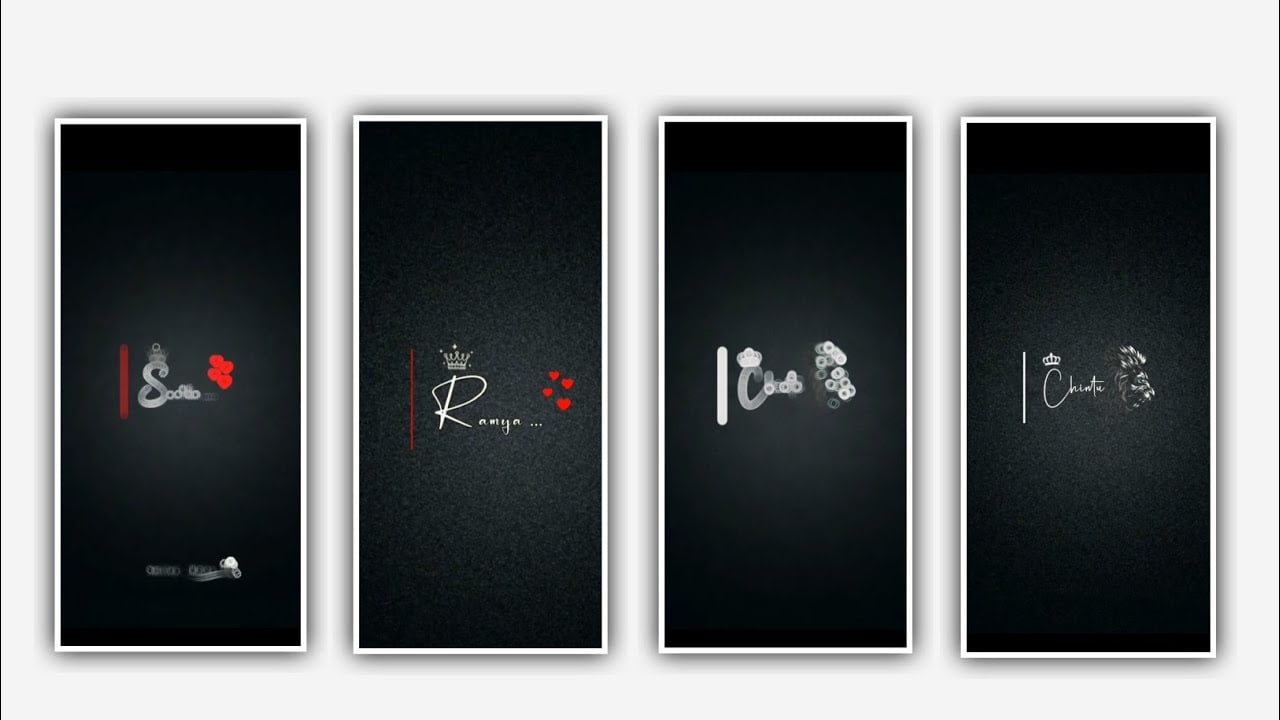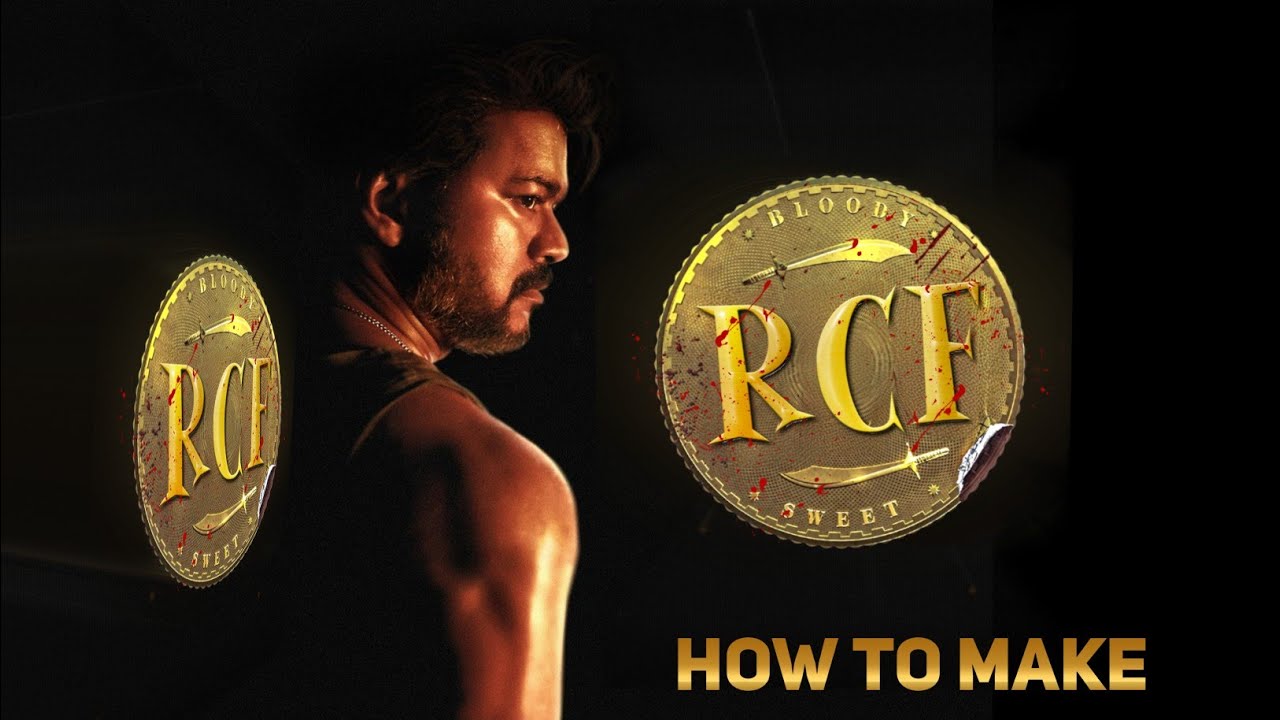Hi friends in this article we are discussing about the blending modes that are use in photo Editor application we are explaining about each and every blending mode and how it will useful for every person can also explain in detail so please for the instructions and know about the blending modes carefully basically the blending modes are useful for the backgrounds and it will place the main key role in the background images. Based on your mobile version the blending notes will be deciding so some of them are having only 6 blending modes and some of them or having 10 blending modes. And the application will provide the blending modes as per the android version and some of the tips I will provide you for that I will like to tell you one thing before starting before I edit this project I can use the pixellab application.
Let’s START
It is also useful but there is one option that can be not available in that application that is a blur option at the same time in this application there are no fading options available in this pixellab also, there was no blend mode in the pixellab application and we can edit even if there is no blur mode but if there is no blur effect and smooth effect and we will not be able to edit. Even in this you can edit but if you ever want to do birthday editing smoothness is an option that will be very useful for you and the option is not available in this just for that I suggest photo editor application. This photo editor application also provide us with blur features as well as blend modes that we need first of all before starting this process we need to prepare two applications.
STEP :- 1
The first one is image search man application and second one is photo editor application before we start editing In this article I will specifically mention each thing step by step so you can learn from here First you open the photo editor application and you will be asked some options in the interface where you need to add the size and by default there are some size ratios options after that you can visibly visible only one white layer in the application. Now you click on the press account shown above and after clicking you will see an option called Ships from there you have to select the shape you like, I am selecting the square shape and you have to apply any plain color to the square shape.
STEP :- 2
Also if we use a white texture on a playing color and we will now see how the blending mode works for that we have to write some overlays before we have many blending modes here I will explain them one by one This is an image of mine with a white texture on a plain color that you will need to download from Chrome and import into this project now you have selected the yellow color layer and you have to carefully adjust this image as you have downloaded and apply it to the whole also what happens when we click on the multiple option that we see first is that the white color layered image that we added will be, deleted and completely turned yellow. The second option is to use the Color Burn option to make the light texture.
STEP :- 3
look very light If you want your layer to look a little brighter use the overlay option Also we need to know about luminosity Why this luminosity is useful means that will be useful this option is useful to change the texture of a dark colored paper to a light one and make it look very attractive. similarly we want that opacity is the possibility that we can also have decrease now let’s remove all the blending notes and keep it as a normal white paper player. Also now let’s learn about the fact that when we put a plain color on a white texture the wave is useful first of all let’s take the white texture as we have many types of text and select something from it now when you multiply the same the white will turn a little yellow.
STEP :- 4
And here and there you will see shades of black first apply paper text then apply yellow color layer on it now again you click on multiply you will see black color shadows only on yellow color then you have to select the Heart Light and Color option, we can see the texture is a bit light. Even though we use white texture the yellow color is common So we now know if we use this color as a black texture and use a black texture For that you need to download the black texture in advance then black texture you have downloaded is added to the project by clicking on it and you have to go to the gallery and add it_similarly in the blending notes we see, there is an option called Color Dash by clicking we have the option to add radium colour again.
STEP :- 5
In this way if we can understand how we get radium or random colors by using different types of color textures We can give multiple colors of blending modes by using different types of colors and why each of you can use this blending modes option I think because by using this blending whatsapp a different color generated if there are two multiple colors then another good new color is ready from it which is very attractive also this option is available only in photo editor application so these examples are for you to understand. And I think you have understood this editing process I will tell you about another best editing through the next article, so it will be good if everyone learns about the editing process I will meet you with another good editing process through the next article thanks for reading this article..
Kinemastar preset
DOWNLOAD
Video link
DOWNLOAD
DOWNLOAD
DOWNLOAD
Song link
DOWNLOAD