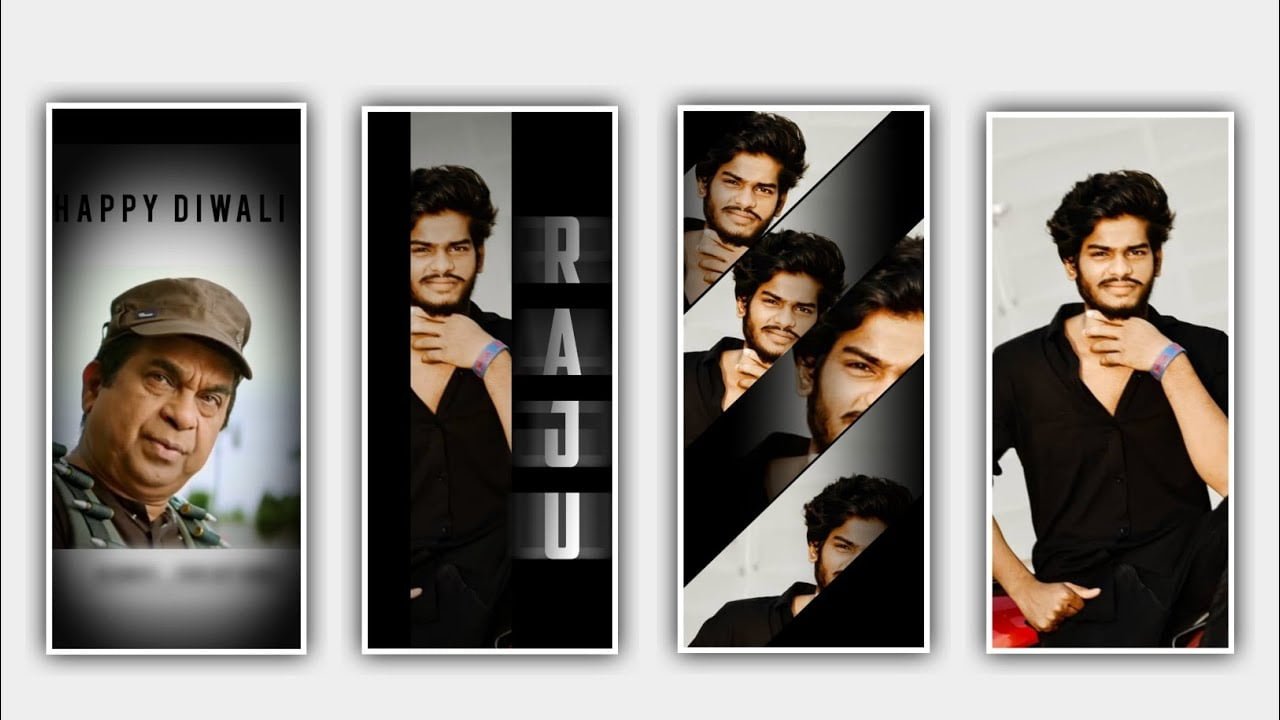hi friends how are you Today I am going to tell you about a trending lyrical video editing and this editing process is very simple. And if we add water effect to add into this project can be created amazingly. Hope you will pay careful attention to learn about this process. By learning this kind of editing projects you yourself will have a complete understanding of video editing with good content like this. If you visit the website often and you will get an understanding of the editing process. if you read the full content and proceed carefully and remember the steps in it and create a creative project and you will also be understand the editing process very well. First of all open alight motion application. After opening it will ask you for the same screen ratio as before so you create 9:16 there or by default you provide the screen as the video project will be created as full screen so click on the pencil that appears next to it and type 1080×2430. Also you have to put background color black and click on create project and enter into your editing process. After entering click on what appears there and whatever song you want to add to this project you must definitely add that song from your gallery
You have to design the song in such a way that it fits perfectly in the gallery. So from there you click on the plus icon and add your song to this project after adding keep the song only for 30 seconds and delete all other parts. Now once you play the song so please when you play the song and then you have to understand the lyrics well. So you have to add it in the form of text so click on the plus icon, click on the text option create a text layer and then you have listened to the song first. Whatever the first lyric you get you add it in the form of text. After adding and now you have to drag the same layer for 30 seconds. After this process is simply completed and put a white line at the end of the first lyric and play the second lyric again and listen to the second layer. If it comes did you put a white line in the ending of the first text layer Is there an option called split layer and click on it and add the said second lyric to your project. In this way you have added the text of the second layer on top of the second layer and add a lyric. In this way you have to add the lyrics while playing the song one after the other.
After adding this and click on each lyric layer and in the roboto regular option that appears above and you will have many types of fonts. So you can select the font you like from all of them. Apply to the added lyric this type of font should be applied to all the lyrics as well. After that there is a facility for you to increase the size of the font. So please increase the size and give the text the colors you like because there are many types of colors here. Give your text a color of your choice with your own hands. After that as usual there will be a text like you have added. And you have to add effects to that text and for that I have already provided a preset in the description for easy editing. So you can download it from there and add it to the project you want to edit. Once open it open it if you play the video there the effects are very good if not you have to click on whatever the lyric clear is there then click on the three dots and copy all the effects. After that come into the project where you have created lyrical video editing and after that click on first reply and click on effects option.
And there you will see new three dots on the left side click on it and please click on it you will automatically first If you have copied the effects. And you can add those effects to this project. In this way you have to click on each lyric and pace the same effects. In this way you can add the effect you want to the lyrics. Now you click on border and shadow option and add whatever your image and you add border to that image and if you decrease the opacity the frame will be very small. And then you again click on move and transform option and you middle your text. Adjustment should be made in such a way as to enter. After making this type of adjustment and play the video once and if everything is perfect click on the export icon and export the edited project in high quality. After that you need to import the exported project into another application for that you download your own video application Download and open it Once you open it you will see New project Click on it Create 9:16 ratio After creating you will have many options in the interface Many types of animations You will also see them in the interface.
So click on the plus icon that appears there and add the project that you have already edited from your gallery to this application. When you type water drop effect in the comment box and add a effect will appear when you type it and apply it to your project. And after applying you need to play the video once the water drop effect will automatically be added to your project and then click on export icon and export your project. After you will exporting it will be saved in your gallery this way you need to complete the editing process of this I think you will like this editing process because many people think of editing a perfect lyrical video in water or they don’t know how to edit process but using the process like I said It can be created very easily. All I want from you is and please give us your valuable support we know all about your editing process by visiting our website frequently and also by watching your videos and articles you learn about the editing process carefully like I said. Animations I hope you create materials like the ones I provide. If your support continues like this I will tell you about some more editing projects in the future and I will explain everything about them very clearly thank you.
►Kinemaster Preset Link 👇
Wait for sometime
►Beat Mark project preset :
DOWNLOAD
►Beat Mark Xml file Link :-
DOWNLOAD
►Shake effect Preset LINK 👇
DOWNLOAD
►Shake effect XML LINK 👇
DOWNLOAD
►Video Photo LINK 👇
DOWNLOAD
DOWNLOAD
► Song Download Link 🔗
DOWNLOAD