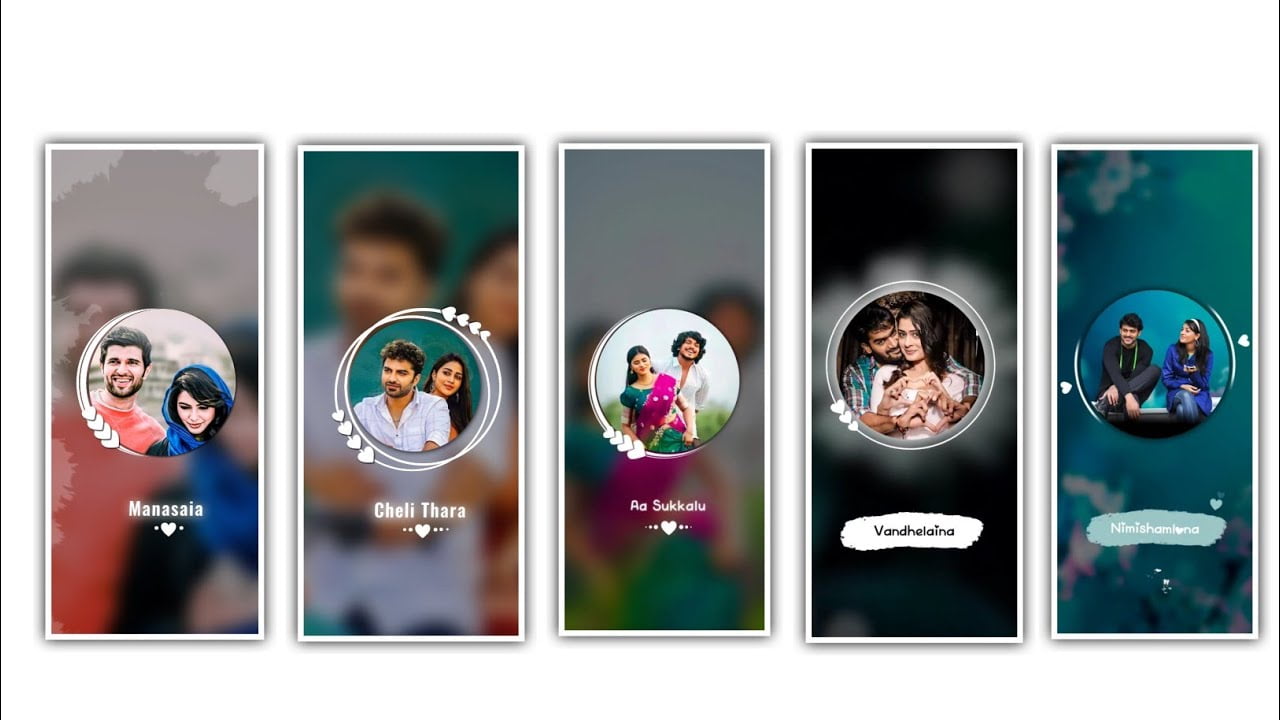Hi friends in today article we are discussing about the best stylish lyrical video editing project. And we are explaining the complete editing process of the project because it can be useful to process the various effects and uses some of the new options to process the editing. To edit this stylish project you need to use the Inshot application by this you can create athe best editing process. Now simply open the editing application and choose the video option and tap that and click on plus symbol. And now select the galary option and choose the background image into this project and you will add the high quality image to this project and click on right click. And now choose the image option and you need to extend the status video so drag the same image upto 28 seconds. Now you need to choose the canvas option because you need to choose the ratio from this option and select the 9:16 ratio. And now keep the white line in starting and choose the music icon and select track option there you can observe the my music option then you need to add the song that can be selected to edit and add into this project.
And there is a another option is also available extract audio from video so if you have a status video then you can upload the video. And choose this option then automatically the audio will be extracted and delete the video. For example you need to the video to the project and choose the same option then the song will be added to the background. And keep the song for 28 seconds and trim the remaining part from the song. And now keep the white line in starting and choose the option pip and I will provide you the black screen video in project description so please download it by clicking the link and same video will be add to this project. And now choose the option blending option and you need to select screen option and Zoom the part with your fingertips. And you need to set the video for 28 seconds and click on above right click and if you like to add the effect to the photo and select the photo and choose filters option and you can observe the effects and there are so many effects are provided as inbuilt. So you can choose the shake effect and choose the snow effect and decrease the scale because it will drops the snow slowly.
Whatever snow effect you have added and if you want it for the whole video then click on that layer and drag it to 28 seconds. If you want the snow effect like you added to be very fast then click on the scale option and after clicking you will get a line adjustment which you can fill it to give a very fast small effect to your project. After the snow effect is completely added and put the white line in the starting point and click on the white line that appears above. Now you need to add lyrics to suit the song so listen to the song first fully if the song is too fast to listen you need to decrease the social speed if set to 0.5x then your song is too slow. So every single lyric is very clear so you need to be careful Absorb and click on the text icon as shown below and create a clear text and add the first lyric to the project.
After you add text to this project lyric you only add white color after that selecting this you will have shadow option click on it there you will see black shadow option click on it and add it like this after you have done your You need to add a font to the project. So click on the font option that appears there and select the font you like attractive.
After that process choose the animation and you can select the animation to the lyrics and choose third animation and select the effect with right click. And now you need to extend the effect to the video ending and keep the white line in starting. And now expand the lyrics and keep the white line in first lyric ending and add the continuous lyrics by playing the song then you can add the second lyric to the project. And in the same process you need to choose the same font and same animation to the text of the project this will be continued for all the lyrics which are adding to the project. Now choose the option split the layer you can add the remaining lyrics continuously to the project. After that select the save the project in high quality and make the video in draft and come back to starting and choose video and select plus symbol and keep the white line in starting and add the black color to the project. And now choose the pip option and I will provide you the colour image in description so you can add by downloading that and add to this project.
After that you can choose the layer and drag the layer up to 28 seconds to the project. And you need to adjust the project with the line and now choose the song and select the white line and you need to divide the colour layer into two parts. And adjust with your fingertips and one again play the project then you will understand the complete process. In this way once you complete the editing process check if there are any mistakes in the lyrics. After checking and have you added text to the lyrics. By adding key frames before and after the text and giving animation, the text is made very stylish. This editing process is doable so everyone should learn this editing process carefully first by learning this you will get a better understanding of your editing process so everyone please learn the editing process. So please download them and use them in case of need I am going to talk about another project through the next article so please support the website if you carefully observe the content in it you will understand the editing process I am indebted to everyone who has supported me so far thank you.
Full project 1
DOWNLOAD
Full project 2
DOWNLOAD
DOWNLOAD
Song link
DOWNLOAD