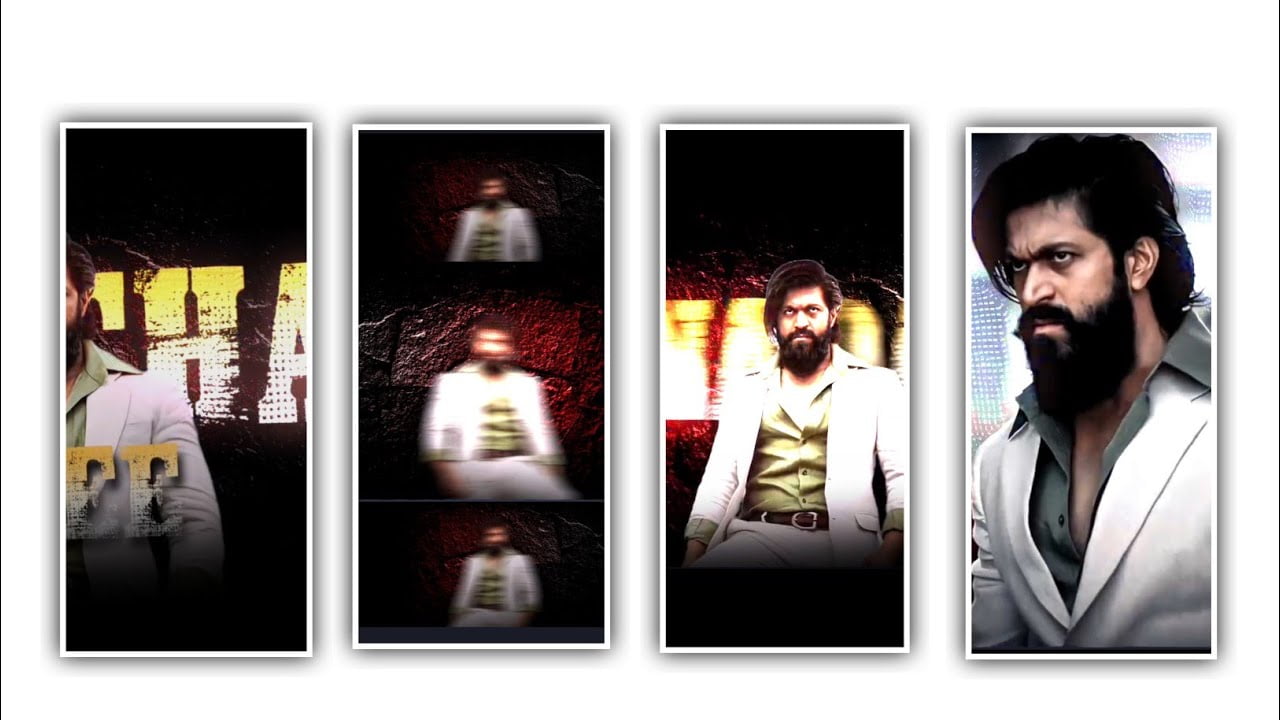Hi friends how are you today I am going to tell you about a new type of lyrical status video editing project this photo video editing we are going to do using kinemaster application so everyone can carefully understand the process because very simple we can create this project and it is very useful for those who are new to editing because all the options are very simple and the application is designed in such a way that you can understand it very easily so you will learn very easily and without any delay you should watch this project till the end and learn the editing process and there are some particular objects are required especially for the background editing part of this project and the font required for the lyrics so I have given all the links in the description and you can download them through the link and continue the process first of all you need to open the kinemaster application and choose the option you project and you need to edit this project in full screen so select the screen ratio as 9:16 and choose the option create then you will enter into new project
After that process you need to choose the option images assist and now you can select the white layer as project background and now click on the background layer and you can extend the layer up to 30 seconds after that come back to starting and keep the red line in starting and again choose the option layer and select media and you can add the photo into the project because we are creating the photo video editing so you can firstly upload the image into the project without any background if there is any background for the image you can remove through background remover option and you can apply to the project after that in the options you see on the right side there is cropping option there in the options you see there is an option called mask enable it as soon as you see enable you will see shape and feather option in that you select feather option and you give up to 32% to your photo then image and click on the layer and adjust the image so that it is in the middle because this is a photo video editing so you can add the lyrics below
And also you need to give some space above the image so adjust the photo in the middle in this way you have to adjust to the center and then drag the layer that you see there is the image layer for 30 seconds and whatever photo you have added select the blue color that is visible in that photo because you have to design the background particle also in blue color for that and ou put in redline starting
after that go to the option you are not there and select the option hand writing and imilarly if you observe correctly there you will have brush types so choose the color and size will be there so you can make adjustment using these three because with this you will have more use so select the smooth brush as you see there and also you have to adjust the color for that whatever image you have added select the dress color used in that image then you click on the size option and increase then you If you zoom in on the same color you can copy that color so after you adjust you will see three dots on the left side and
Now click on it and there will be an option called send to back click and apply it in the background of your photo at the same time you need to increase the size of the background and select the background layer and you can extended for 30 seconds and now you can choose the image to do some adjustments and we will provide you the PNG image in project of this description so you can upload image into this project and choose the option and select split screen and choose the square shape and apply the png image in the above of photo also you are given a PNG image in this project description which is in black color and you import it into this project after importing whatever photo you have added adjust it and upload it below the photo because you can use it to create your own lyrics and then you drag the add layer to your end and then adjust the color if you find it too bright now you have to add lyrics to this project so I am giving you song lyrical video for that in the description you have to download it and click on the option that you do not have then click on the audio option and add that lyrical video to this project
If the lyrical video I have given and if you don like it you can add any lyrical video you like in this project and especially black screen should be lyrical video and then you will have Blending in the options and click on to enable the fourth option screen that appears there the lyrics will be useful and adjusted correctly also if it is a particle video in the description of this project and you click on the option that it is not included in this project and go to the video and from there you add the video to the project and then go to Blending option and enable the screen automatically your effect will be added in the background then add the same image as you have added before and after adding click on cropping option and after cropping perfectly as you can see there mask option to enable and select the circle shape from the shapes that appear there and then add it to the circle icon that you see above and you can create this kind of editing process to project and I think everyone likes it to see and we can meet again with another trending new project thankyou
►Kinemaster Preset Link 👇
DOWNLOAD
►Beat Mark project preset :
DOWNLOAD
►Beat Mark Xml file Link :-
DOWNLOAD
►Shake effect Preset LINK 👇
DOWNLOAD
►Shake effect XML LINK 👇
DOWNLOAD
►Video Photo LINK 👇
DOWNLOAD
► Song Download Link 🔗
DOWNLOAD