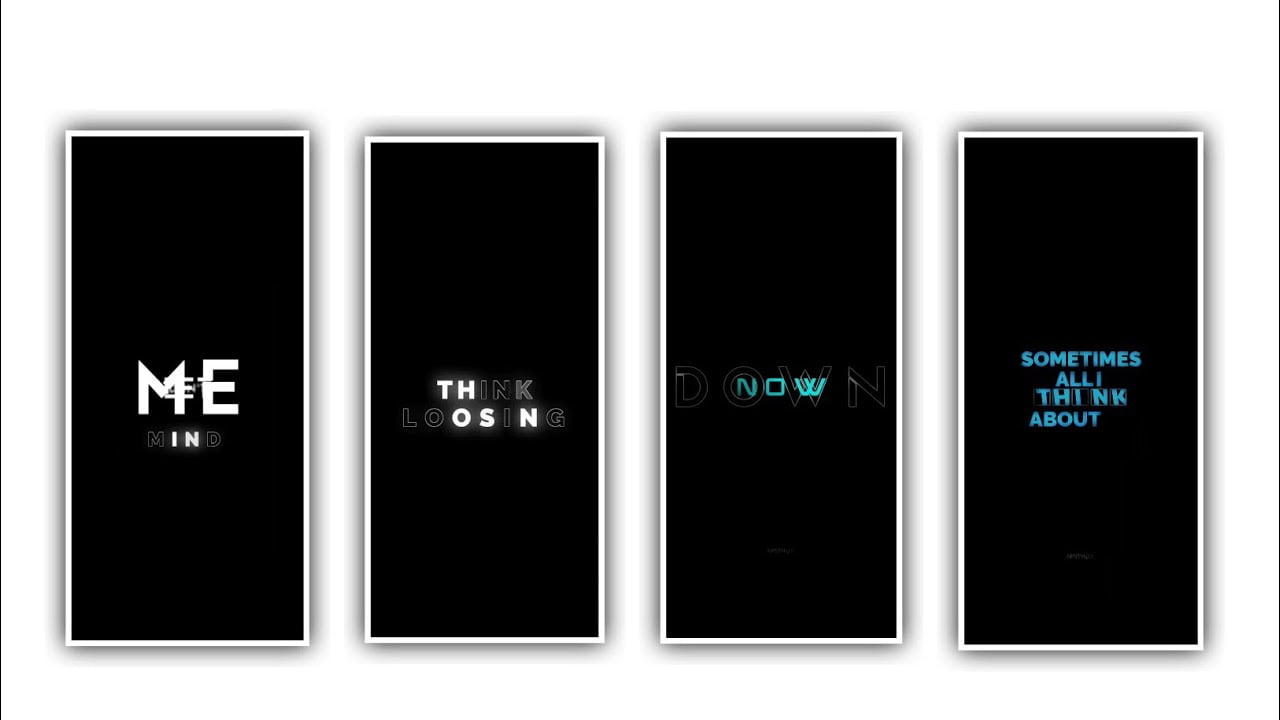Hi friends in this article we are discussing and explain about how to process the cinematic wedding invitation video editing in Alight Motion so please follow the complete process to understand and edit in your own style. To edit this project you need to download two applications one is pixel application and second one is Alight Motion by using this applications you will process the editing. Now we can edit the project in pixel application firstly If you look at it you will get an idea because it is easy to create and see in Pixel application it is simple for editing process. Open pixel application and see the interface and add the text before that download the all materials links provided in description and I will provide you PNG and background images also provided.
Now open the pixel application and now click on new text now choose the background image and add for this project it is the paper PNG in was in HD quality. After that process click on plus icon and choose file galary and add another line PNG adn add into this project. And copy the same layer and choose cropping and choose the line and select the plus icon and select the text option and you need to do one process. Now you need to add the text in your language to this text layer and add the text the groom and I will provide you two fonts in description. And choose one font and upload into this project after that process choose the option texture and I will provide you golden image in description so add them into this project by clicking plus icon.
Now enable the option and you need to one process and choose the boarders enable and shadows enable and choose opacity please decrease it. And now choose the option offset and add the space and add the letter length high by choosing the option. Now choose the option inner shadow enable and add the white colour and scroll down a d choose the option offset and keep X=6% and keep Y= 0%. And now copy the same text now you can edit the text and write groom name with surname now again copy the same text and now increase the text letter. Now click on the save option to same the image make it as High quality and save it into your gallery. Now again edit the same image and write bride name and save the image with HD quality.
After that process you need to do another process you need to edit the same and write the text as venue location address and you need to decrease the size of that text because groom and bride name is heighlet in the photo. And add the text venue now add the timing date and day will also add the text to the project. After that process you need to delete all the text and make the layer empty and we will provide you another png image I this image you can observe and link can be provided in description. After that add the PNG in into this project and you can add the date of the marege. And choose the layer option and add add the date into it and drag to down and add the font and same the image in in high quality in your project. After completing this process you need to open the editing application Alight Motion and see the interface and click on plus icon and I will already present you the preset in description so download it from description and import into this project.
You you can choose and select the preset which is added in this project and I will show you the process so please understand the complete details. Now open the preset and see the interface and choose the option camera and now replace them and see the green colour old paper and now add the background and given video in description. And it will be useful for the animation in starting there is only image and minimum you can replace four times. And now you can scroll up and see there is a group and add it before 7 seconds without delay. Now choose the boy photo and click on color and feild and choose the option media now add the photo of the person. And now choose the bridge image from your gallary. After that click on move and transform and decrease the size of the photo and adjust the image with your fingertips. After that again scroll left and choose the girl photo and you need to add the groom photo and adjust the image with your fingertips. And you can observe the boy photo and edit the photo and add the groom and bride same photos and make a group and replace it.
And again choose the colour and feild option and choose the image which is edited and add the image which is pre edited in pixel application and add the same into this project. Now the editing process will be completed so please follow the complete process and play the project and see the observe the error and rectify the process and do not face any problems according to the project. The process will be very easy while using two applications to edit the project and there are 3D moving animations can be add to your photo. Now the editing process will be edited carefully you can observe the complete process of editing by using two applications the editing process will be possible. Click on export symbol and export the project with high quality because it will be useful for all the editing process and it can takes much time to process the editing. And hope you guys will understand the complete process of this editing and at the same time we need your support because your support will be useful for future. And your support will be helpful for us in critical times your support will encouraging and keep same support in future articles thank you.
Full Project
DOWNLOAD
Kinemaster Preset
DOWNLOAD
Lyrical Video
DOWNLOAD