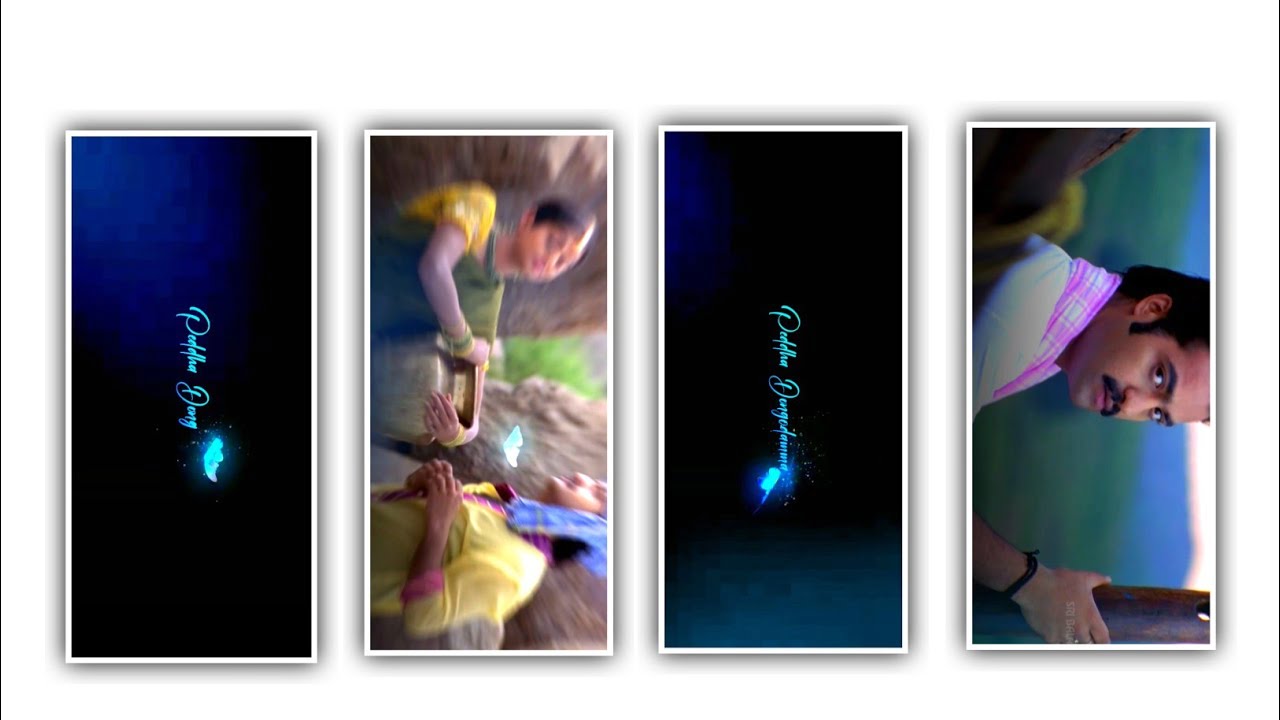Hi friends today i am going to tell you dual photo lyrical video editing this editing process is very simple because the application we used for this editing process is kinemaster so all the options are very simple you can make lyrical project very easy so in this I have also provided the butterfly effect for the lyrical project so how have I provided it and what options have we used for this lyrical project so everyone see the end of the article for complete information and also the extra particles I have used in the description and I will provide it through the link and without delay you can also try to know the editing process completely first you open the kinemaster application and upon opening the interface a screen will ask you that you are in the editing process so nice to Sister is perfect for your lyrical project so select it and the photo default duration is set to 7 seconds If you scroll down you will see and there will be an option called create project and click on it and you will start the editing process now you have to add a white color layer to your project, in the options you see there is an option called background
And if you click on it and there will be background images with colors in it to select the image of white color and
add this layer for 30 seconds by extending the layer after the process of this I have given a green screen complete video in the script of this project so you have to provide this template to your project after providing that template you should definitely extend thirty seconds to process the project and now choose the option and select or mute the audio from the template video and now you can choose the option split screen and select the square box from that option to process the editing after that process and now choose the option croma key and enable the option to process the further editing and the green screen effect will be converted into white colour and you can do some colour adjustment and now need to choose the option media and select the image s to this project and you can add the images at a time in sequential order
And now select first photo and click on left side three dots and select the option send to back and adjust the image perfectly and now select the option adjustment and choose saturation and increase it for +16% apply to the photo and now play the screen and now choose the option tirm and delete the extra part and come back to starting and select the layer and choose the option media and you can add the another image to the project and choose from your gallery and place the in the below object and adjust it and select three dots from left side and you can choose the option send to back after that choose sessor symbol and trim the extra part of the project after that again select and add project work after adding click on the three dots appearing on the left side and click on send to back option and apply this project then you will have cropping option and click on mask option by enable it and whenever you play a video the photo is just white color on the phone then click on the split option to delete the layer
Again click on the layer option and again add another image from your gallery and then again click on the three dots appearing above and in the background of this project you have to add this image and adjust it perfectly after doing this you will have white color and if it appears then split that layer there in this way and you have to adjust perfectly so that all the photos you have are added to one layer as two images similarly and you have to add song and lyric to this project apart from adding in two different ways if you have downloaded a plot screen lyrical video and click on it and go to the media option and add that black screen lyrical video to this project and then the song and lyrics will be edited very easily and if you want to add a video and then immediately go to the filter option and there is an option called basics click on it and add the fifth effect and increase the size of the text by adjusting it perfectly so that it falls in the middle
After that I have given you the butterfly images for you in this project description and each color is in each water so you need to add the butterfly images you need for this project to the project ok and you make the image one size by doing this and you can left and right side while the lyrics are playing and you will definitely see the butterfly effect after that I have put love symbol particles video in this project description and click on the option that you are not in this project and the video goes to me and you add the video of the article to this project.
after doing that click on the option on the spread screen and make it full screen there will be options below and click on it and enable multipliny and then apply to this project and you have to complete the editing project in this way and if you have any doubts in this project or if it is not adjusted perfectly once you export it observe your project carefully and we have you seen it and if you all like the editing project and if you want to know about more interesting products like this please support our website and I will come with another interesting article to entertain you with more interesting content
►Kinemaster Preset Link 👇
Wait for sometime
►Beat Mark project preset :
DOWNLOAD
►Beat Mark Xml file Link :-
DOWNLOAD
► effect Preset LINK 👇
DOWNLOAD
► effect XML LINK 👇
DOWNLOAD
►Video Photo LINK 👇
DOWNLOAD
DOWNLOAD
► Song Download Link 🔗
DOWNLOAD