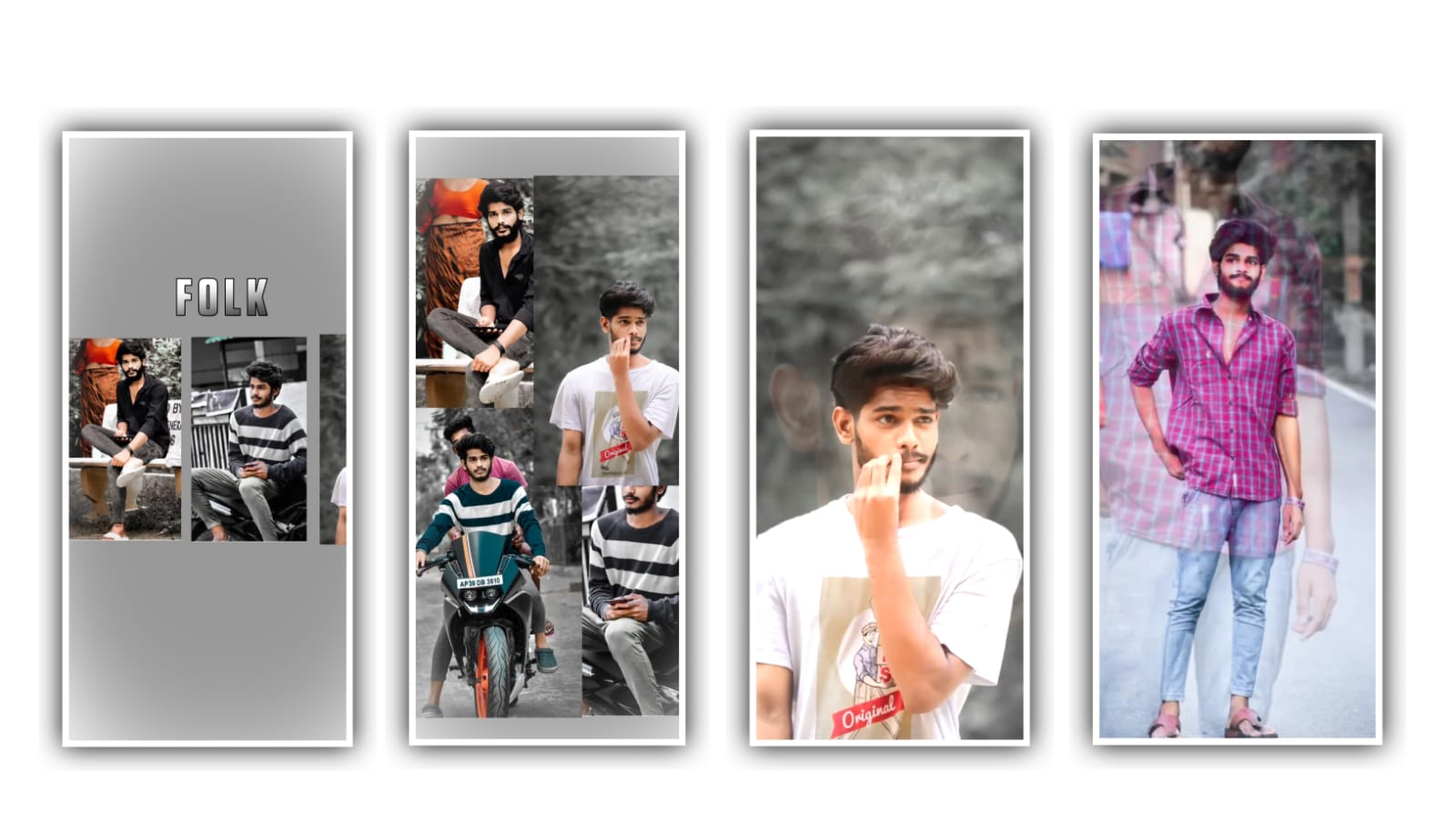Hi friends today we will learn about how to edit cinematic motion poster lyrical video editing editing process we have to create using four types of editing applications. And we have to do this total editing process using each of them and most of you don’t know about this editing process. So today I am going to tell you step by step how to create an original motion poster lyrical video editing. So I will request everyone who is interested to read the article and learn the whole thing. They are useful and without further ado let’s learn about the editing process. For this editing process first you need screenshots of the video you are editing for that you go to youtube play whatever video song you want to create and play it in high quality stop where ever you want to screenshot the images and take screenshots. After that you open the Remini application after opening how many screen shots you have taken while playing the youtube video upload all the screen shots in it too after uploading you process. And it if you process it in high quality then if your image is in normal quality which application is good to convert it in high quality.
Which is useful and the colors and contrast all add up perfectly and show you. The before and after option gives you an eye catching look. If you like you can click on the save option and save it to your gallery this process is only to increase the quality of the images. After that you increase the quality of the images using the Snapseed application and whatever Remini application you use. And click on the images option in this application and add them to the project one by one. There is a healing option click on it after clicking you zoom the image and if you put this option where the water mark is there then automatically. Then the watermark will be removed this is only useful for that. In the same process, how many images you have added. And if all the images also have watermark and you have to delete them compulsorily through this healing option. After you finish the editing process like this you have to open the photoroom editing application. After opening this application you have to add the watermark removed images to the project.
This process should be done below and this process is only possible for these applications and the images cannot remove background all at once. So add the screenshot images to the project and after removing the basic and complete background click on save option and save your project. Now you open the kinemaster application. After opening it and choose plus icon will appear in the middle and click on it and select your 16:9 ratio. As I have already provided in the description of the project. And you can add the background images to the project which you can download through the link there and then adjust them with your fingertips. So that all the images are full screen. After the process of this is complete and you have to download any png images you need to add them to this project. After that you have to give animation to the images you have added. So you have to enable fade in animation and also add fade animation effect in out animation. You need to create Lyrical video editing in black screen for editing process in advance and I have provided that video in the description.
So you add those lyrics to this project and then you need to adjust the screen correctly and after adjusting you have options. There is an option called Sort by enabling it the lyrics will be perfectly added to the project. Whatever lyrics you added, adjust and zoom so that you get the lyrics between the two images. After the process to the option blending and keep the screen enable because it will useful to the project with naturality and which is completely sustained. This way you can add the lyrics you want to your project one after the other, as well as the text and you can process the editing in this cinematic version. Then you click on the Animation option and provide the animation of your choice in all the animation as well as go into the outer animation and phone from the image. You can add it to the project when the process of this is completed and the particle video is given to what will be provided in our project description so you need to download the particle video and add the same video into this project.
You can add a particle video to this project by clicking on the video option and you can add it to this project. After adjusting this and you will have a chroma in the options and enable it. Then you have the option of Blending Mode in the options and you can enable it and select the screen option. In this way you can also provide the animation you need for your project and then click on the Export icon and need to try to export your project in high quality. In this way you have to complete your lyrical video editing, this is a motion poster lyrical video editing, so if you correct the background in it, your process will be complete. For that you click on option and go to audio option and click and add the song you like in this project. After adding add the length of this song up to thirty seconds and delete the remaining part. A high rating process should be created. And I think most of you have understood the process well and I will meet you again with another editing process. Because many people expect to create a cinematic version like this, but they don’t know about the editing process, so I did it completely so learn each step number carefully. As well as many more valuable information. I have been given the website in the form of articles so you can also provide your effects from there to your process by providing you with the editing process and keep the same support in future. Because it will be helpful to us in many ways and I will provide you each and every preset in description and you need to download. And add to process the editing. And please keep the same valuable support in future to create the best trending lyrical projects in future with using various options thankyou.
►Kinemaster Preset Link 👇
Wait for sometime
►Beat Mark project preset :
DOWNLOAD
►Beat Mark Xml file Link :-
DOWNLOAD
►Shake effect Preset LINK 👇
DOWNLOAD
►Shake effect XML LINK 👇
DOWNLOAD
► Song Download Link 🔗
DOWNLOAD