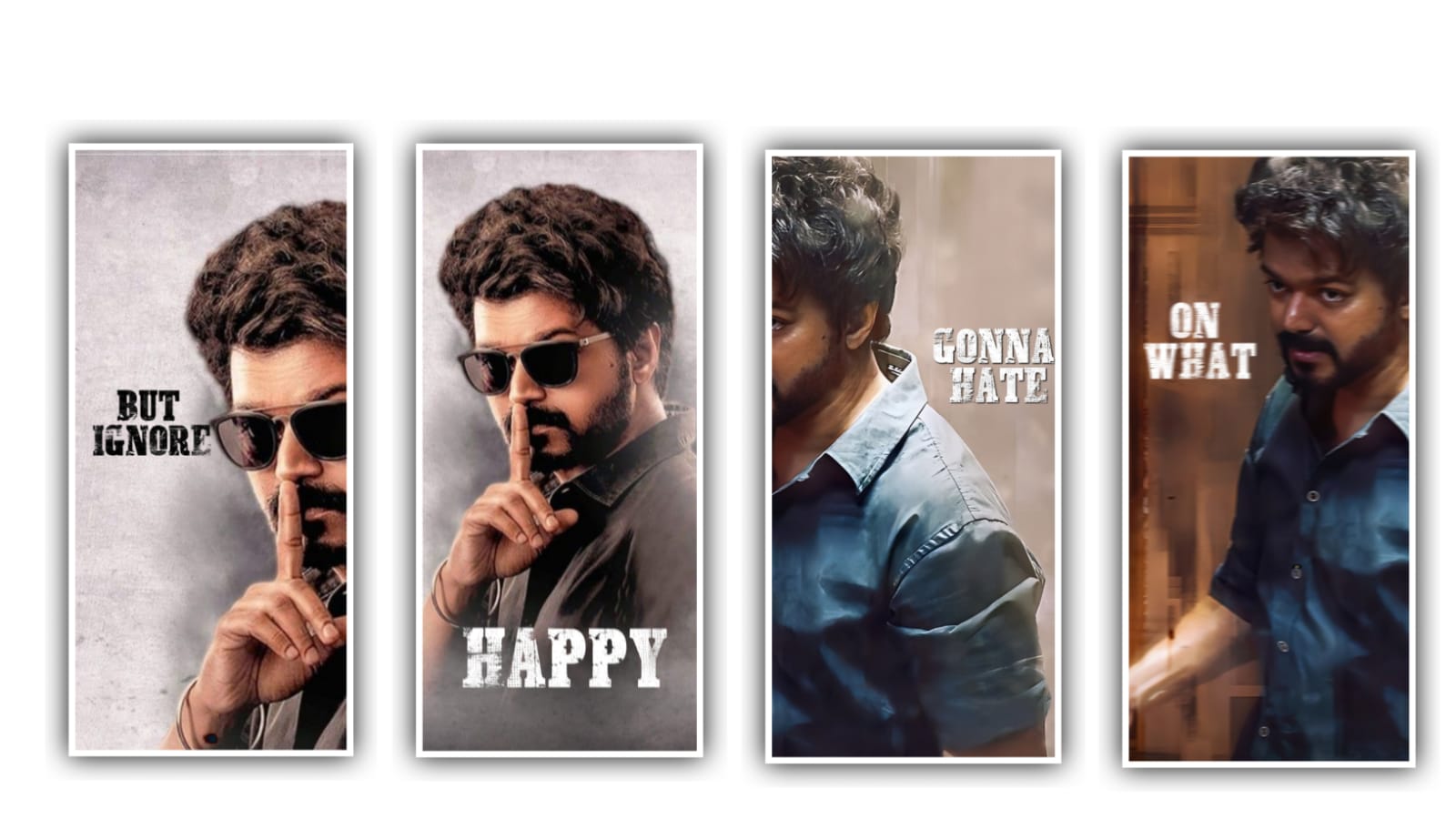Hi friends how are you today I am going to tell you how to do the 3D cinematic lyrical video editing for you today so whoever likes this lyrical video editing they please see till the end of the editing process of this and it will be very much use to you further editing so please follow the basic instructions then you can understand the editing process and the particles which are used in this project are provided in description so you can download through the link to edit this project to create this project you need to use the kinemaster application and we are provided you full preset and background video at the same time we are providing you the lyrical video as files in project description so you can download and be ready to edit this project and now open the application and choose the new project and you can add the full preset into this project after that open that and they are some of HD photos will be available to visible so you can also change the images if you does not like the image for that you need to choose the option layer and select media option and you can add the high quality images from your gallery
For that you need to choose the option replace then you can replace the image and when adding the image you need not have any background to the image so choose the option Background remover and you can remove the background from the photo and you can only add the PNG image to process the editing after that you can adjust the image with your fingertips and keep the image into centre after the process you need to choose the option media and you can select they lyrical video which is provided in project description and it will comes with blue screen lyrical effect to the project for that after adding that you need to choose the option split screen and you can choose the square symbol from that then automatically the lyrical project will be play in full screen and now choose the option Croma ki and you can enable it and you can adjust the contrast and brightness to increase the quality click on left side choose the option send to back automatically the lyrical project will be added in project background
After that process you need to choose layer option and you can select media and I will provided you the background video in description in previous so you can download through the link and you can import it into the project and again choose the option split screen and select the square symbol then the background particle video will be visible in full screen and again choose they three dots from left side and select the option send it to back then the particle effect will be added to the background after that process you need to choose the option export icon and you can export the project with high quality so keep the quality in full HD as 1080p and you can export the project so this is the process that can be done to edit the images and background videos by using kinemaster application but now remaining editing process can be followed by using Alight motion application to edit this project we are provided you already the song preset and at the same time lyrical preset so you can also import into this project after that you can open the song preset in this you can observe this song layer and at the same time images which is added in this project
And at the same time background partical video will be applicable to the project at the same time I will provide you the particle video in project description so you can also add to edit this project so please be understand the editing process now you can repress the photos which you like to process so click on the each photo and you can replace the photo with your fingertips and there is no background will be available for the images at the same time if you added image will not matched with background so choose the edit shape and choose the size option and then you can adjust X axis as 636 and Y axis 966 then you can adjust it with your fingertips after that you can choose the option current field and select the image from your gallery and import to project and you can adjust with fingertips after that choose the option move and transform and you can adjust the image with your fingertips and now choose the colour options and you can add the colors to the project and keep the white line in starting of this video
And you can choose the option there and you can select the articles video from your gallery and it will provided in project description so choose that and apply to this project and click on three dots and select fill composition area to zoom the particle video after that click on left side 3 dots and you can select the option send to back and apply to the project and now click on the particle video and choose the option blending and select the lightern and enable the screen and apply to the project devil already provide you the lyrical project in this description so you can import into this project and make it full screen and choose the three dots and select send to back to process the editing and I think most of you will like the editing process of this 3D editing project and those who like 3D movie effects will like this project very much so much as possible get a complete understanding of the editing process and create a new lyrical project by yourself and I hope this project will be useful for you also give your support I will also inform you about useful editing projects and trending projects through next article thank you
►Kinemastar Preset Link 👇
DOWNLOAD
►Beat Mark Presets LINK :-
DOWNLOAD
►Beat Mark XML file LINK :-
DOWNLOAD
► Full Project Preset LINK 👇
DOWNLOAD
►Full Project XML LINK 👇
DOWNLOAD
► Video All photo LINK👇
DOWNLOAD
► Song Download Link 🔗h
DOWNLOAD