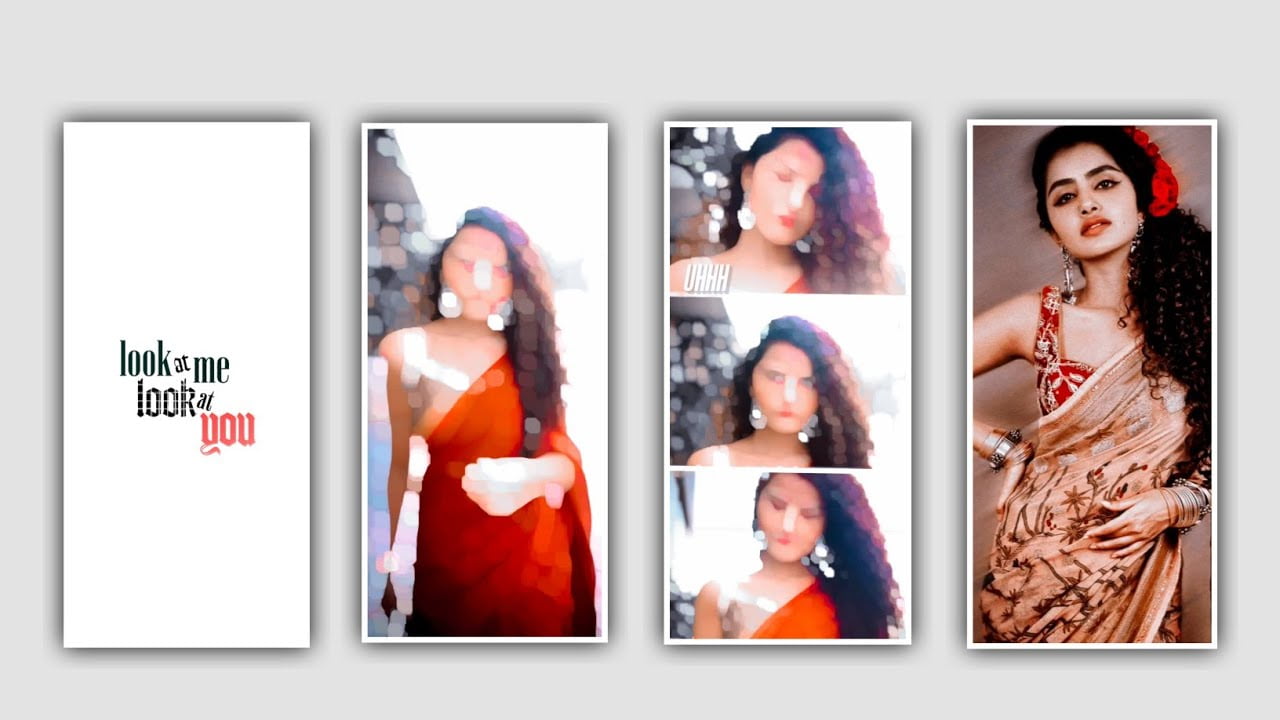We are learn many things in editing process so today I am also going to teach you an amazing editing process love it because in this photo editing you can do oil paint photo editing and if you want to learn about this editing process so please watch till the end to know the complete details I will also tell everyone in detail about the edit option use in this editing application now editing like I did not use PicsArt application so everyone download this application and open it after that you will, see an option photo and now click on it and you can, enter the project after that process you need to add the background images and I will provide you the best seven background images though the description so please download it through the link and you need to select the background as per your photo.
Process of EDITING
And I edited this background images from auto sketch book application and if you interested download it from chrome browser and now you need to select the pink colour background which is provided in that seven background images now you need add your photo from gallery for that scroll the below options there you can, observe the photos and choose your image from gallery and add into this project and now you need to adjust the image as per the background image and then complete the background will be, remove and some times the background image will not be, removed.
STEP :- 1
And now there is a option choose the size option and decrease it upto 100% and keep the opacity as 100% and also choose the harshness as 1% and select the photo and erase the image ina a particular aspect. And then you need adjust the image into middle then it will looks attractive and scroll the below options and choose the effects after that select the oil painting and you need to add the complete contrast to the image and keep the brightness as 90% and choose the fade option enable Then you will not observe the face normally and above there is a earise option then automatically add into this project now again zoom the images with your fingertips increase the size and now choose the face option and clear the unwanted particles.
STEP :- 2
After that choose the download option to download the image by choosing the option save to save the image into your gallery after that process will be done in pixellab application by using this application you can do the remaining part in the photo can be edited after you can observe the interface and now there you can observe the text layer so remove the text layer and now you need to add the images into this project after that you need to add the text layer and write your name in the text box and now you need to adjust the name text then scroll down and you need to adjust and add the text and now choose the font and you can select the bold font to the text layer and you need to add the space in between letter to letter
STEP :- 3
now choose the option space and keep it as 5% And now you need to add the double colour to the photo and add the black and white colour and now you need to add the black colour and make the white colour because of the background colour you need to add. and now choose photo then the duel colour will be add to the photo and now decrease the photo upto 60%. And now choose the boarder option and enable the option to process the photo after that you need to add another photo to the project and now adjust the photo with your fingertips and now make the colours white and now choose the option shadow enable and make the image attractive and you observe clearly then you can add the text font in same so you need to add the different font to add into this project.
STEP :- 4
And now decrease the opacity of the photo of the font upto 38% and the photo editing will be, completed successfully then you observe the detailing of the photo In this way after doing the editing process and click on the Save option and save your image after saving observe the image once If you feel that the details are missing anywhere in the image, you can definitely edit the image using another application. No, you just need to do one process, for that you download the Remini application and open it after opening it, look at the enter page In the enterprise, you will see an option called Images enhance option will appear click on that option and enhance it will take some time to process because in this processing.
STEP :- 5
It will already automatically do color adjustment and brightness adjustment for you and also use whatever resources are needed to increase the quality of your picture so that your image is a high quality image It will be design and presented to you as follows and then click on the save option and save it into your gallery In this way image is like oil painting we can adjust and save it so I think everyone likes this photo editing because oil painting photo editing shows interest to everyone so I am going to say this for everyone so I am talking about many more interesting projects like this Every day at some point I say about the good editing process you please have my website. Please support it Your valuable support is always provided by my website.
FINAL STEP
I will bring you better content not only video editing but photo editing as well as banner editing I am explaining each and every thing and also teaching how to do 3D video editing using different animations for video and how to create cinematic text I have included in article form on the website to tell you every single thing so if you observe them carefully and you learn the editing process carefully you can edit by yourself I hope everyone understands this. Thank you for giving us your valuable time thank you.
►Kinemaster Preset Link 👇
DOWNLOAD
►Beat Mark project preset :
DOWNLOAD
►Beat Mark Xml file Link :-
DOWNLOAD
►Shake effect Preset LINK 👇
DOWNLOAD
►Shake effect XML LINK 👇
DOWNLOAD
► Song Download Link 🔗
DOWNLOAD