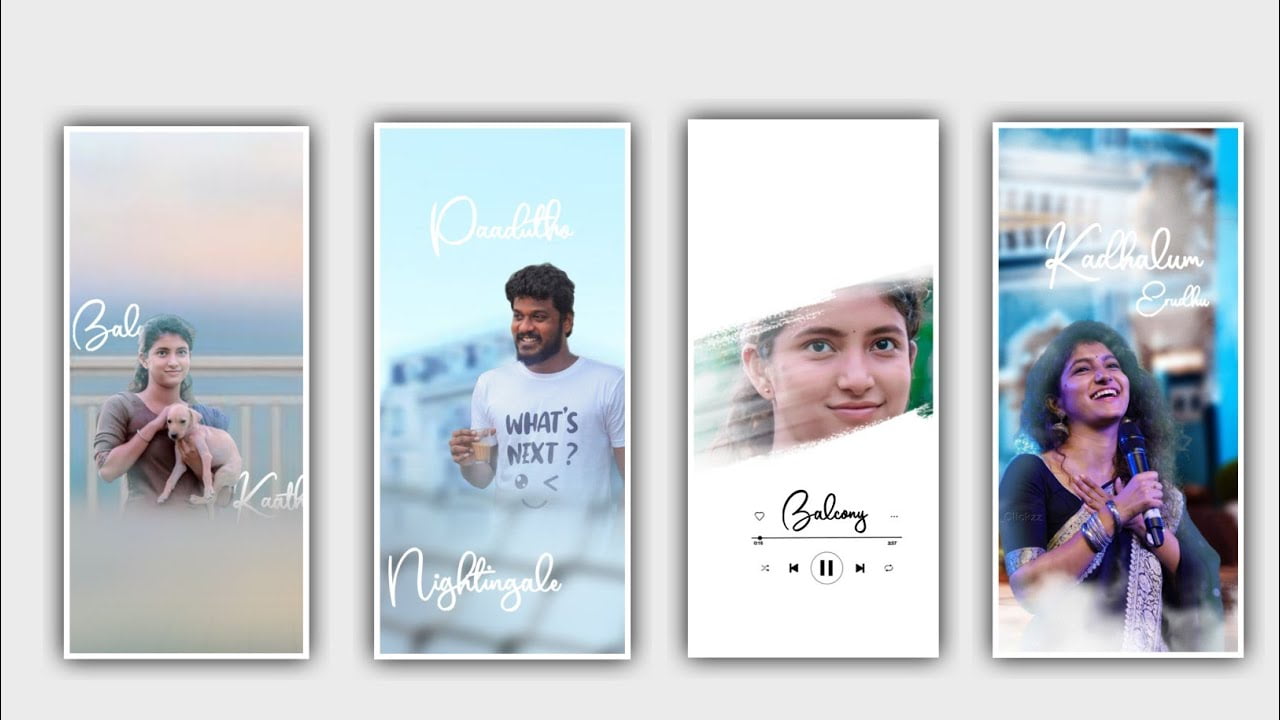Hi friends today I will tell you about another good editing process because as I said editing process you should pay attention carefully whatever kind of materials you want we will, provide them in description video editing is a different style we can create I will tell you how to add multiple colors of lighting in a plan screen lyrical video editing please I hope you all will watch this optical till the end and learn the whole thing because of your valuable time for us and I for you to learn the editing process I am including you in the form of an article about all the options that are need and how they are in the editing process with different modulations.
Process of EDITING
So please be useful and read till the end of the article and learn each and every step by step I have design it in such a way that you can, understand it without any difficulty editing of this project kinemaster application so everyone of you should download and open this application Now choose the middle plus symbol and select the 16:9 ratio to edit this project and click on continue to process after that choose the background option and choose the black colour background image and tap on that image layer and drag the layer upto 32 seconds with your fingertips After that come back to starting and now choose the audio option and you need to add the song to edit the particular project for that choose the song with plus icon to add the same song to the project.
STEP :- 1
And you need to delete the music and keep the song only for 32 seconds and remaining part can be, trimmed. after that process you can, add the lyrics to the project for that play the song and you will listen the particular song and you can add the text in the text layer or otherwise you need to download the song lyrics from any browser and previously you can add the song lyrics into notepad because it is very easy process to copy and paste the lyrics. And now copy the first lyric of the song and add the font to the text by choose the option roboto regular there are so many fonts and you can choose roboto block italic font will be observe and increase the size of the font.
STEP :- 2
After that process you need to add the effect for that choose the text layer and select the in animation and scroll down and select wipe right effect to the text And you need to adjust the speed of the animation with the duration and come back to starting and add the redline in starting and choose layer And select media and the colour video link it is a particle video and it will provide in this project description so download it and the same to this project to process because it will useful to process this project. And now choose the blending option and increase the opacity and screen enable and then you will be observe the green smoke effect And now choose the text layer and add the text colour as green because the background colour is green so it will be add.
STEP :- 3
And now you can observe the video the smoke will be slow comming so zoom the smoke effect now choose the text layer and choose the option animation and adjust the scale as per the requirement. And now you need to play the song again and observe the listening song and you can add the second lyrics of this song in the text layer before that you need to drag the first layer up to 29 seconds and you need to add the second lyrics after listening the song into the text layer and split the layer. After that you can observe the background the background colour is in red colour so you need to add the text as your net so you can select the colour from the colour functions and add to the project.
STEP :- 4
After that process you need to choose the In animation option and you can add the effect pop up effect to the text before that add the different style font to the project. After that once again play that and you can observe the background effect and the lyrics will be in the same wavelength because if in case the lyrics will be fast moving then you can, adjust the frequency of the lyric with your fingertips then you slow down the speed of the effect. After that you again put the headline near the ending of the second year and again you play the song and add the third lyric again. In this way you try to add the lyrics that you want in your project because the lyric is always free one after the other so you add 32 seconds.
STEP :- 5
As many lyrics as there are in the song and you should definitely add all of them after adding that you should provide the font and color to design each lyric in a stylish way I have given a particle video in the background so you should design the color based on the colors that appear in it In animations you have a lot of options and if you use the effects like that you can give the basic wonderful effects to your text. Also you do not have any difficulty to add the third lyric and fourth lyric because you just click on the layer that you have already edited and you clear the duplicate and just delete the existing text and add it again And you see so we can do the editing process and ourselves because I have told you many times about this editing process.
FINAL STEP
So once you visit my website and read each topic carefully and then you will understand the process as like we can open kinemaster application and we can do rating process so everyone can learn about the process in any way because this application editing process is very easy because someone who is new to learn editing can learn application very easy because options used in it. But effects but all are also very and they are easy and everyone can understand the process so please support our website thankyou.
►Kinemastar Preset Link 👇
DOWNLOAD
► Full Project Presets LINK :-
DOWNLOAD
► Full Project XML file LINK :-
DOWNLOAD
► lyrical effect Preset LINK 👇
DOWNLOAD
►lyrical effect XML LINK 👇
DOWNLOAD
►1 Photo Link
DOWNLOAD
► Video All photo LINK👇
DOWNLOAD
DOWNLOAD
DOWNLOAD
DOWNLOAD
DOWNLOAD
► Song Download Link 🔗
DOWNLOAD