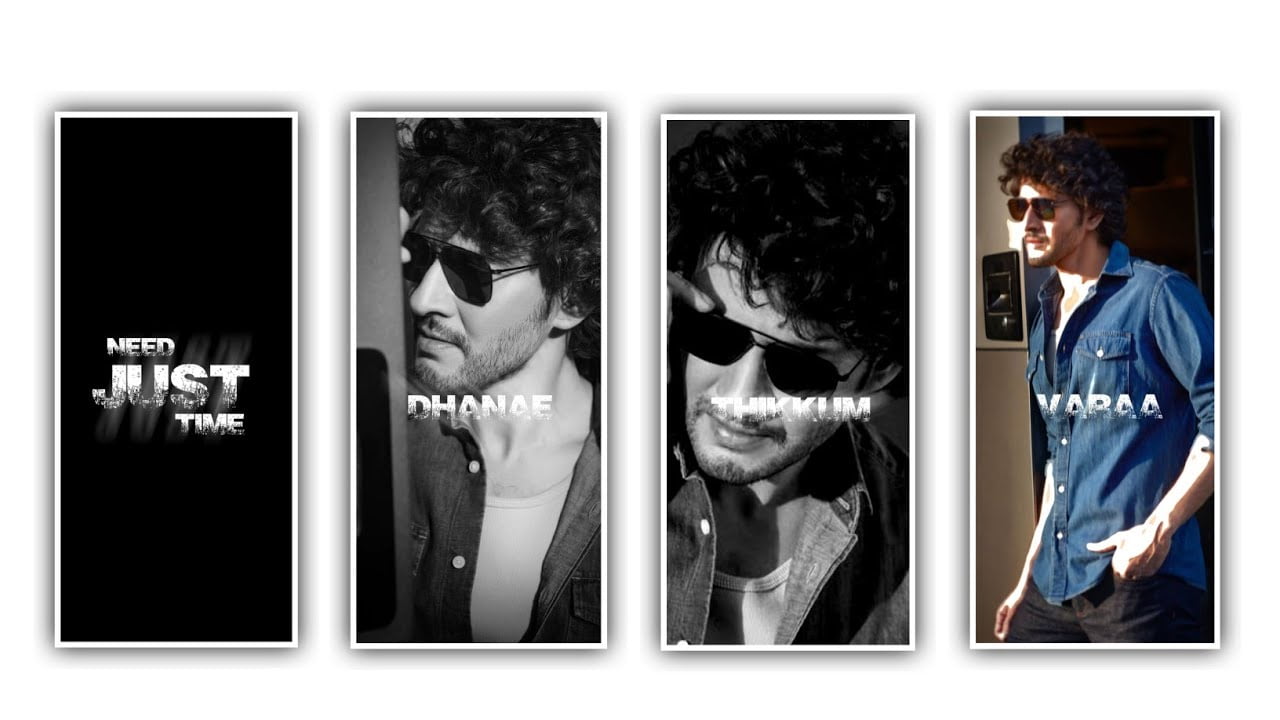Hi friends how are you I really need your support and wish you to continue this support today I am going to tell you about another good interesting editing article in this article I am going to explain you how to do Black Screen Lyrical Video Editing so you should watch till the end and learn all aspects of this editing process. I hope you will specifically add and edit the effects. that I have in the added in the process and. Nny delay let’s get to know the complete details of this project. Alight motion application is definitely useful for you to create this editing process because if you use such an application you will be very useful for lyrical video editing. Now simply open Alight motion application and you can observe the interface in the interface.
The you can choose the ratio 9:16 for lyrical video editing and keep the background color as Black and as. color keep the frame rate as 60fps and click on create a project for the editing process of this project. After that you need to add audio to the project because according to the lyrics you need to add the audio so choose the option audio and select the audio from your gallery and add into this project and keep the audio for 30 seconds and the remaining right side part can be trimmed. After that you need to the lyrics this is the second process to add the project so you can change,
play the song and listen the lyrics and you can create the text in the same project so choose the option text and it will makes you the text layer then you can add the lyric of the song as a text. After entering the text you need to choose the font for the text in the above of this project you can observe the option robot regular and choose the font as you like to edit they are different stylish fonts are available in this application choose one of them to add to the lyrics which looks attractive. And I will suggest you to keep the bold font which is attractive and keep the color to the lyrics so choose the color option and the white color to the project. After that process you can play the song again and at the remaining lyrics as a text
That choose the text layer and you can add the different font and different color which is attractive to the above so you can choose the stylish font to the second lyrics and to the project. After that choose the option border and shadow option and enable the shadow and keep the text size as 10 and move the text to below for that choose the move and transform option then you can adjust the lyrics and add to the project. After that process you need to play the son and cut the text layer and make the layer duplicate and add the remaining lyrics as per the song and add the colors and font to the project. And now you can choose the effects.
To the lyrics because it will show the complete attraction to the project. So click on the text layer and choose the option to add effects as select the effect text spacing with standard settings and you can observe the settings and choose the standard settings and add and keep the letter spacing as 2%. And after that come back to starting and add another effect wave warp with standard settings and choose the settings and add a key frame in starting and ending and choose the editing option select phase and keep it as 1.50 and now choose the option spacing and keep it as 4.0. and keep the magnitude as 0.5 the wave warp effects will be added perfectly. After that process you need to add another effect to the project choose the option effects and select edge glow with standard settings and add
and choose the settings and choose the option blur and keep as 0.12 and you do not change any option. After that you have to do the lyrics one after the other because the text you add should match the lyrics so play the song once if there are remaining lyrics add them step by step. After you add the effects to the first project all the lyrical effects are you every lyric too. So you need to add and first click on the first lyric clear and click on the three dots and click on the copy effect and then click on the second layer and click on the three dots and paste now effect in the same way no matter how many lyrics you add. And all the lyrics will have the same effect. Transfer it and then after all the effects are add
When you play the video you will see very attractive lyrics with effects. If your lyrics are not a adjustment. properly And click on the move and transform option and adjust the lyrics. After that you have to give mission to this project so you first click on the option called effects then click on the option called text transform and add that effect to the project work after adding you will see the option called start click on it Click and add a key free in your layer starting, add a key frame in the middle and also in the ending, after this process is complete, there you will have an option called Easy In, select it as 100% and make Easy Out 0%.
Then next to it you will see an option called graph click on it and adjust the graph in any way you like because the effect. you add will be to you depending on the way you decide to graph. After editing in this way and play the entire project once. If there is any change in the text. And correct it and give the adjustment correctly and save the project to gallery. In this way by meditating lyrical video editing in black screen is a process. So I hope everyone likes the editing process because the effect found in black screen is very good each effect looks very detailed. So I want this projects
►Kinemaster Preset Link 👇
DOWNLOAD
►Beat Mark project preset :
DOWNLOAD
►Beat Mark Xml file Link :-
DOWNLOAD
►Shake effect Preset LINK 👇
DOWNLOAD
►Shake effect XML LINK 👇
DOWNLOAD
► Song Download Link 🔗
DOWNLOAD