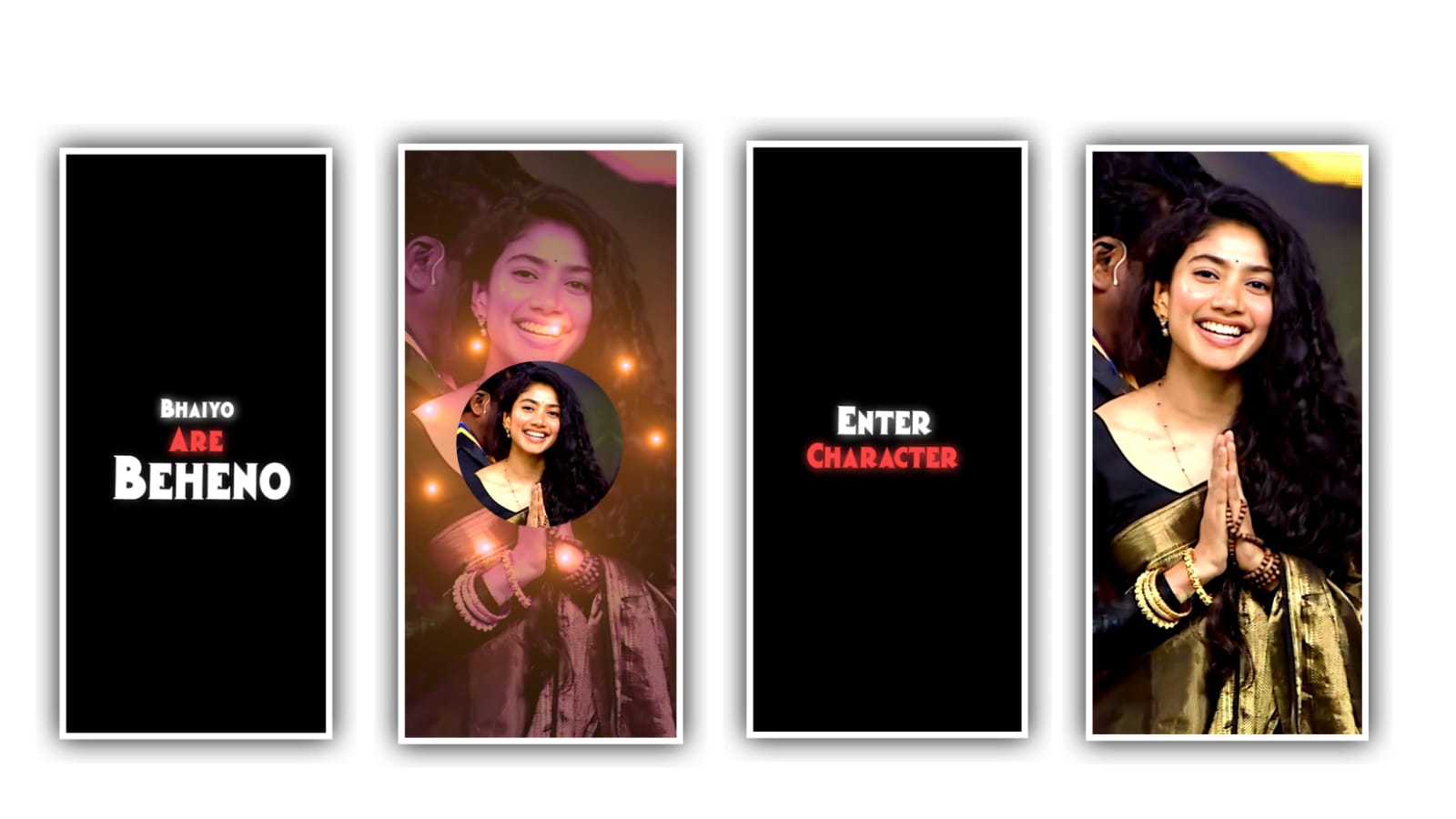Hi friends how are you today I will tell you about a new trending lyrical so I hope everyone will learn about the editing process of this because the animation we used in this is not understood by everyone so I will tell you today so that everyone can understand I also hope to know the editing process carefully because I will give the materials used in this editing process in the description so you download them and keep them ready you have to create your own editing process so you can download the alight motion application to edit this process and open the application and select the screen ratio as 9:16 ratio and create a project after that process you can download the beatmark from your project description so you need to download the same and apply to this project and see that then you can observe the song and you can replace the song if you does not like the song so replace the song and apply to the project and hile playing this song l have given the marking of the beats where the beats are coming when you add photos in that place
And I am processing this with the intention that it would be very good if the animation beats are in the place so when you open this beatmark project you will get the beats along with the song and wherever there is marking there will be useful to keep the photos in an order similarly now you have to add video to this project and means reels download whatever you like from them. If you do not have the reels you can use similarly whenever you add a video along with a song you have to mute the music in the video and If you play the video you will have three stills in the video because each one has three stills so you have to split them where the three stills to process the project and we need to give the animation effect to the stills which you
are splitting so choose the option add effect and select the wipe effect with standard settings and select the angle and keep it as. 90° and now increase the start to the project so choose the option start and you can decrease them so then the photo will be cropped immediately so keep the start as 33.7% and select the end option and decrease the ratio upto 62.6% then the photo will be cropping from below and now apply to the project
After that you have to adjust the photos so that they fit in the middle after adjusting that and whatever animation you have added to the first photo so you have to add the same effects to the second photo for that you have to tap on the second photo click on the effects option and click on the three dots appearing on the left side and if you paste the animation to the second photo then the second photo it will also be automatically edited in the same way after doing that and you have divided the image into three particles so you have to zoom those three images and adjust them correctly by doing this the photos will look very neat so click on it and we have to keep photo in editing and decrease the size and now scroll the photo and you need to adjust them the photo will be completely designed and now you need to choose video and select the another three stills from the project and select the first position and now you need to add the effects to process the editing
Similarly I have given a shake effect as the basis for this project and there is only one photo in it so there are animations for that photo and click on that layer and click on the effects option copy the effects that are there after copying and you will come to the editing project and then you will see the animation effects should be applied to the photos you first added so you click on the photo and click on the three dots and click on the option and place the effects you copied here and if you do this you can edit the animation effect you want for the photo in advance
and you can add the another animation to process the editing and add the animation and now you need to choose the option shapes and add the green colour to it and now scroll the same layer for 30 seconds and now choose the option add effect and choose the copy background effect and now add another effect soft glow and add the effect to the project and decrease the process and apply to the project
And now you need to add another affect exposure and gamma with standard settings and choose the exposure and increase the lighting to the photo and now choose the another effect channel remap with standard settings and you can choose the letters and apply to the project and add the different colours to the project as now choose the colour option and apply to the project after that the animation effect is your project play the complete project once and see if
the animation effect has been added perfectly and then click on the export icon and export the project in high quality with this type of editing process and they will show you how to do this kind of editing process If you remember every single step and follow the editing project as I said then your animation project will be perfect and I sincerely hope that your support will continue as I will come up with more interesting projects in the future thankyou
►Kinemaster Preset Link 👇
Wait for sometime
►Beat Mark project preset :
DOWNLOAD
►Beat Mark Xml file Link :-
DOWNLOAD
►Shake effect Preset LINK 👇
DOWNLOAD
►Shake effect XML LINK 👇
DOWNLOAD
►Video Photo LINK 👇
DOWNLOAD
► Song Download Link 🔗
DOWNLOAD