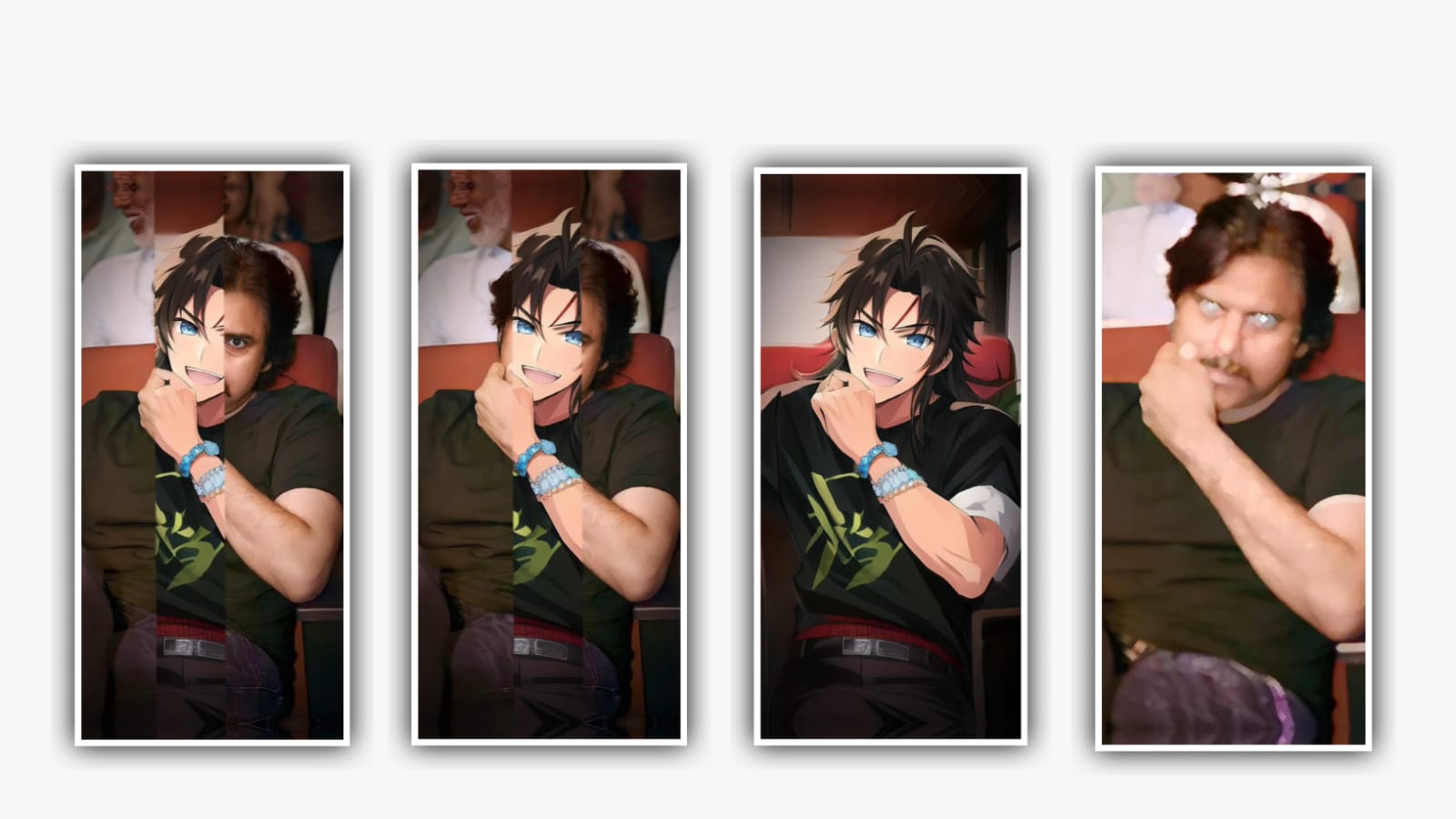Hi friends how are you today I will tell you through this article how we can create our birthday video editing stylishly this editing process you all will like very much because this editing process we use alight motion editing application which is very attractive to youth and it is done so I hope everyone will learn carefully about this editing process and create your own and the animations used in this are also provided by me with shake effect so before you do any such processing will be done in full HD quality images should be particular because your video should be highlighted that means your images quality should be very high if the image quality is low then enhance it and you can be done and how is that process also through this article I will tell you so observe till the end of this article then you will get complete understanding about this editing process first of all you need to download the alight motion application to edit the project and then open the application and see the interface and you need to some information so choose the option screen ratio and select the 9:16 ratio to process the complete editing of this project.
And now you need to add the from your gallery do choose the plus icon and select the option image and you need to add the images from your gallery into this project to process the editing and now you need to zoom the image into full screen ratio and you need to export the image in high quality and now I am giving a beat work project for you in this project description and if you absorb that beat work project carefully then you have added song in that project and song means only music without lyrics we have to add it in this way up to 30 seconds after that we need to add letters to this project for that I have already given the beat mark so you open it and once you open it you will have music in the interface without changing it at all click on each text layer on the text layer as shown above there you have to add your date of birth first so you have to add it in text form first so automatically you will have font and color added and copy the same layer and create another layer what you do in that layer you have to mention the first letter of your name there you give good colour to the letter
Because by giving gradient color your and you have to click on each layer and add each letter in sequential order so that the text will be added after that you will see a photo there and if you want to add any relative photo you can add it or not you can also your photo for editing so add your images from your gallery to this editing project after adding it once tap on the image layer the three dots that appear above and click on and tap on the fill composition area option and your image will be full screen and again you click on the plus icon and again click on the media option and you can add another image in the project and zoom the second image in the same way that the first image is zoomed so that it adjusts perfectly similarly you extend the second image up to five seconds because you have In this project description one beat song is given for you so replace that song with the song you see here and after doing that you have to change the image near each beat mark so that you get an image every five seconds
And you have to add so after adding the second image so please zoom in so similarly you should extend the second image from the second key frame to where the frame and also from the friend to the fourth frame you should extend the third image and you have to add from the gallery in this way you can add the images you like to this project and make it full screen ann now choose the option colour and feild and select the image which is converted into 9:16 ratio and now you can add to the project and come back to starting we will provide you the shake if it project in this project descriptions of you can download through the link and you can open the file
because in this file we have edited the photo animation so you can use this file for the effects so you can add to the alight motion application and now open the shake effect and choose the group and you can edit the group and copy the complete effects from there and you can add to beatmark project and select the first photo which you added to the project and you can select the option effects and paste the copied effects to the first image of the beatmark project
And you have now opened the shake effect that I have given under this project so you will see many types of animations in it and I cannot explain all of them in one day so I have presented them to you in the form of a preset because there we will know very clearly what options to use in each effect and we basically use them to cement the animation properly and then we apply it to our photos by applying it we get blinking and shining effect on the photo so you can copy the animation of this for each photo from here on top of each photo layer and click on the three dots and then click on the effects option where you have to paste the effects this way only the animation effect
will be applied to your photo in this way you can complete the editing process If you want to add your logo to this project you can also add it very easily after editing the photo click on export and export your project In this way you can edit the birthday video using this application and you can do it and try it yourself to know about such an interesting project please visit the website often and support us and we are very happy for your support
Cap cut templates
DOWNLOAD
CapCut apk
DOWNLOAD
Music link
DOWNLOAD