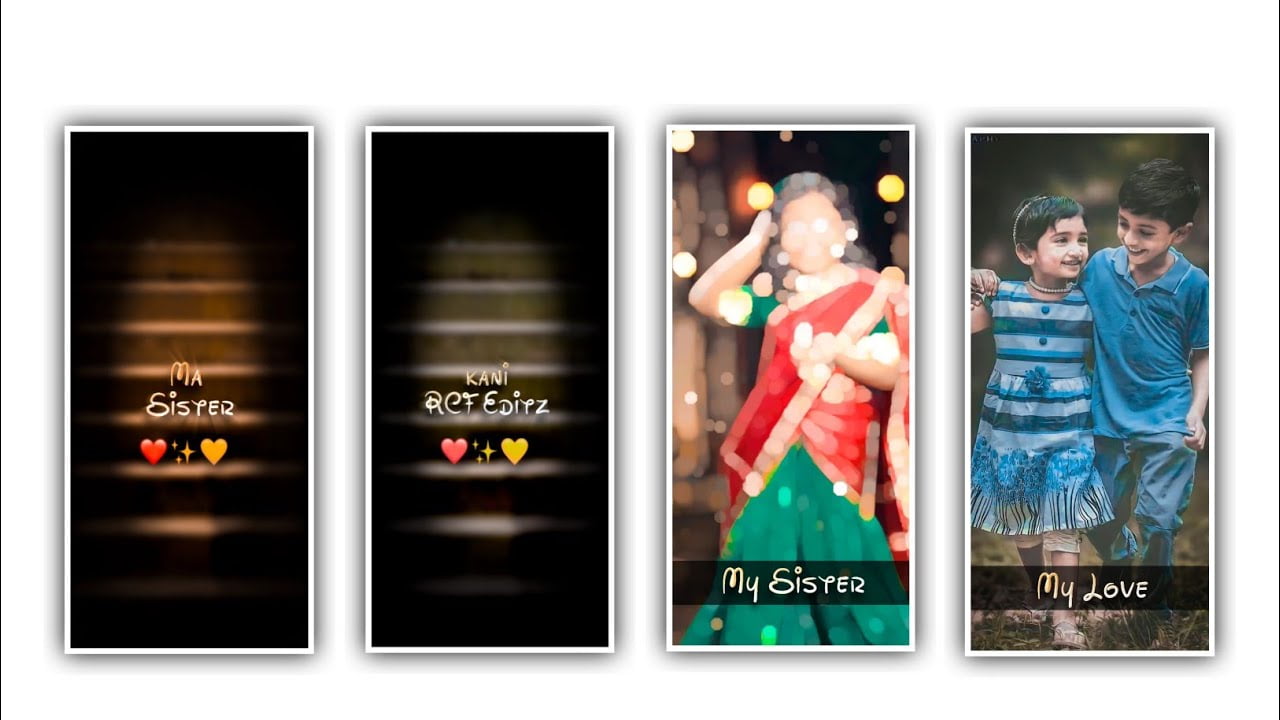Hi friends today through this article I am going to tell you how to edit video in inshot and this lyrical video editing and also the options used in it so I hope everyone will learn about the editing process carefully because in this Inshort application. And there are various I am telling you with the intention that you will definitely learn this editing by yourself for the types of effects and easy editing process at the desired time. And if you have used any particle videos ledha template in addition, I will provide them to you in the description.
And you need to use the application pixellab application and choose the option new text and remove the already add lyrics in this project and you need to add the first lyric of this song and you need to add in a text format. And you need to adjust the exact lyrics into middle of the editing project. After that process you need to observe the below options and choose the A letter and you you need to choose the font option and you need to add the font which is provided in our project as a link in description and add to the project. And you need to choose the option colours and add the colors to the project.
And you need to choose the enable option and you need to decrease the blue radius upto 20% and add to the project. After that choose the third option and you need to eraser the background of the lyrics and you need to choose the save and save the text as high quality. After that process you need to click on the same text layer by double tapping the option you need to edit the first lyric and you need to add the second lyric of the for that there are so many ways to add the text to the project. For that you need to download the song lyrics from browser and you will add them into notepad previously before editing this project.
After that process you need to save the image in high quality and add to your gallery in the same process. And you need to add the third lyric of the song for that you need to remove the text of the second lyric and add the third lyric and add to the project. In the same way you need to add the lyrics and you can save the same text and images in high quality text image and you need to save the image into your gallery. In this same process. And you need to edit the same lyrics upto 30 seconds because you need to create the project only for 30 seconds so you need to download the project for editing process.
And now choose the option canvas and you can select the ratio as 9:16 and you can dd the screen ratio to the project and now you need to drag the image layer upto 30 seconds to define the process the editing. And now you need to add the filters option and you need to choose the lunar effect and it will be converted as black and white and add to the project. And now choose the option adjustment and you can keep the brightness as -50% and choose the contrast option and +50% and choose the option vignette and keep it as 100% and select the option shadow and enable the option to increase the quality of the photo.
After the process you need to add the song for that you need to keep the white line in starting and United choose the option music and you can add song from your gallery and add to this project as per the plus icon you will added the song into this project. So choose the music option and select the my music and add the song or otherwise you have any video clip and you like to edit or extract the audio from video and it will also be possible.
By using this edition option. And you need to keep the song for 30 seconds and remaining the remaining part of the song to add to define the project. After that choose the option tap to add PIP option and you need to select the blank color image in our project and apply the same to the project. And choose the second option edit and you can decrease the opacity for 73% and now you need to extend the image and add to the project as a background image.
After the process you need to observe the photo and you can add the lyrics of the song for that you need to play the song and you need to add the lyrics as per the content. And the lyrics are already edited in the editing project of pixellab application so you add to this project to define the editing of the project. In this way you have already edited the text as an image so you play the song and depending on the lyrics of the song you add the images one after the other to the project and if you have the lyrics you have to crop them and adjust them so that they fit right into the photo. Each and every lyric that can be adjusted in this way listens to the song and you add one by one and you have to fill your project completely.
After this process is done you will have transition effects in the project so you can use them to create the editing process very simple. It has small options if you edit the filters in them correctly. And you will give the animation effect to the text exactly. If this process is completed and hen the rating process will be completed successfully. If you want to add any logo in this project and you can also add the logo. Try to add the ending of this project because you want everyone to have a feeling that you have edited it so it is better to add the ending logo.
And the process of this is complete click on the export icon and export the project in high quality this way we are able to create this editing process using an editing process called inshort if you are interested to know more interesting projects and applications with new animations please visit my website Please support me and I will explain to you about many more trending projects like this. If you always give us your valuable support and share your valuable information with us. And we will also get some idea of what to do with more new and creative projects. Thank you to everyone for your valuable support thankyou.
►Kinemaster Preset Link 👇
DOWNLOAD
►Beat Mark project preset :
DOWNLOAD
►Beat Mark Xml file Link :-
DOWNLOAD
►Shake effect Preset LINK 👇
DOWNLOAD
►Shake effect XML LINK 👇
DOWNLOAD
►Video Photo LINK 👇
DOWNLOAD
► Song Download Link 🔗
DOWNLOAD