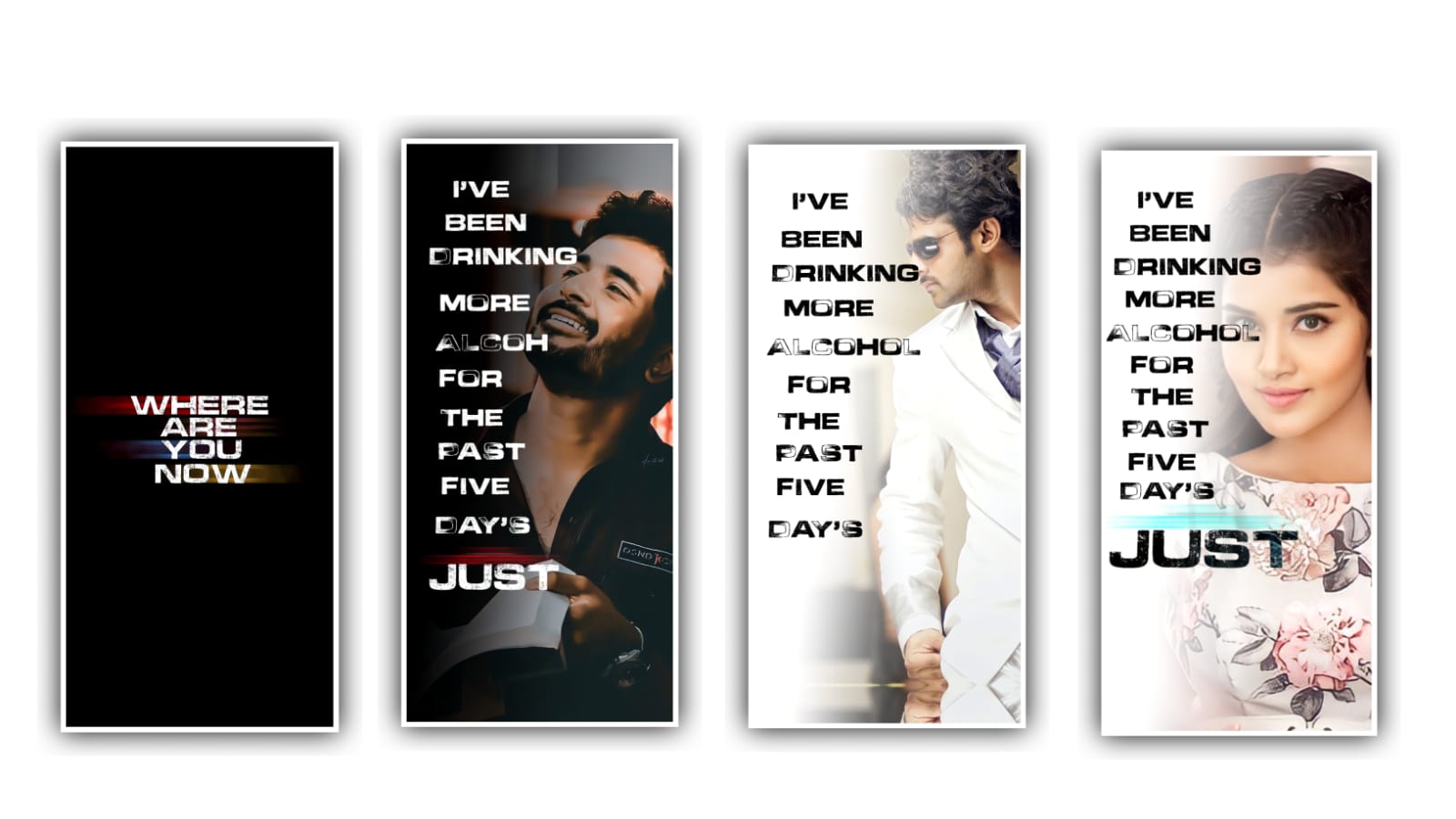Hi friends how are you today I am telling you about what type of video editing should be created already I have done a lot of videos but this is different from all of them and animations like we used in this editing or particle videos like this i will link them in the description In the animations I will provide. And I will explain each and every animation in a way that you can understand very clearly and this quality is increased so that you can edit this video in high quality. Also hope to learn video editing this birthday. Because many people are fully enjoyed of this editing process and even if there is a lot of editing, they show more interest in learning new things and all such people please note that there is an article about this on our website and try to create it yourself using the same materials as you have used in it and it can be provided in our creating project description. To edit this process firstly open pixellab application and now to need to create the two things editing project. So click on text layer double tap and you need to edit the text and write your name and now you need to use of the best font from the my fonts option and add to the text.
After that process choose the below options and their you can observe the spacing option and you can adjust the spacing with your fingertips then the text will be spacing in between them to process the editing. After that process in the that options texture and you need to add the background colour a d add the image colour to the text. After that process you need to add second name into this project and you need to add the different font when compared to the first lyric and this font can be provided in our project description so you can upload to this pixellab editing application and you can add the same font to the second name and adjust the size and keep the first letter in the name will be in capital and adjust then and choose the option transparent and save the image in high quality. After that you can add the date of the birthday into this text and decrease the size and add the colors and save the image into this project. After that process the remaining process can be done by using kinemaster application so open kinemaster and choose the option create new and select the aspect ratio as 26:9 and you click on the next option to edit the particular project.
And I will provide you the 38 seconds background video in this project description so you can download through the link and you need to choose the option layer and select the media option and add the background video clip into this project. And I will provide you the wishing you pend in project description and it was in high quality and you need to add into this project and by using your fingertips you can full screen the image. After that choose the option blending and keep the screen enable and now select the option In animation and choose fade option and select Out animation and select the fade option enable and add to this project.
And now you need to keep the text for only 5 seconds and choose you nee to add the to key frames in this layer by using the option animation and select first key frame and zoom the image then play the project the ln th editing process will be continued. And now you need to add the second text to this project and it will also in PNG version and provided in our project description you can add the image into this project and you need to full screen the image with you were fingertips and choose the option In animation and select the fade option enable.
And choose the option Out animation and select the fade option enable and select the blending option and keep the scree enable. After that you need to zoom the image and you need to give the animation to the project first of all choose the option animation and zoom the image after that only left side Arrow symbol then that text will be slide in different version after adding this animation. And the text will be scrolling formate and you can also duplicate and choose the replace option and you need to add the day of birth image into this project. After now once play the project and you zoom the image and you need to give the same animation effects to the image and you need to give the animation in this project in the same process after that you can add into this project.
After completion of this process you have to add png images to these projects i.e. add an image of anyone who has a birthday, after adding go to copy option and adjust the image to right side and go to coffee option and enable mask and feather is 50% Put it and then go to the option of remarry and open the screen automatically an image is set with the background and then where you see the adjustment you try to put it at 0 and you put the contrast at full How to save the image after putting to process the project.
In this way you have to add another image to this project after adding you have already created the text. So you have to adjust the Happy Birthday text in that text. After doing this again put in animation fade and out animation fade and you add the images to the project. After adding in this way once you play the project you will be added and understand. And at the same time add the PNG image to this project. After adding to you need to adjust the PNG image so that it comes in the middle. And then you need to add the date of this birthday by clicking the button and this editing process is complete. I think you all liked the editing process. I have said a lot of such happy birthday editings and each one has its own version. So no matter what you want to edit and you can search for the complete birthday video editing on my website. And read the content carefully and the materials used by everyone are also given in the description under them.
So you can do it very easily. Choose a way to edit and you can create using this editing application many people like to edit only this application and because with very simple animation effects you can complete this project and if you want to know more trending projects like this then please support our website often many more interesting and I will explain you clearly about the trending project Thank you very much for your valuable support and wish to continue your support thankyou.
Full lyrics link
DOWNLOAD
XML link
DOWNLOAD
video link
DOWNLOAD
Music link
DOWNLOAD
Cap cut templates
DOWNLOAD
Kinemaster Preset