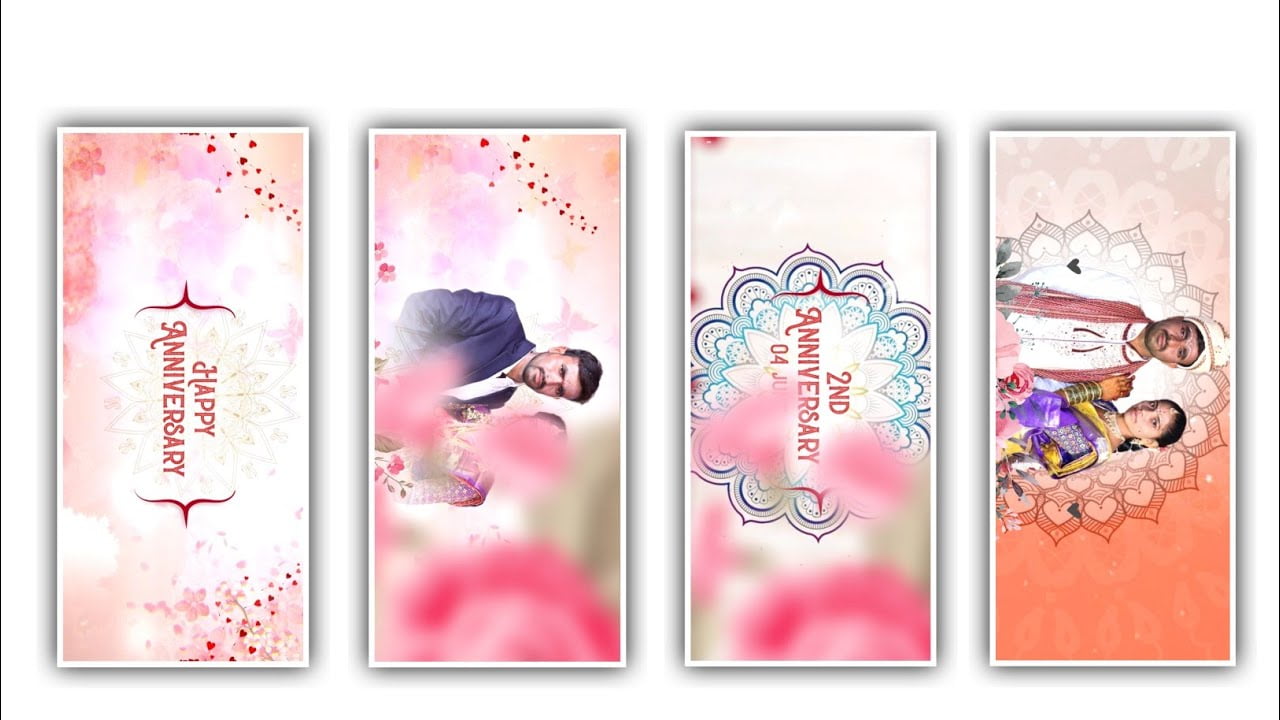Hi friends today I am going to tell you about trending lyrical video editing project this editing process is only using editing application. As we all know if not animations but text effects used in it all are different. So all the materials related to the particles are also provided by the link in the description as well as whoever to try to learn the editing process. For this editing process we need to add different types of animation and stylish looking text before and also we need to add PNG in it and do the editing process. You will understand and try it yourself using the same options as used in this project.
You all know that the editing process of this means that you have to use alight motion application. So you first install the application and after installing it will send you without pressing it. And if you click on it then it will ask you for the screen ratio. So select 9:16 ratio there because you The only thing to remember is that you are editing in this ratio and which means that it is a calculated video project. So be sure to select this ratio with a background color black and click on Create Project to start the editing process.
The editing process takes a lot of time so I have given the full project in the description. And in this full project, I have provided what I have used like PNG and fonts and some other particle videos so you are ready to download from there. I will tell you step by step how to do the editing process as you like to learn the process. Now import the same full project into this editing application for that choose the file and tap on it. Then it will take time then automatically added to the Alight Motion application. And some of the particles are also used and pngs are also provided in our project and can be in description so you can add in certain times.
And I will tell you only basics for the beginners because they know how to process because of using some options they can learn about the editing process. After we go into the project, the first thing we need to do is click on the audio option and add the song to these projects that you want to delete. After that you need to edit the lyrics which are suitable for the song so you will find the lyrics used for that song in the browser so download the lyrics from there and add them in notepad.
Because if you click on the textizer in this process you will get a text box where you can write the song. Appropriately copy the lyrics from notepad and paste them in this layer and keep splitting the layer until the song is finished. You should keep adding your remaining lyrics. Once the lyrics are completely added. Then click on the first layer. Roboto regularly as shown above will have many types of fonts. You add the font like I have given in the description to this project without selecting from it. After adding the same font to each text layer and you also give color to each text layer. You can give the color of your choice to this project.
Process can be done by using key animations without key animation you can add by using the effects so choose the option efforts and select and effect and choose directional blur with standard settings and add and choose the option strength and add a key frame in starting and add another in ending. Now choose the option strength and select the starting key and keep it as 0.15 and keep the ending key frame as 0.00.
After that copy the same layer before that choose the option move and transform and choose the option random jitter animation and add I select the magnitude option and keep it as 4%. After that option and layer and select three dots and copy the two effects from the first layer. And make the option copy layer and you can add continued lyrics to the project and make them to apply and you can add remaining text in your format. And the text will be observed in stylish font and at the same time add the gradient orange colour to the text which is unique to the text layer. After that click on each and every layer and select three dots and paste the copied effects to all the text.
After that choose the option that is move and transform and adjust the text as a middle of the attraction. After that process you need to add pngs to the project and there are several pngs that are used to the text when the text will be coming then the background of the PNG will be available to the text. After that you need to use the animation key from the beginning and ending then that background PNG will be attractive to the lyrical project.
Have you seen that after processing this, observe each lyric carefully. And if the layer is a little too high and you need to trim it exactly. And then you need to adjust the PNG images correctly. And key frames you have to put them in the places I mentioned otherwise I have already given you the full project so you have key friends added in it. So you can do the process very easily just to change the text the effects like this but PNG options will be automatically added to you. This process is very simple process I have given full preset so you can edit your project through it. After this process is complete once you set up the entire project because you have to check first whether the song is a patcolor ad or the text is properly added by you and animation comes already built in so you don’t have any problem in that.
Lyrics should be adjusted correctly. Since you do not put any image in the background it is like black screen lyrical video type so you have any problem. So everyone should observe and learn this editing process carefully because if the process does not take a lot of time then it will be a bit easy for beginners because if the effects have already been added then they will have been added just by changing the same text and they will edit very easily. I would like to express my gratitude to everyone who is visiting our website for your valuable support thankyou.
►Kinemaster Preset Link 👇
DOWNLOAD
Full Project link
DOWNLOAD
XML file LINK
DOWNLOAD
Video photo link
DOWNLOAD
DOWNLOAD
DOWNLOAD
DOWNLOAD
Song link
DOWNLOAD