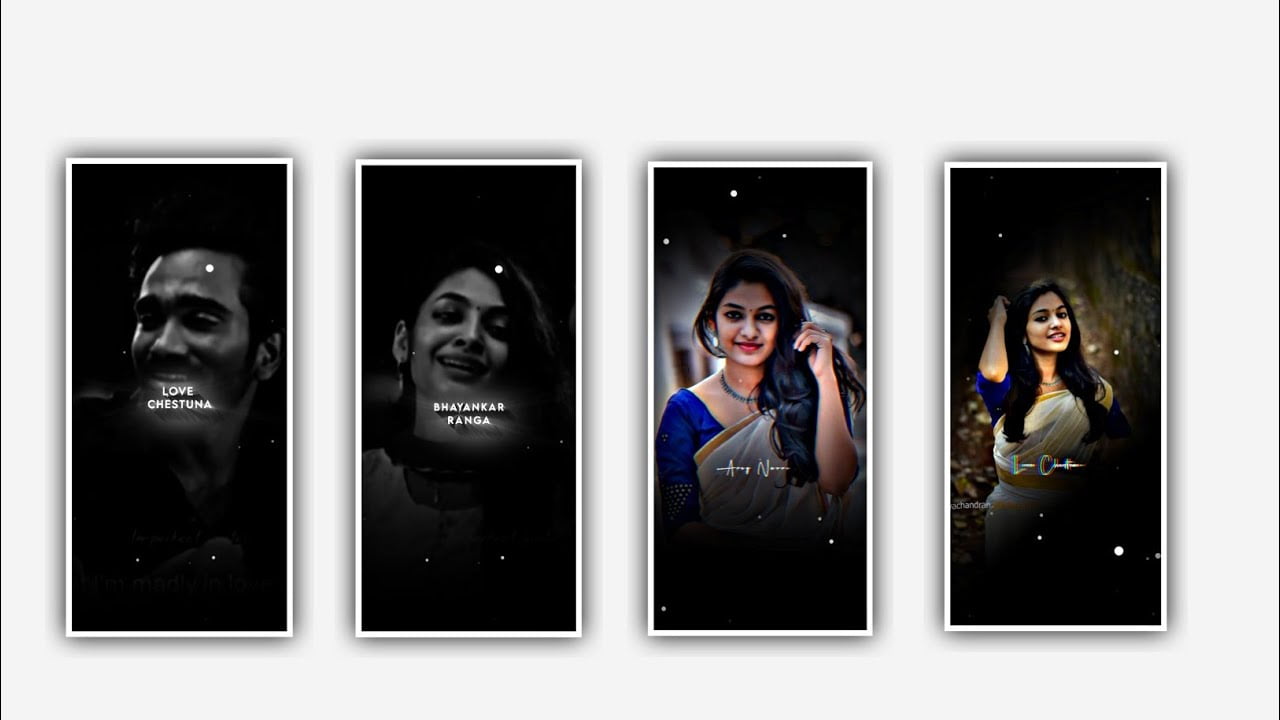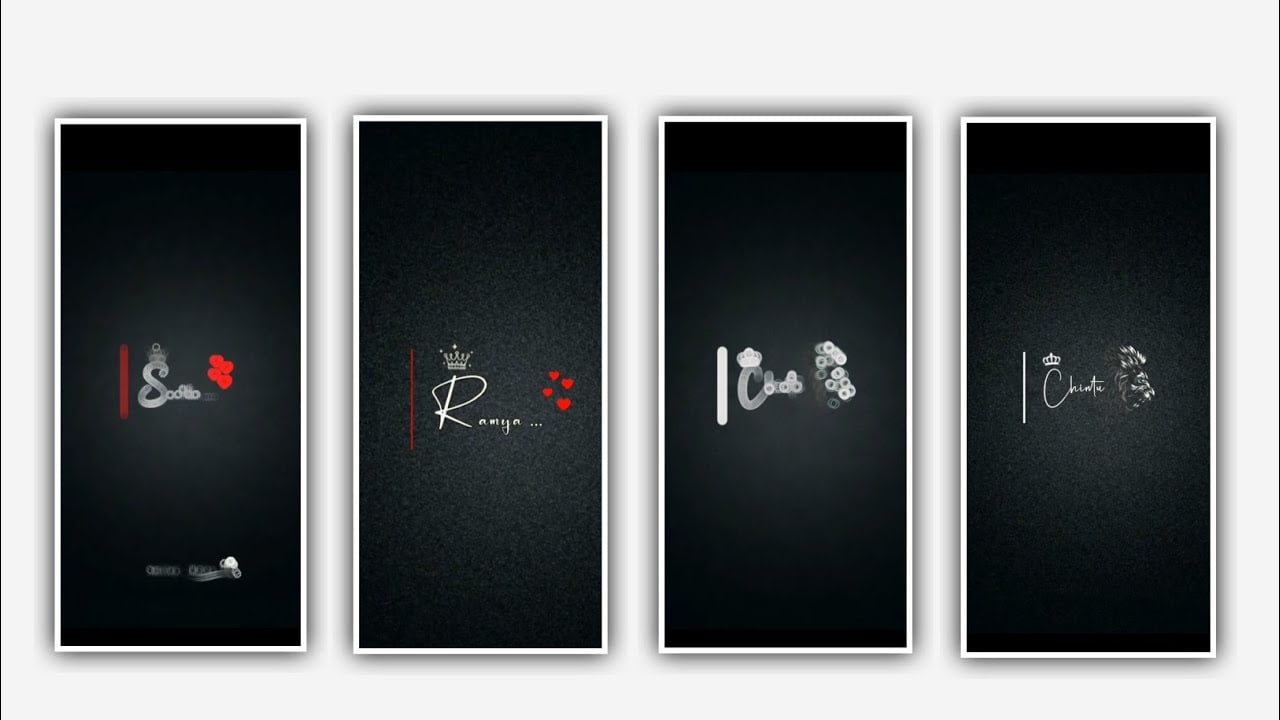In this project I will explain about trending lyrical video editing and it will be used for a simple lyrical video editing process to understand this project please follow the instructions to edit this project to process the high quality effective video into this project to create more trending tutorials like this project to achieve the best trending lyrical video editing by using the various effects in alignment motion and i suggest you that select the same font and to defend the lyrics project.
Now simply click on and select to open Alight motion application and click on plus icon and select the ratio which you want to be edit for this project and add it by clicking plus icon and keep the background colour as black because the black deserves all the images to be own and click on create project to continue the editing process for this project.
After that you need to add the image into this project and the image can be in high quality and you can download it from any browser and select the image by using the option image and video and select the image by clicking the plus icon. After that we need to add the song for this project before adding the song we need to click on the image layer and drag the layer up to 30 seconds and click on three dots to zoom the image and the image link can be visible in description please download it from description to add into this project for further processings. After that now add the song into this project by clicking the plus icon and now click on the audio layer and keep the song Length as 30 seconds. After that we need to add the lyrics to the said project for that click on text option to select edit text.
Now you need to add the lyrics into this text layer and simply split the layer to add remaining lyrics which is added in notepad into this project. After that select Move and transform option and adjust the lyrics as zoom and keep Alignment into centre. Now add the effects for this project for that click on add effects and select achromatism vibrancy with standard settings and keep it as 48.4. And again we’ll add another effect insulate with standard settings. Now select the effect insulate with standard settings. And keep the angle as 180, and choose the selection frequency and keep it as 0.96, and click on on on on magnitude and keep it as 175.8 and now they affects adding is completed so you can play the song and say the effect which is available this project.
Now click on export icon to export the video with high quality and add into your gallery and generate automatically. Please support us by visiting our website to do more editing tutorials in future with your support thanks you for each and every one who is supported me in starting to till date and keep the same support in future we can do more editing tutorials like this project please don’t miss to visit.
All Materials Links :-
►Kinemaster Preset Link 👇
DOWNLOAD
►Beat Mark project preset :
DOWNLOAD
►Beat Mark Xml file Link :-
DOWNLOAD
►Shake effect Preset LINK 👇
DOWNLOAD
►Shake effect XML LINK 👇
DOWNLOAD
► Video All photo LINK 👇
DOWNLOAD
► Song Download Link 🔗
DOWNLOAD