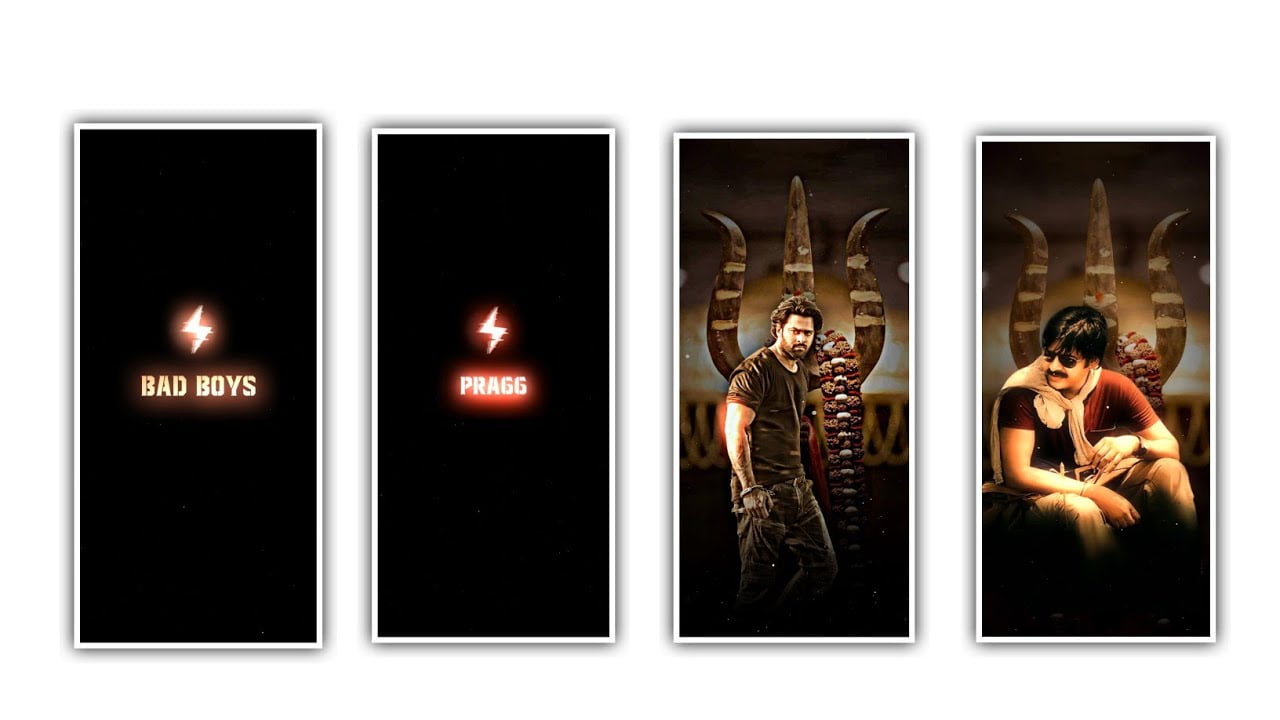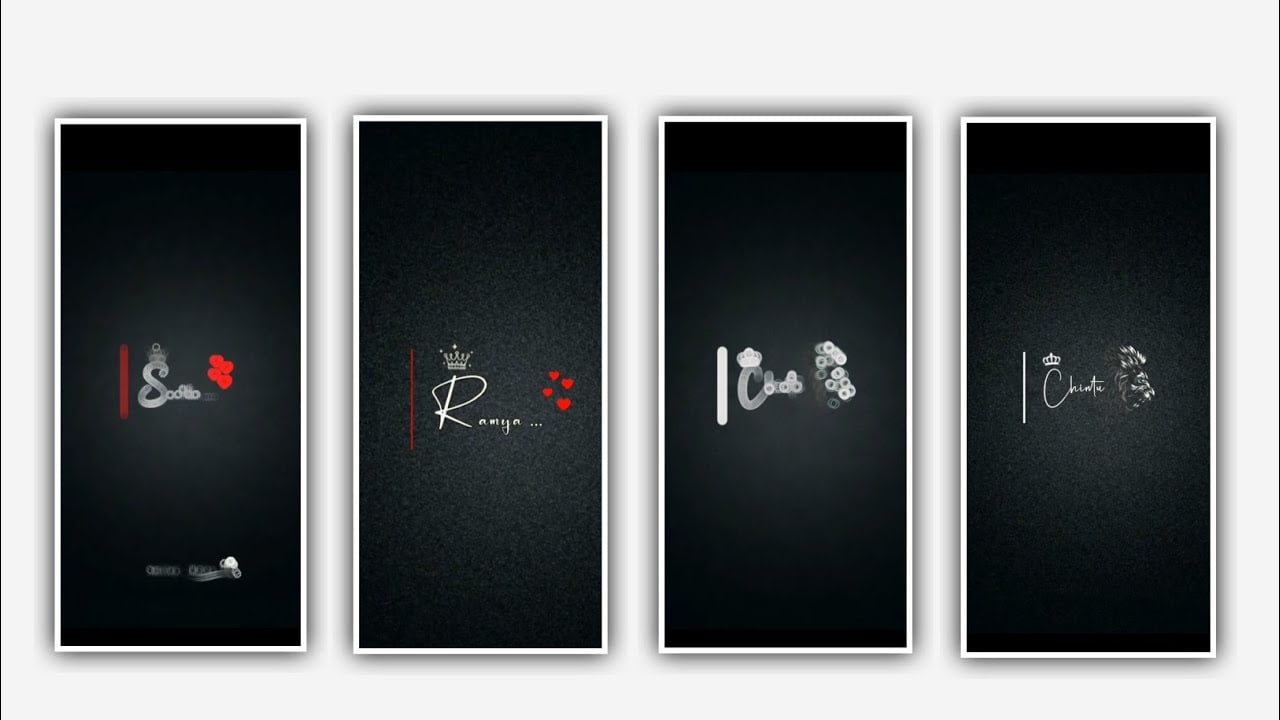Hi guys in this project I will explain about best trending video of lyrics editing with different animated image and also by lyrics by using Alight motion application.
Now open alight motion application and choose after click on plus icon to choose the ratio with you prefer or otherwise choose the ratio 9:16 and also choose background colour as Black and click on create project for fulfilling the editing process.
After that you can observe the editing interface and you can add the audio to this project to process. Click on audio to choose the option view on and choose the song which you added in this project for editing and select the song and click on plus icon to add into this project for editing.
After that drag the audio layer upto 30 seconds. Now we need to add the image for the project for that click on image and video to choose the option view all to choose the image which you want to edit process this project otherwise I will also give you image link in description please download it and add the same image to this project for editing.
Now click on three dots to choose option fill composition area to zoom the image. After that you need to add lyrics for this project by listening the song to add the lyrics for editing and you can add the song lyrics previously into notepad because it is easy to process the copying the lyrics from one place to another. Now go back to notepad and copy the lyrics from notepad and flip back to this project select option add text and copied lyrics can we paste in that edit text.
After that click on roboto regular to choose the font which is given in description please select the same font and also add the colour as white after that click on move and transform for adjusting the lyrics with your fingertips and make them into centre. Now drag the first lyric layer and play the song and listen after add the continuous lyrics for that after adding first layer and now split the same layer and now go back to notepad and copy the lyrics from notepad and paste them into this project.
After that again play the song to split the layer and flip back to notepad and copy the lyrics from there to paste the lyrics into splitted layer after that click on each layer and choose the option move on transform to adjust the lyrics with your fingertips and the lyrics and keep the alignment into middle.
After that you can add the effects to this project for that go back to starting and select the starting layer and click on effects add effects and choose the effect text transform with standard settings.
Now open to choose Start and add a key frame in starting and ending and keep the starting as 0.00 , and keep the ending as 92.6 and scroll down and select scale and keep it as 3.27, and select the option alpha and keep it as 0.00, and select the option easein easeout and adjust it with your fingertips. Now play the song to edit the effects the effects wheather it was added or not.
Now the process for editing this project will be completed. Now click on export icon to export project with high resolution. It will take some time to process then it will generate automatically to process to your gallery. Hope you guys will understand how to edit this project. Guys please be support our website it will be humble request that you can process the editing. We will provide best trending projects in future Thankyou.
All Materials Links :-
►Kinemastar Preset Link 👇
DOWNLOAD
► Full Presets LINK :-
DOWNLOAD
►Full XML file LINK :-
DOWNLOAD
►Preset LINK 👇
DOWNLOAD
► effect XML LINK 👇
DOWNLOAD
► Video All photo LINK👇
DOWNLOAD
DOWNLOAD
► Song Download Link 🔗
DOWNLOAD