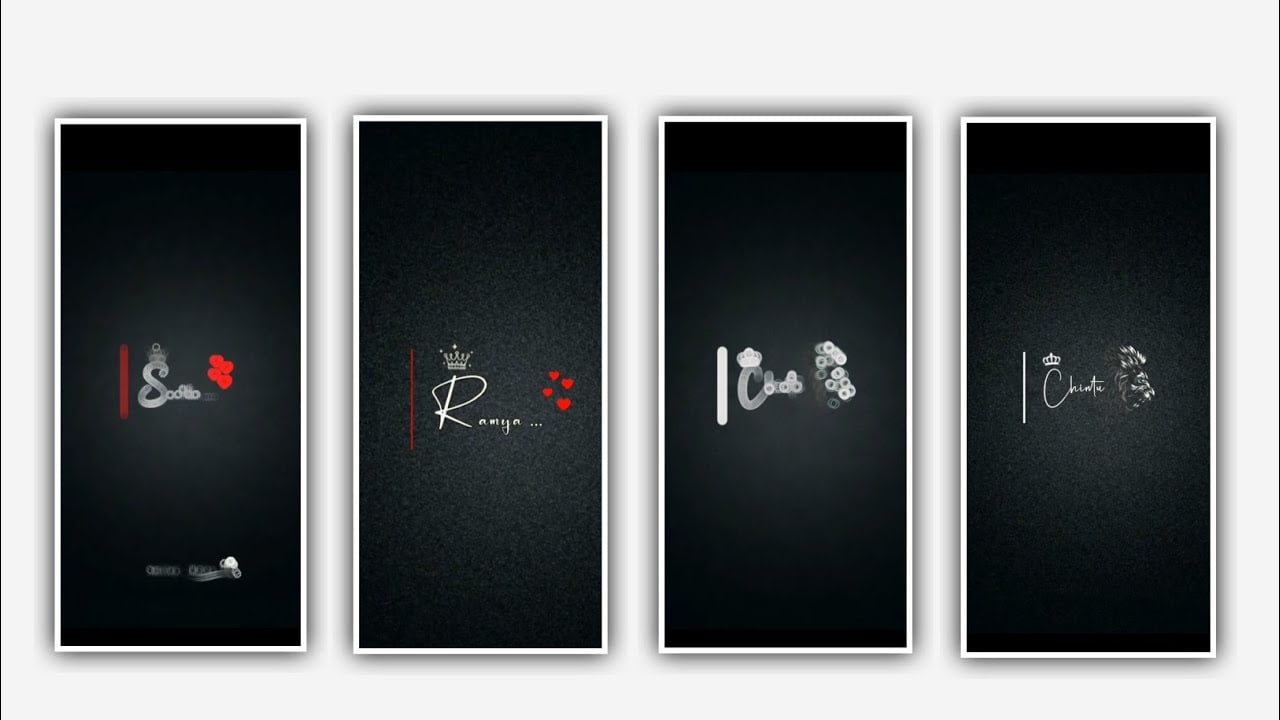We are explaining that lyrical video editing with slow motion effective projects can be explained by using various effects and different version applications.
Open Alight motion application click on plus icon and select the ratio 4:5 and keep the background colour as Black and click on create project to enter into the editing process. After that you need to add the image for this project and the image will be in high quality because it was to attract the project which you edited in this process.
Now I will also given image link in description you can have your look on it to add into this project by clicking plus icon. After that we need to add a song into this project and this song must be only 30 seconds to add the song you need to select the option audio and click on view all and select the song which you want to edit for to create this project and click on it to plus icon to add and select the audio layer and keep up to 30 seconds and remaining rights are part can be trimmed.
After that we are added the image and audio layers for this project according to the third process we can add lyrics for this project according to the song We can listen the song and we can write the lyrics which is coming in the song. For that previously you need to add the song lyrics into notepad the song lyrics can be in Telugu or in English if there is no problem but you can add it into notepad previous.
Now you need to select the option text and click on edit text and go back to notepad to copy the lyrics and paste the copied lyrics into text layer. After that click on robot or regular to select the font for the set project after that you need to add the colour which you prefer and increase the size of the font up to 18 PT to 22 PT.
And we need to add remaining lyrics into this project by clicking plus icon and track the first layer after 30 seconds and split the layer according to the song now go back to notepad and copy the lyrics and paste the lyrics into the text layers. After that add the same font and same colour to all added lyrics in this project.
After that we need to add effect for this project for that click on add effects and select text transform with standard settings and select face and in starting if we need to add a key frame and keep it as 10% and adde ki frame in middle and keep it as 99.3% and akif frame in ending and keep it as 1.9%, an select anchor and keep it as component select of set and keep X= 3, Y=2, select scale equal to 0.10 and select stretch keep it as 0.10 and also select Alpha and keep it as – 1000, I’m select using and keep it as – 1000 and select is out and keep it as 100 and select to overlap and keep it as 842% and select random order enable and select feed equal to 0.11%.
so guys now the editing process will be completed if you want to check the video father click or play the video and check the video weather there is no any other correlation can be added or not.
Hope you guys will understand this project simply click on export icon and export the video with the high quality. Please support us by visiting our website your support will help us to grow and to make more projects like this editing process so be kept the same support in future thankyou for your support.
All Materials Links :-
►Kinemaster Preset Link 👇
DOWNLOAD NOW
►Beat Mark project preset :
DOWNLOAD NOW
►Beat Mark Xml file Link :-
DOWNLOAD NOW
►Shake effect Preset LINK 👇
DOWNLOAD NOW
►Shake effect XML LINK 👇
DOWNLOAD NOW
► Video All photo LINK 👇
DOWNLOAD NOW 1
► Song Download Link 🔗
DOWNLOAD NOW