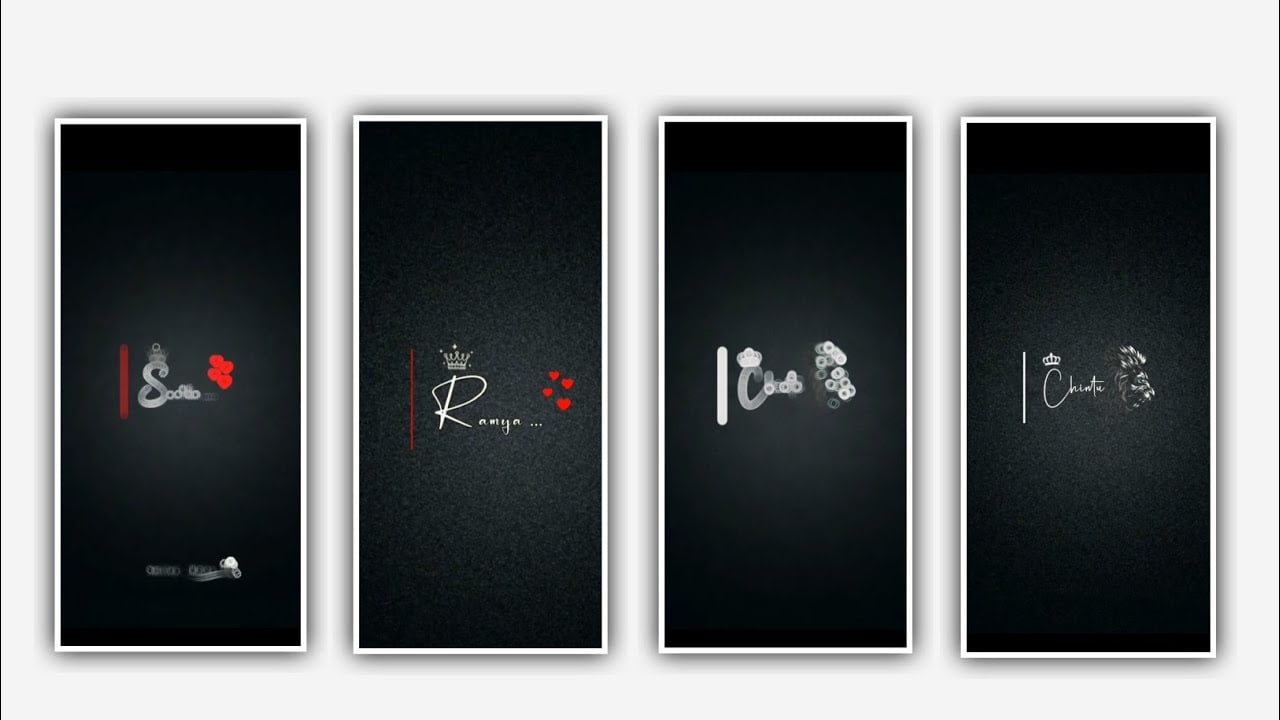Hi friends in this video I will explain about the trending lyrical video by using different font so guys please follow the instructions and then you can observe how to edit this project by using alight motion application open alight motion application click on plus icon and select the ratio 9:16 and click on background colour as Black and click on create project continue to process editing.
After the interface and click on audio option and select the option you all and select the song which you want to edit in this project and select the song by clicking plus icon to add into the project. After adding the song We need to add the image for this project for that click on image and video and select the option view on and select image which you want to edit in this project and the image link can we given in description if you are interested download it from there and select the image for clicking Plus icon to add into this project.
After that we need to zoom the image for that click on three dots and select the option fill composition area to zoom the image after drag the image layer upto 30 seconds. After that click on audio layer and keep the audio up to 30 seconds and remaining right side part can be trimmed in this project. After that we need to add the lyrics for this project for that click text option and select the option edit text.
Before adding the lyrics for this project you need to download the lyrics from any browser and add them to notepad. Now go back to notepad and copy the lyrics from notepad and come back to this project and paste the copied lyrics into this layer after that click on lyrical layer and select the option roboto regular and select the font which you prefer and click on the font to add and add the colour which you want to edit in this project and select it with you preference.
After that go back to notepad in copy the remaining lyrics from notepad and come back to this project and click on first layer and drag to 30 seconds and split the layer and paste the copied lyrics into splitted layer.
And again click on second layer and split the layer and again go back to notepad and copy the continuous lyrics from notepad. And come back to this project and.paste the continuous lyrics into this project. And the same process will be continued for remaining lyrics which is added in this project at present.
After that adjust the lyrics by clicking move and transform and adjust the lyrics with your fingertips and zoom the lyrics and keep the alignment into centre. After that we need to add the effects for this project for that Click on effects and select the option add effect and select and to add the effects before download the preset which is given in description please download it from description.
After open preset and there you can observe only one layer and select the layer and copy the effects of that layer by clicking the layer and select the option copy layer. And come back to beat mark project and paste the copied effect into this first layer by clicking add effects and add into this layer. And paste the same effects into remaining lyrics which is added in this project. After that Click on move and transform and adjust the lyrics with your fingertips.
Now the editing process will be completed hope you guys will understand how to edit in this project and please support us by visiting our website your support will help us to create more editing tutorials like this project and keep the same encouragement in future for further editings Thank you.
All Materials Links :-
►Kinemaster PresstLink 👇
DOWNLOAD NOW
►Beat Mark project preset :
DOWNLOAD NOW
►Beat Mark Xml file Link :-
DOWNLOAD NOW
►Shake effect Preset LINK 👇
DOWNLOAD NOW
►Shake effect XML LINK 👇
DOWNLOAD NOW
► Video All photo LINK 1👇
DOWNLOAD NOW
► Video All photo LINK 2👇
DOWNLOAD NOW
► Video All photo LINK 3👇
DOWNLOAD NOW
► Video All photo LINK 4👇
DOWNLOAD NOW
► Video All photo LINK 5👇
DOWNLOAD NOW
► Song Download Link 🔗
DOWNLOAD NOW