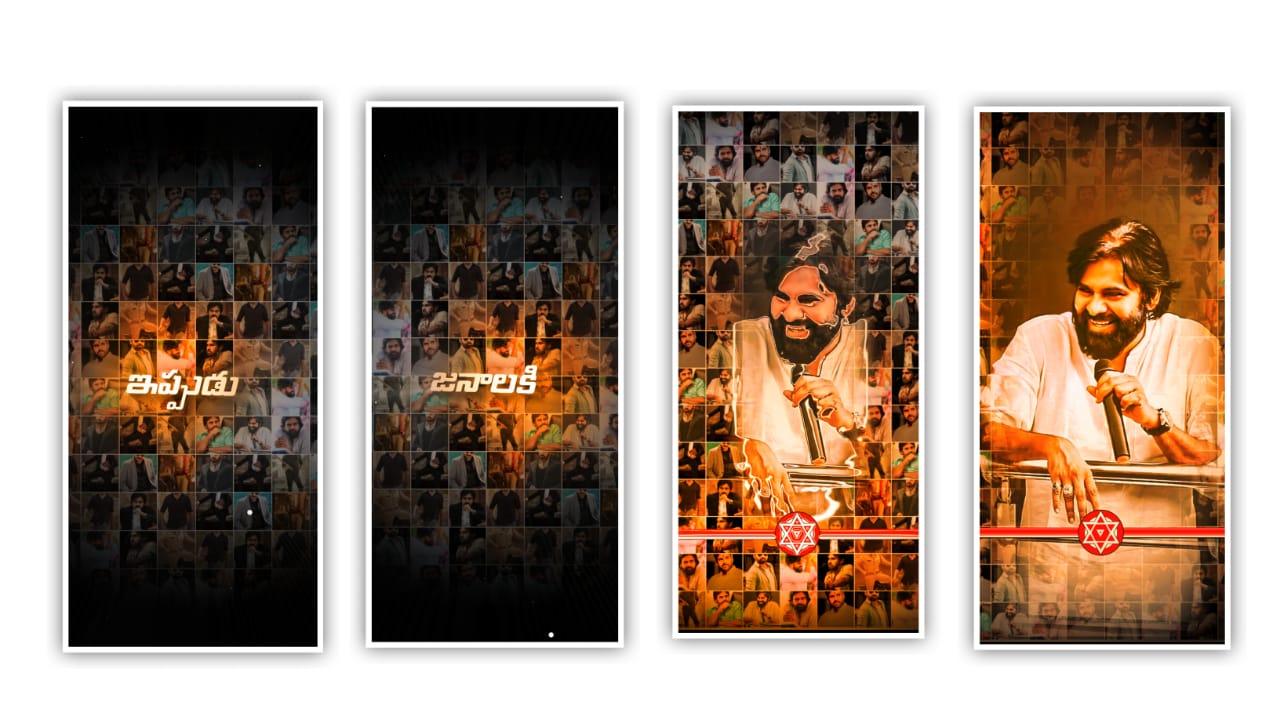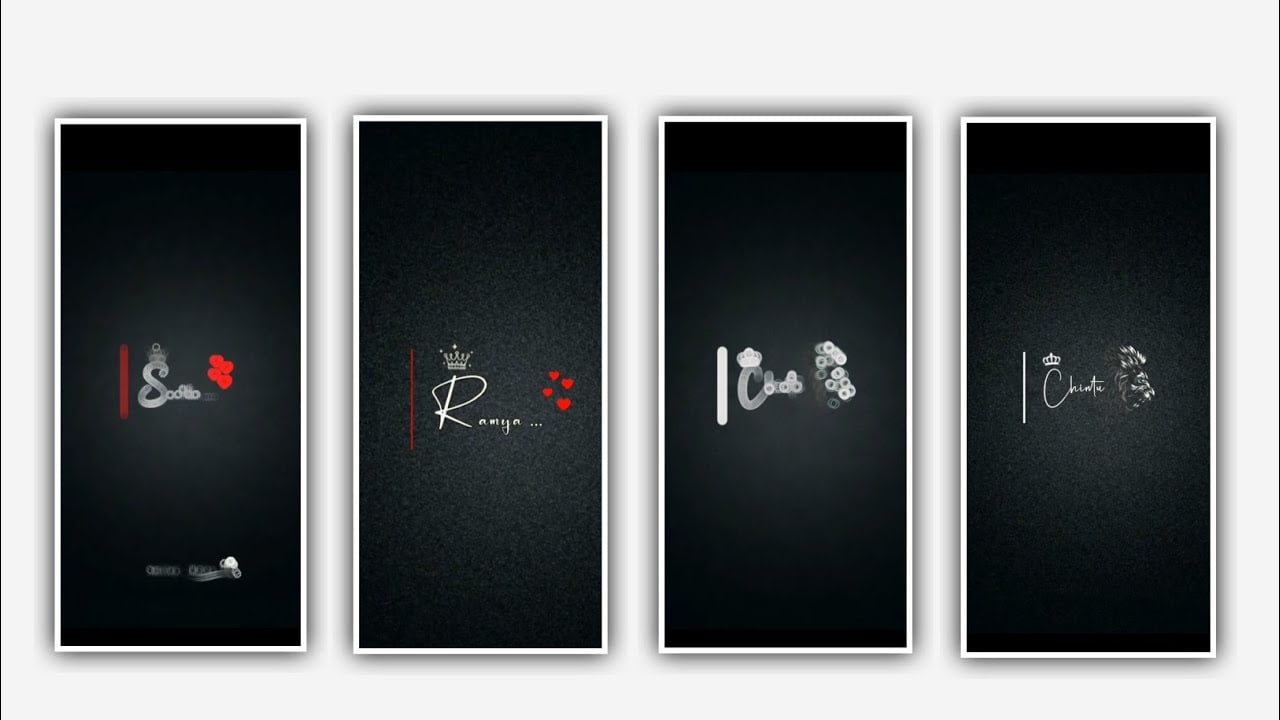Trending lyrical video editing can be explained in this project with different effects by using alight motion application. Open alight motion application and click on plus icon and select the ratio 4:5 and click on create project to continue the process of editing please follow the instructions carefully then you can understand how to edit this project.
After that we need to add the song for this project for that click on audio and select the option view all on select the song which you want to edit in this project. And after that click on plus icon to add the song into this project.
After that we need to add the image for this project for that click on image and video and select the option view all and select image which you want to edit in this project and I will also given imaging in description please download it from there and add image into this project by clicking plus icon.
After that selected image player and click on 3 dots and select the options will composition area to zoom the image. And click on audio layer and see the length of the song and make it up to 30 seconds and remaining part can be trimmed.
After that process we need to add the lyrics for this project obviously we need to add the lyrics into notepad and now click on text option and select the option edit text and now go back to notepad and copy the lyrics from notepad and come back to this project and click on edit text and paste the copy lyrics into this project.
After adding the first lyrics click on robot to regular and select the font which is given in description. After that select the colour for the lyrics they are multi colours can you observed in this project pic one of them. After that click on first lyrics and drag it up to 30 seconds and now go back to notepad and competen lyrics from notepad and come back to this project and split the first layer and copied lyrics can be paste into this splitted layer.
After that play the song and listen the lyrics which is continuous lyrics is adding or not. Now again go back to notepad and copy the continuous lyrics from there and paste it to the splitted layer. And continue the process for the remaining lyrics which is added in this project. After that click on move and transform and edges lyrics with your fingertips and keep the alignment into centre.
After adding the lyrics we need to add the effects for this project for that click on effects option and select the option add effect after that I will give you recent link in description please download it from there and add it in this project and copy the first layer lyrics effect from preset and come back to this project and paste into this second layer and paste the same effects to remaining lyrics in this project. Hope you guys will also try this with your own custamization.
Guys please support us by visiting our website your support will help us to create more editing tutorials like this project in future and keep the same support in future thankyou for your support.
All Materials Links :-
►Kinemastar Preset Link 👇
DOWNLOAD NOW
►Beat Mark project preset :
DOWNLOAD NOW
►Beat Mark Xml file Link :-
DOWNLOAD NOW
►effect Preset LINK 👇
DOWNLOAD NOW
►effect XML LINK 👇
DOWNLOAD NOW
► Video All photo LINK 👇
DOWNLOAD NOW
► Song Download Link 🔗
DOWNLOAD NOW