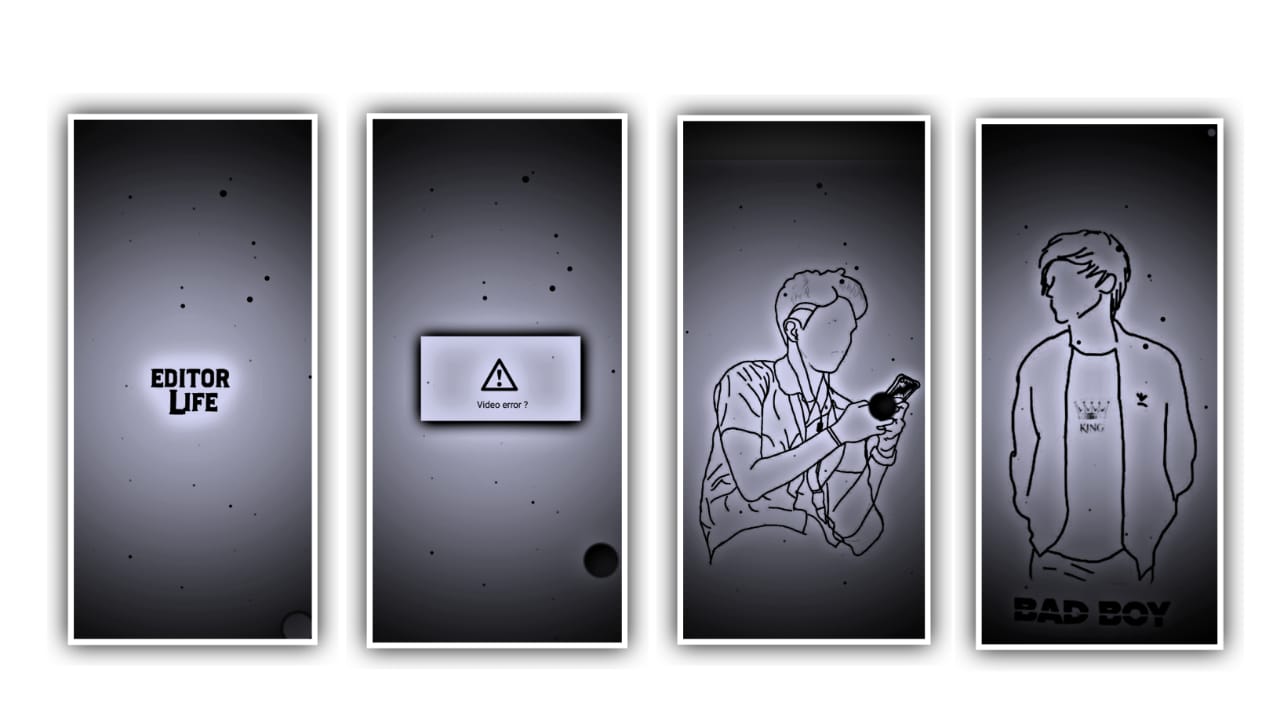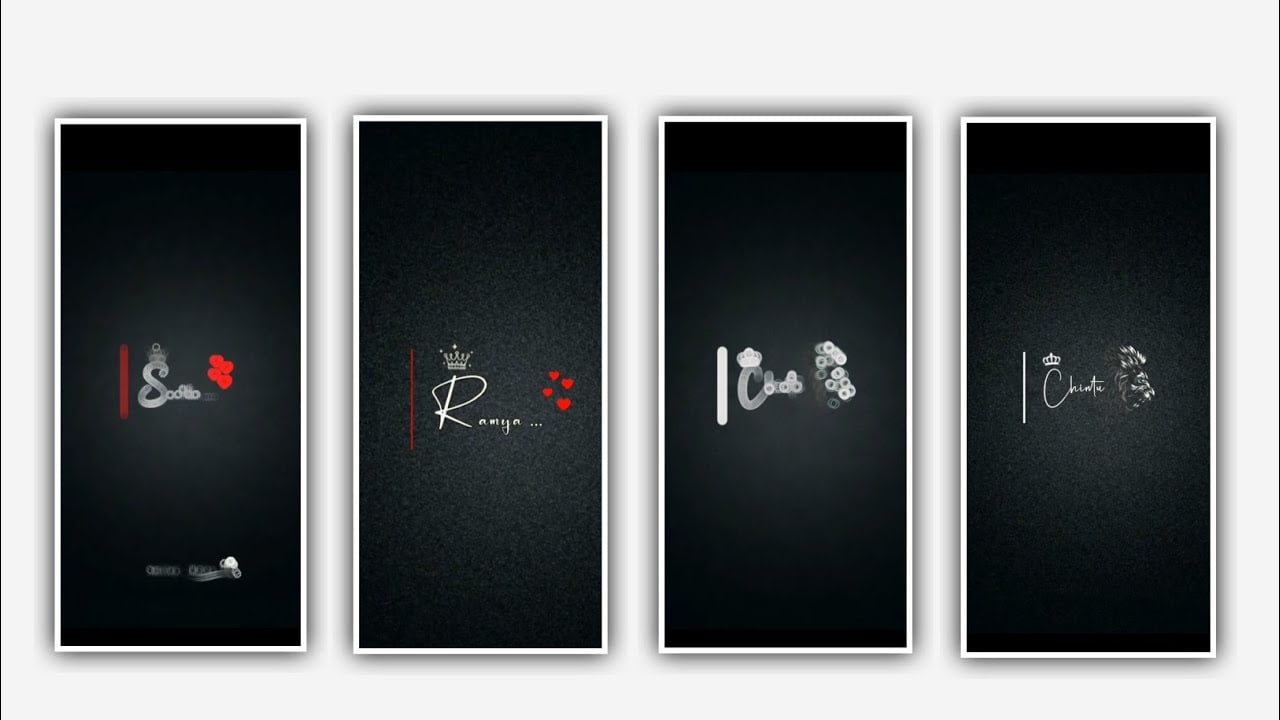Hi friends in this project I will explain about how to add a gradient effects by using Alight motion application. So everyone can follow the instructions as I said in this project because it will Now simply open alight motion application click on plus icon and select the ratio 4:3 and keep the background colour as Black and click on create project to continue the process of editing.
After that click on media and select the option image and video and select the video which you want to edit in this project and keep upto 30 seconds and remaining part can be trimmed. After that click on move and transform and adjust the lyrics with your fingertips. After that come back to starting and select the rectangular shape and now again click on move and transform and adjust the lyrics with your fingertips.
After that we need to add effects for that Click on effects and select the option add effects and select copy background effect with standard settings. After that click on effects and select the option add effects and select gradient overlay with you fingertips and select gradient overlay with standard settings and select blue colour in above. And select the be the another color which you wan to edit.
And don’t do any other changes. And now again select exposure Gama with standard settings and select exposure and keep it as 0.16, and select gamma and keep it as 1.145, select offset and keep it as 0.05, select another effect Nd select highlights and shadows with standard settings and select highlights= 138%, shadow=145, After that go back to ending and come back to starting and select square symbol and and keep the colour as green and increase the size and drag the layer upto 30 seconds. And select another effect gradient overlay and keep the colour red to white.
And now select brightness and contrast and keep brightness as +6% and select contrast and keep it as -98%. And now select colour and temparature with standard settings and keep temparature as 4650%, and select strength and keep it as 3400%. Now play the song and see the effort which is the added or not and they are several changes can be observed in the video which you observed they are so many colours can be added.
Now the process of editing will be completed after that click on export icon and export the video with high quality then automatically it may take some time and automatically added to your gallery. Hope you guys will understand how to edit this video and you can also try this with your own photos or video to add a colour gradient.
So guys please support us by visiting our website it will help us a lot to create more editing tutorials in future please give the same support in future also thank you.
All Materials Links :-
►Kinemastar Preset Link 👇
DOWNLOAD NOW
►Beat Mark project preset :
DOWNLOAD NOW
►Beat Mark XML file LINK :-
DOWNLOAD NOW
►Shake effect Preset LINK 👇
DOWNLOAD NOW
►Shake effect XML LINK 👇
DOWNLOAD NOW
► Video All photo LINK👇
DOWNLOAD NOW
► Song Download Link 🔗
DOWNLOAD NOW