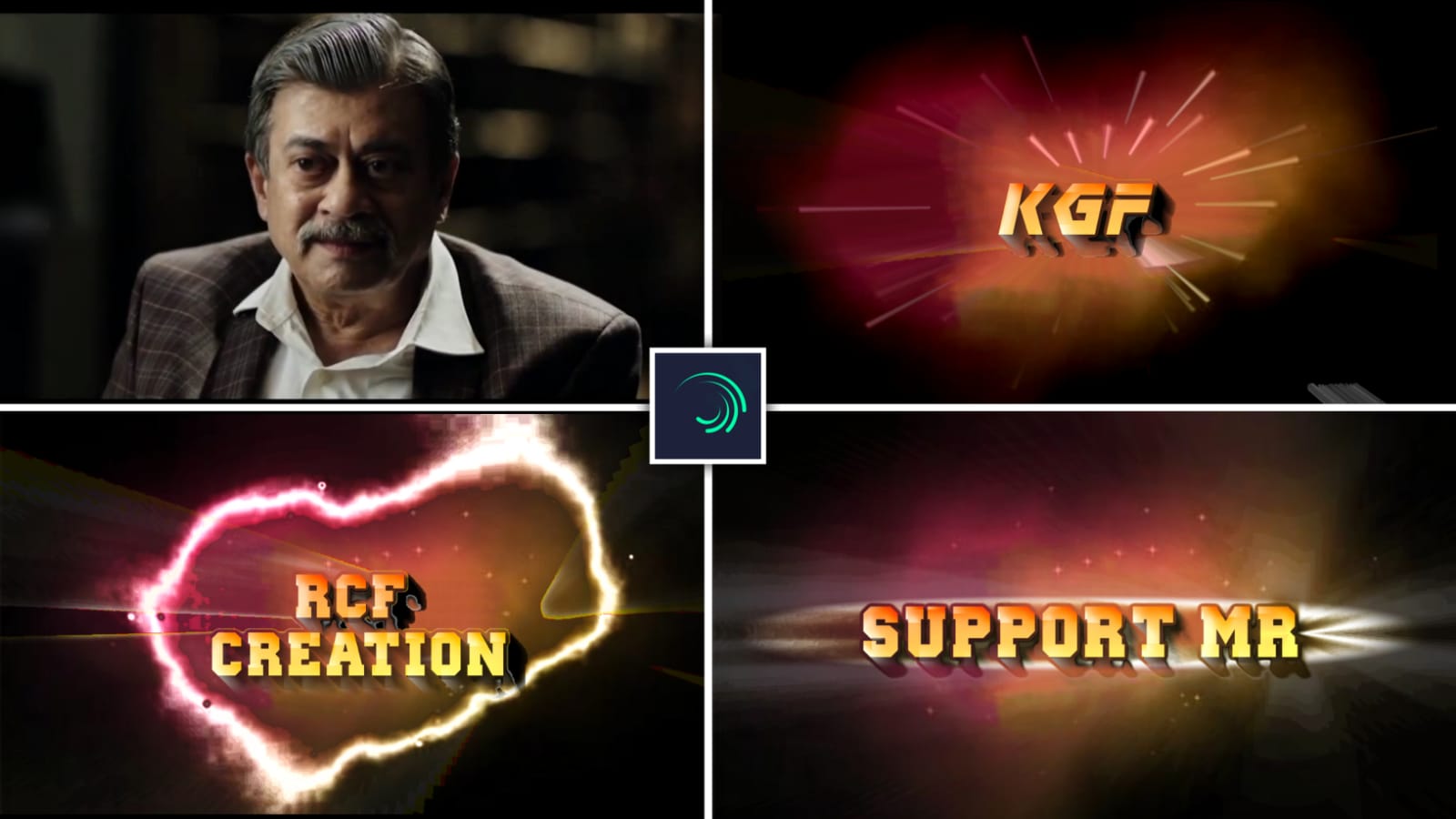In this video I will explain about mashup video editing with awesome lyrics by using Alight motion application. First of all open alight motion application click on plus icon and select the ratio which you prefer click on create project.
Now click on image and video and click on view all and select the image which you want to edit for this project on click on plus icon to added the image to this project.
zoom the image by clicking three dots and select the option fill composition area and drag the image upto 30 seconds. After that we want to add the song for the project.
Click on audio and click on view all and select the song which you prefer and click on plus icon to add the song into this project. Now play the song were lyrics is coming stop this song from there click on plus icon and click on edit text and copy the lyrics from notepad and come back to this project and paste the lyrics into add text. And keep the lyrical alignment in middle.
we can add the font for the said project for that click on roboto regular and select the Antone regular font and select the colour as white. After that click on move and transform and adjust the lyrics into middle alignment. After that that click on fourth option in move and transform and adjust adjust to -4, after that extend the image and play the song and split the layer by listening the song and go to notepad and copy the lyrics from notepad and paste them into this splited layer.
extend the second layer and play the song and split the layer and go back to notepad and copy the lyrics from notepad and paste them into this splited layer.
the same process will be applicable for remaining lyrics can be added to this project. After that we want to add the effects for the project for that click on any layer and click on effects and select the option add effect long shadow and keep the opacity as 100% and select the colour which you prefer and decrease the size 0.11, and to the copy the effects click on layer and select the option duplicate layer and keep the colour as yellow.
After that click on effects and select the effect dirt shift with standard settings keep strength as 0.5, and that click on strength and add a key frame in middle and click on same layer and duplicate the layer and adjust the lyrics. After that come back to starting and add an effect for that click on add effects and select text transform and click on start option and add a key frame.
Add a another key fram in middle and keep the scale as 0.50 and come back to starting. And again click on effects and select the option add effect pulse opacity with standard settings and adjust them select frequency and keep it as 0.10 and add a key frame in starting and again add a key frame in middle and keep it as 6.36 and add another key frame and keep it as 0.10.
after that come back to starting and I will give you a blinking video on this description add the video to the project and select the opacity as 0.00. now the process of editing will be completed.
Hope you guys will understand this video how to edit please supporters by visiting our website it will gives us encouragement for further editings thank you.
All Meterials Links :-
►Alight Motion Preset :
DOWNLOAD NOW
►XML file LINK :-
DOWNLOAD NOW
► Kinemaster Preset LINK 👇
DOWNLOAD NOW
► Video All photo LINK👇
DOWNLOAD NOW
► Song Download Link 🔗
DOWNLOAD NOW