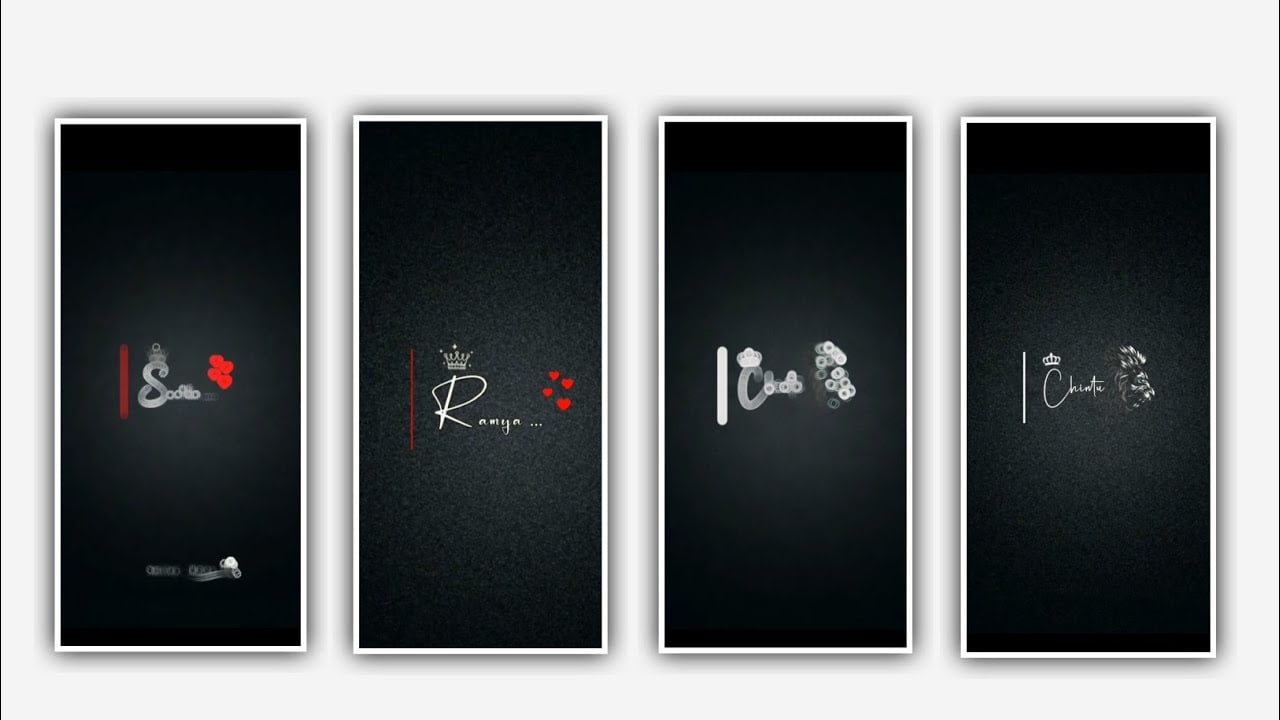In this video I will explain about how to edit the black screen lyrical effect with different type of animations using alight application. After that click on the second and select ratio which you prefer and keep the background as Black click on create project.
Now we can add the audio for the project to add an audio to the project you can click on media and select the option audio and at the song which you want to edit and there you can observe plus icon click on it to add the song in this project.
the song link can be given in description if you interested please have you look on it. After that we need to add the lyrics for the project before adding the lyrics you need to add the lyrics to the notepad previously now you can go back to notepad and coffee the lyrics from there and come back to be my project on click on text option on select the option add text and paste copied lyrics.
After that you can change the font for the lyrics by clicking Roberto reclair and the font link can be given in description please import the font to the project. After that copy the layer and paste the layer and drag the layer up to 30 seconds or 15 seconds which you prefer. And again go back to notepad and copy the lyrics from there and paste to the second layer and now play the song and you can visible that where the lyrics is coming and you can split the lyrics by listening the song and trim if there is any extra necessary part.
Hope you guys will understand what I am saying this is the process of adding lyrics to the project. After that click on move on transform and adjacent lyrics into middle and zoom the lyrics with your fingertips after the completion of lyrics adding to the project.
You need to add the effects for the project for that click on the first lyric and click on effects and select the option add effects and effect text transform with standard settings. And open the standard settings add a key frame in starting and keep the start as 0.3. and add another key frame before ending and keep it as 98.7, and you can observe offset option click on it and keep Y=15, after that click on scale option and keep it as -100, and keep stitch is also -100, and also select the alpha and keep it as -100, after that click on overlap and keep it as full.
After that come back to starting and again click on effects and select the option and select the effect fadein out with standard settings. Keep in=00, and keep out =30. Now the process of effect adding is completed after that click on remaining layers and click on effects and select the option add effects and paste the effects which is copied from first layer.
And the same process will be applicable for revenue layers and no play the song and you can observe the animation for the lyrical video.
Hope you guys will understand how to edit this black screen lyrical animation effect tutorial. After that click on export icon and keep it as high quality and click on export and it will take some time on process the video and it will automatically save it to your gallery.
Hope you guys will like this video you are giving lots of support for us to do more editing tutorials please continue the same support in future also and it will give us encouragement for process now totorials, thankyou.
All Meterials Links :-
👉font link 1 👇
DOWNLOAD
👉font link 2 👇
DOWNLOAD
👉All videos link 1 👇
DOWNLOAD
👉All videos link 2 👇
DOWNLOAD
👉All videos link 3 👇
DOWNLOAD
👉All videos link 4 👇
DOWNLOAD
👉photo link 👇
DOWNLOAD
👉music link 👇
DOWNLOAD